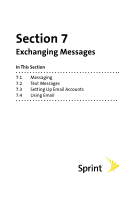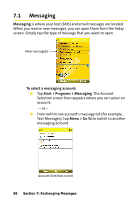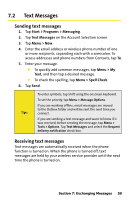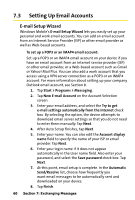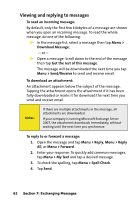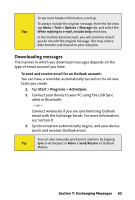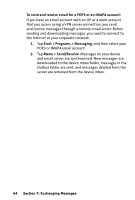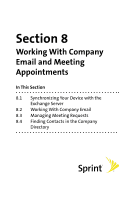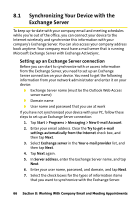HTC Mogul Getting Started Guide - Page 67
Using Email, Creating and sending messages
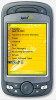 |
View all HTC Mogul manuals
Add to My Manuals
Save this manual to your list of manuals |
Page 67 highlights
7.4 Using Email Creating and sending messages To compose and send a message: 1. Tap Start > Programs > Messaging, and then select an email account. 2. Tap New. 3. Enter the email address of one or more recipients, separating them with a semicolon. To access addresses from Contacts, tap To. 4. Enter your message. To quickly add common messages, tap Menu > My Text and tap a desired message. 5. To check the spelling, tap Menu > Spell Check. 6. Tap Send. Tips: To enter symbols, tap Shift using the on-screen keyboard. To access more symbols, use the Symbol Pad. To set the priority, tap Menu > Message Options. If you are working offline, email messages are moved to the Outbox folder and will be sent the next time you connect. To add an attachment to a message: 1. In a new message, tap Menu > Insert and tap the item you want to attach: Picture, Voice Note, or File. 2. Select the file you want to attach, or record a voice note. Section 7: Exchanging Messages 61