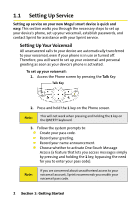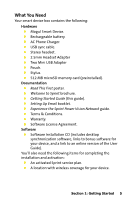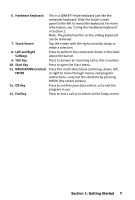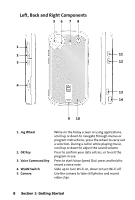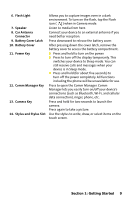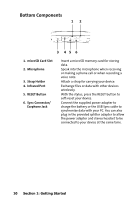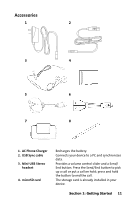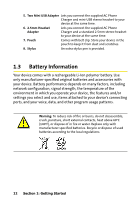HTC Mogul Getting Started Guide - Page 13
Hardware Keyboard, Touch Screen, Left and Right, Softkeys, Talk Key, Start Key, NAVIGATION Control - stylus
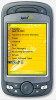 |
View all HTC Mogul manuals
Add to My Manuals
Save this manual to your list of manuals |
Page 13 highlights
6. Hardware Keyboard This is a QWERTY-style keyboard just like the computer keyboard. Slide the touch-screen panel to the left to reveal the keyboard. For more information, see "Using the Hardware Keyboard" in Section 2. Note: The protective film on the sliding keyboard can be removed. 7. Touch Screen Tap the screen with the stylus to write, draw, or make a selection. 8. Left and Right Press to perform the command shown in the label Softkeys above the button. 9. Talk Key Press to answer an incoming call or dial a number. 10. Start Key Press to open the Start menu. 11. NAVIGATION Control/ Press this multi-directional control up, down, left, ENTER or right to move through menus and program instructions; carry out the selection by pressing ENTER (the center button). 12. OK Key Press to confirm your data entries, or to exit the program in use. 13. End Key Press to end a call or to return to the Today screen. Section 1: Getting Started 7