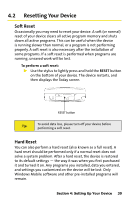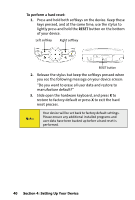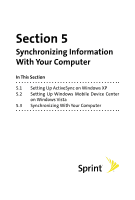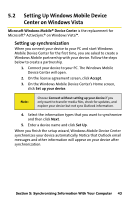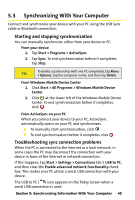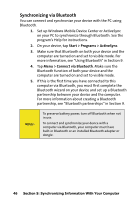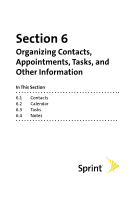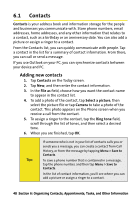HTC Mogul Getting Started Guide - Page 50
Using Windows Mobile Device Center
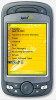 |
View all HTC Mogul manuals
Add to My Manuals
Save this manual to your list of manuals |
Page 50 highlights
Using Windows Mobile Device Center To open Windows Mobile Device Center, click Start > All Programs > Windows Mobile Device Center on your Windows Vista PC. On Windows Mobile Device Center, you can do the following: Click Mobile Device Settings to view and change synchronization settings. When you click Pictures, Music and Video > new pictures/ video clips are available for import, a wizard guides you to tag and transfer photos from your device to the Photo Gallery on your Windows Vista PC. Click Pictures, Music and Video > Add media to your device from Windows Media Player to synchronize music and video files using Windows Media™ Player. Click File Management > Browse the contents of your device to view documents and files from your device. Note: See Windows Mobile Device Center Help for more information. 44 Section 5: Synchronizing Information With Your Computer