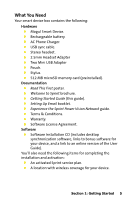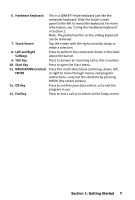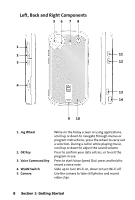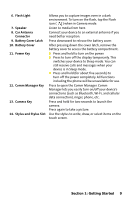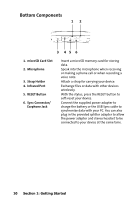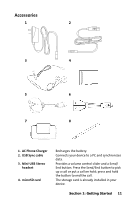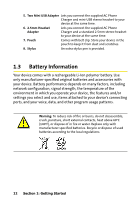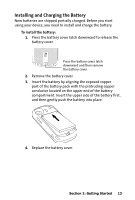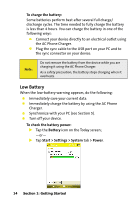HTC Mogul Getting Started Guide - Page 15
Flash Light, Speaker, Car Antenna, Connector, Battery Cover Latch, Battery Cover, Power Key, Comm
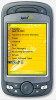 |
View all HTC Mogul manuals
Add to My Manuals
Save this manual to your list of manuals |
Page 15 highlights
6. Flash Light 7. Speaker 8. Car Antenna Connector 9. Battery Cover Latch 10. Battery Cover 11. Power Key 12. Comm Manager Key 13. Camera Key 14. Stylus and Stylus Slot Allows you to capture images even in a dark environment. To turn on the flash, tap the Flash icon ( ) when in Camera mode. Listen to media from here. Connect your device to an external antenna if you need better reception. Press downward to release the battery cover. After pressing down the cover latch, remove the battery cover to access the battery compartment. Press and hold to turn on the power. Press to turn off the display temporarily. This switches your device to Sleep mode. You can still receive calls and messages when your device is in Sleep mode. Press and hold (for about five seconds) to turn off the power completely. All functions including the phone will be unavailable for use. Press to open the Comm Manager. Comm Manager lets you easily turn on/off your device's connections (such as Bluetooth, Wi-Fi, and cellular data connection), ringer, phone, etc. Press and hold for two seconds to launch the camera. Press again to take a picture. Use the stylus to write, draw, or select items on the touch screen. Section 1: Getting Started 9