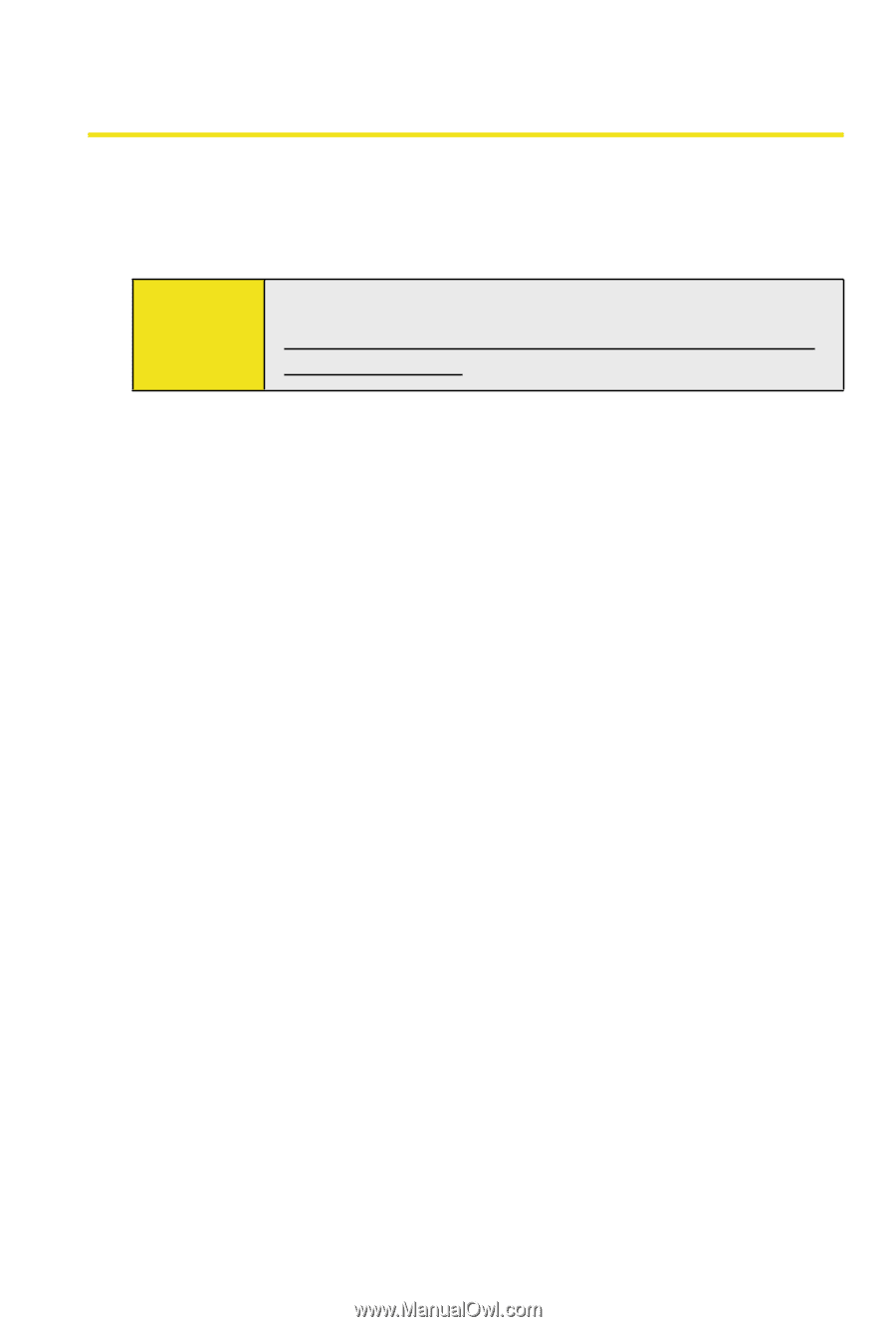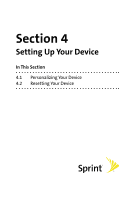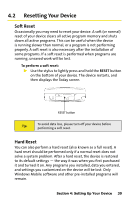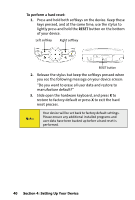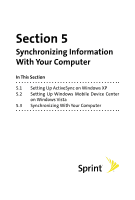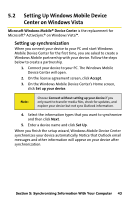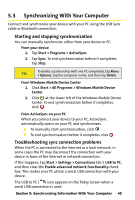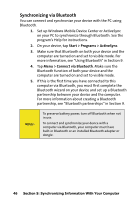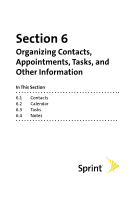HTC Mogul Getting Started Guide - Page 48
Setting Up ActiveSync on Windows XP, Installing ActiveSync
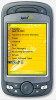 |
View all HTC Mogul manuals
Add to My Manuals
Save this manual to your list of manuals |
Page 48 highlights
5.1 Setting Up ActiveSync on Windows XP The Software Installation CD that comes with your device contains Microsoft ActiveSync 4.5 or later. Follow the steps in this section to install and set up ActiveSync on Windows XP or other compatible Windows systems. Note: For a list of compatible Windows systems, please go to: http://www.microsoft.com/windowsmobile/activesync/ activesync45.mspx Installing ActiveSync 1. Insert the Software Installation CD into the disc drive on your PC. 2. Click Setup and Installation. 3. Select the ActiveSync check box and click Install. 4. Read the license terms and click Accept. 5. When installation is complete, click Done. 6. On the Getting Started with Windows Mobile screen, click Close. Setting up synchronization in ActiveSync 1. Connect your device to your PC. The Synchronization Setup Wizard automatically starts and guides you to create a synchronization partnership. Click Next to proceed. 2. To synchronize your device with your PC, clear the Synchronize directly with a server running Microsoft Exchange check box and then click Next. 3. Select the information types that you want to synchronize and then click Next. 4. Select or clear the Allow wireless data connections check box according to your preference. 5. Click Finish. 42 Section 5: Synchronizing Information With Your Computer