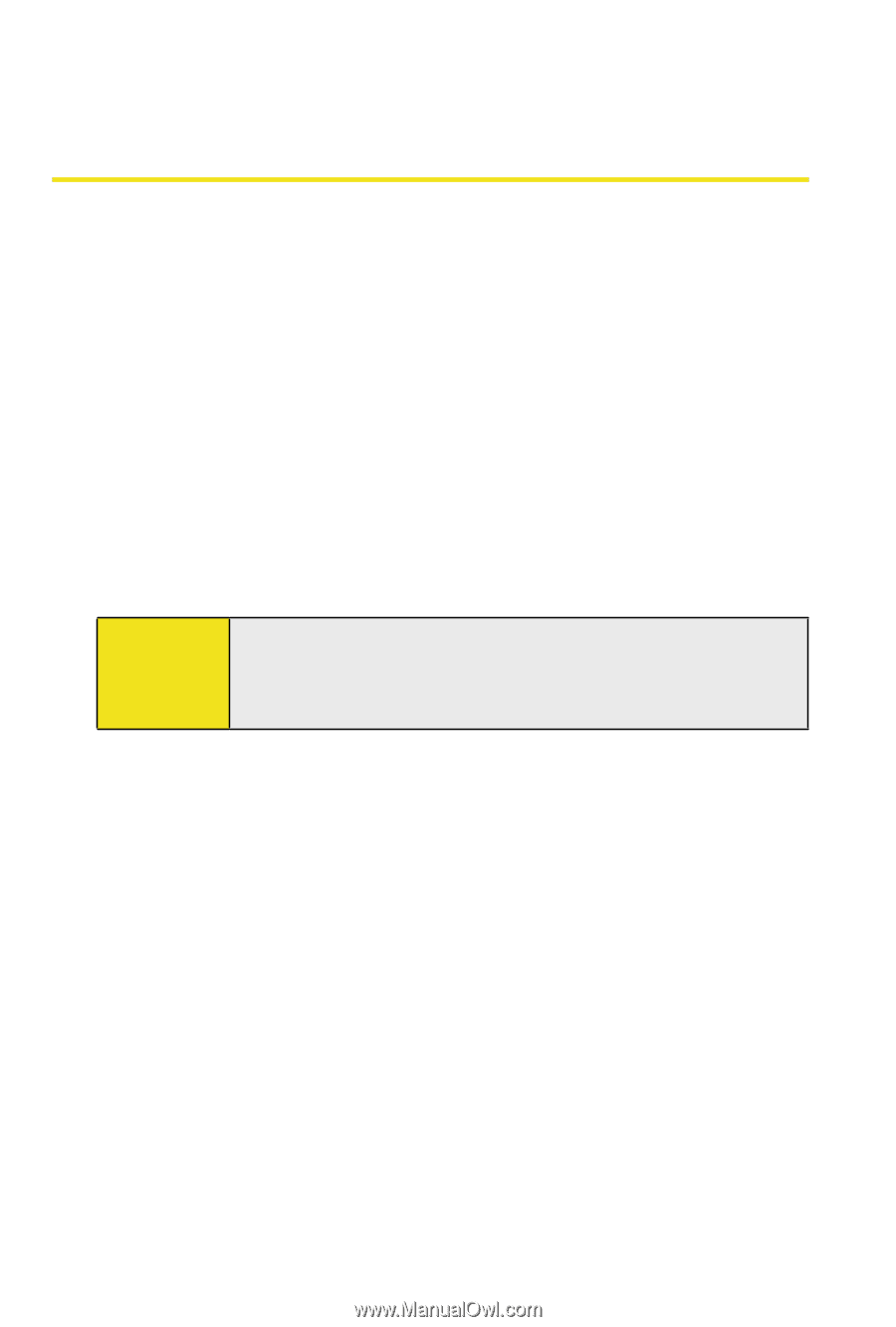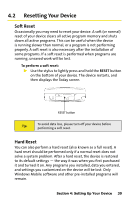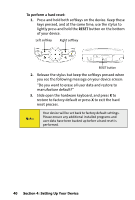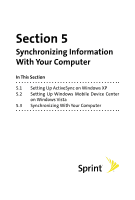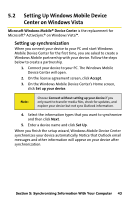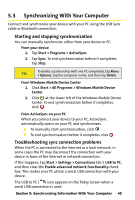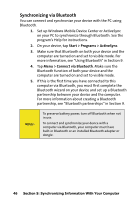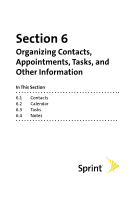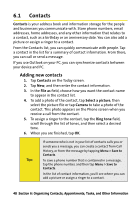HTC Mogul Getting Started Guide - Page 49
Setting Up Windows Mobile Device Center on Windows Vista, Setting up synchronization - update
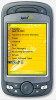 |
View all HTC Mogul manuals
Add to My Manuals
Save this manual to your list of manuals |
Page 49 highlights
5.2 Setting Up Windows Mobile Device Center on Windows Vista Microsoft Windows Mobile® Device Center is the replacement for Microsoft® ActiveSync® on Windows Vista™. Setting up synchronization When you connect your device to your PC and start Windows Mobile Device Center for the first time, you are asked to create a Windows Mobile partnership with your device. Follow the steps below to create a partnership. 1. Connect your device to your PC. The Windows Mobile Device Center will open. 2. On the license agreement screen, click Accept. 3. On the Windows Mobile Device Center's Home screen, click Set up your device. Note: Choose Connect without setting up your device if you only want to transfer media files, check for updates, and explore your device but not sync Outlook information. 4. Select the information types that you want to synchronize and then click Next. 5. Enter a device name and click Set Up. When you finish the setup wizard, Windows Mobile Device Center synchronizes your device automatically. Notice that Outlook email messages and other information will appear on your device after synchronization. Section 5: Synchronizing Information With Your Computer 43