HTC Mogul Getting Started Guide - Page 111
Setting up Windows Live, Start > Programs > Windows Live, Sign in to Windows Live, Accept
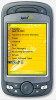 |
View all HTC Mogul manuals
Add to My Manuals
Save this manual to your list of manuals |
Page 111 highlights
Setting up Windows Live The first time you use Windows Live, sign in by using your Windows Live ID, which is your Windows Live Mail or Hotmail address, and password. 1. Tap Start > Programs > Windows Live. 2. Tap Sign in to Windows Live. 3. On the next screen, tap the links to read the Windows Live Terms of Use and Privacy Statement. After reviewing them, tap Accept. 4. Enter your Windows Live Mail or Hotmail address and password, select the Save password checkbox, and then tap Next. 5. Choose whether to show Windows Live's search bar and applications on the Today screen, and then tap Next. 6. Choose what information you want to sync online with your device. 7. Tap Next. 8. After synchronization is complete, tap Done. Section 11: Using Other Applications 105















