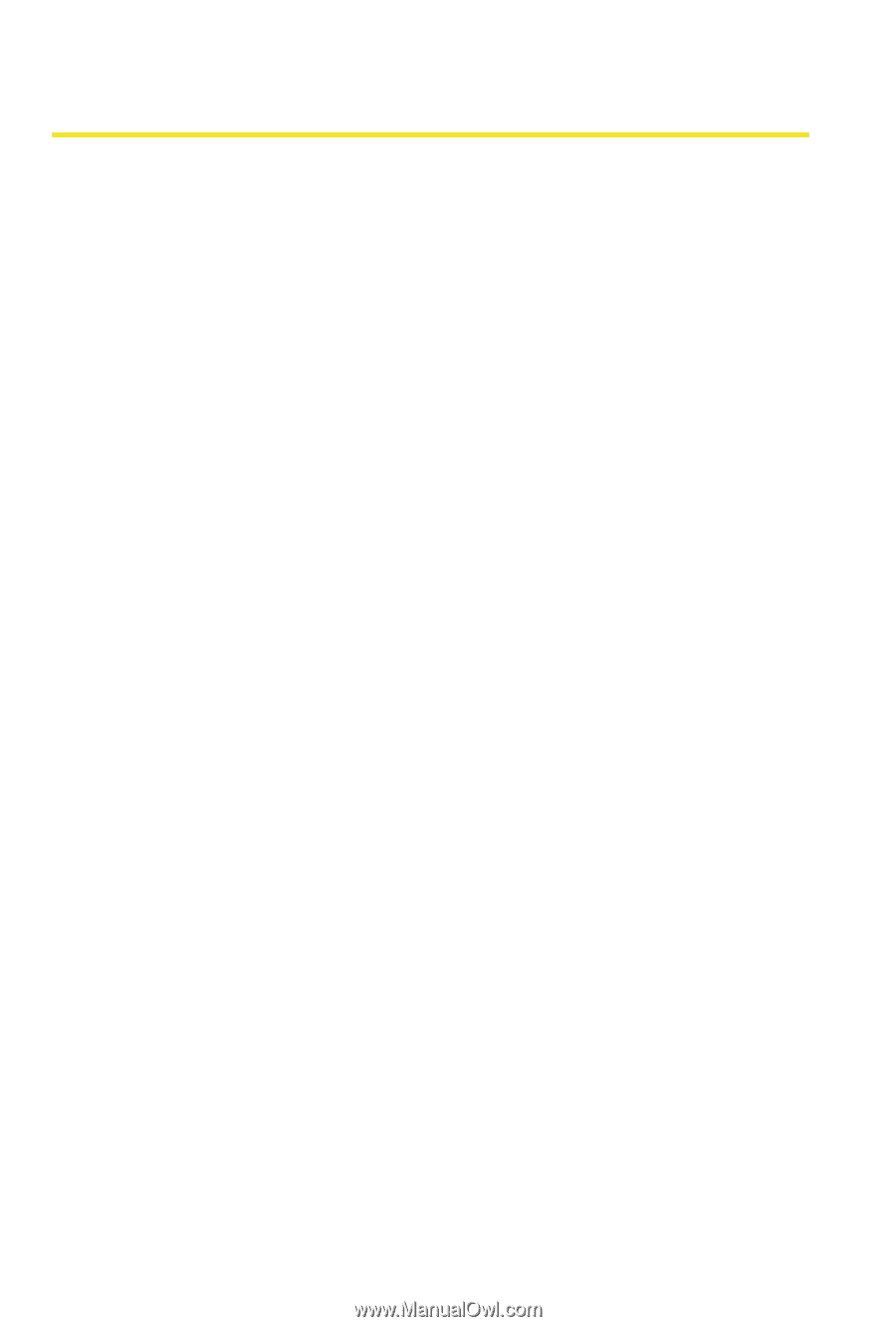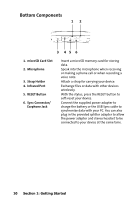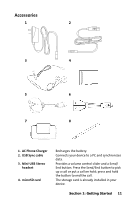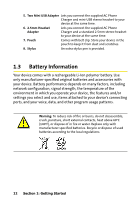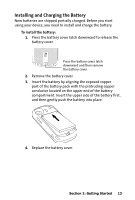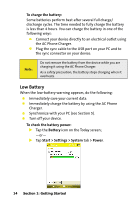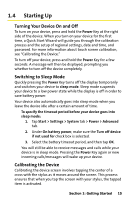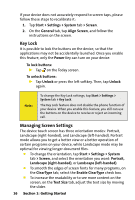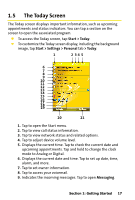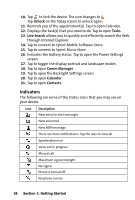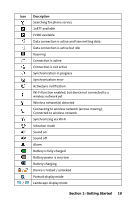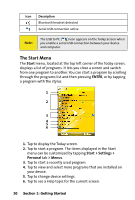HTC Mogul Getting Started Guide - Page 21
Starting Up, Turning Your Device On and Off, Switching to Sleep Mode, Calibrating the Device
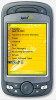 |
View all HTC Mogul manuals
Add to My Manuals
Save this manual to your list of manuals |
Page 21 highlights
1.4 Starting Up Turning Your Device On and Off To turn on your device, press and hold the Power Key at the right side of the device. When you turn on your device for the first time, a Quick Start Wizard will guide you through the calibration process and the setup of regional settings, date and time, and password. For more information about touch screen calibration, see "Calibrating the Device." To turn off your device, press and hold the Power Key for a few seconds. A message will then be displayed, prompting you whether to turn off the device completely. Switching to Sleep Mode Quickly pressing the Power Key turns off the display temporarily and switches your device to sleep mode. Sleep mode suspends your device to a low power state while the display is off in order to save battery power. Your device also automatically goes into sleep mode when you leave the device idle after a certain amount of time. To specify the timeout period before your device goes into sleep mode: 1. Tap Start > Settings > System tab > Power > Advanced tab. 2. Under On battery power, make sure the Turn off device if not used for check box is selected. 3. Select the battery timeout period, and then tap OK. You will still be able to receive messages and calls while your device is in sleep mode. Pressing the Power Key again or new incoming calls/messages will wake up your device. Calibrating the Device Calibrating the device screen involves tapping the center of a cross with the stylus as it moves around the screen. This process ensures that when you tap the screen with your stylus, the tapped item is activated. Section 1: Getting Started 15