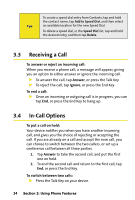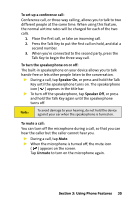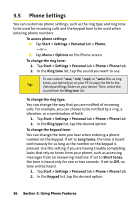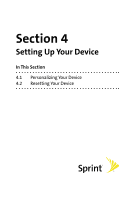HTC Mogul Getting Started Guide - Page 39
Making a Call From Call History, Making a Call From Speed Dial, Menu > Speed Dial - telephone
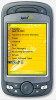 |
View all HTC Mogul manuals
Add to My Manuals
Save this manual to your list of manuals |
Page 39 highlights
To dial one of the phone numbers of a contact: By default, the wireless telephone number for a contact is dialed when you make a call from Contacts. However, you can specify that a different phone number is dialed instead. 1. Tap Contacts on the Today screen. 2. Press the Navigation Control up or down to select the contact. 3. Press the Navigation Control left or right. The letters representing the number will change as you scroll through them. Making a Call From Call History 1. On the Phone screen, tap Call History. 2. Tap Menu > Filter and tap a category. 3. Scroll to the desired contact or phone number, and tap Call. Making a Call From Speed Dial Use Speed Dial to call frequently used numbers with a single tap. For example, if you assign a contact to Location 2 in Speed Dial, you can simply tap and hold 2 on the Phone screen to dial the contact's number. The number must already exist in Contacts before you can create a speed dial entry. When creating a speed dial, note that Location 1 is generally reserved for your voice mail. To create a speed dial entry: 1. On the Phone screen, tap Menu > Speed Dial. 2. Tap Menu > New. 3. Tap a contact. Tap the phone number for which you want to create a speed dial. 4. In the Location box, select an available location for the new speed dial. Section 3: Using Phone Features 33