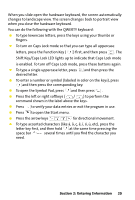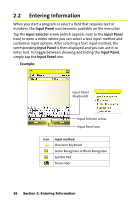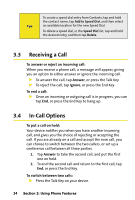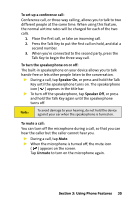HTC Mogul Getting Started Guide - Page 36
Using the Phone, The Phone Screen
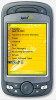 |
View all HTC Mogul manuals
Add to My Manuals
Save this manual to your list of manuals |
Page 36 highlights
3.1 Using the Phone Like a standard wireless phone, you can use your device to make, receive, and keep track of calls and send SMS messages. You can also take notes while talking and dial directly from Contacts. The Phone Screen From the Phone screen, you can access Call History, Speed Dial, and Phone settings. To open the Phone screen, do one of the following: Press the Talk Key on the device. Talk Key Use the stylus and tap Start > Phone. Directly dial a phone number by pressing numeric keys on the hardware keyboard. To turn the phone function on or off: In many countries, you are required by law to turn off the phone onboard aircraft. Turning off the display switches your device to sleep mode but doesn't turn off the phone. You can disable the phone function temporarily and still keep your device turned on and use other functions. 1. Tap the Signal icon ( ), and then tap Comm Manager. You can also tap the Comm Manager icon on the Today screen. 2. On the Comm Manager screen, tap the Phone button to turn the phone off. To resume call function, tap the Phone button again on the Comm Manager screen. 30 Section 3: Using Phone Features