HTC Mogul Getting Started Guide - Page 106
Microsoft® Office Word Mobile, To create a Word file
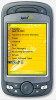 |
View all HTC Mogul manuals
Add to My Manuals
Save this manual to your list of manuals |
Page 106 highlights
11.1 Microsoft® Office Word Mobile Microsoft® Office Word Mobile is a streamlined version of Microsoft Word. Word documents created on your PC can be opened and edited on your device. You can also create and edit documents and templates in Word Mobile and save them as *.doc, *.rtf, *.txt, and *.dot files. You can have only one document open at a time. When you open a second document, the first one is saved and closed automatically. To create a Word file: 1. Tap Start > Office Mobile > Word Mobile. 2. In Word Mobile, tap New. You will see either a blank document or template, depending on what you have selected as the default template. 3. Enter text as desired. 4. Tap Menu, and then choose whether to set the font, paragraph alignment and indentation, insert the date, do a spelling check, and more. 5. When you are finished, tap OK to save and close the file. When you close a newly created document, it is automatically named after the first several words in the document and placed in the Word Mobile document list. You can easily rename the document with a more meaningful name and move it to another folder or a storage card. Note: Word Mobile does not fully support some features of Microsoft Word such as revision marks and password protection. Some data and formatting may be lost when you save the document on your device. To see a complete list of features that are not supported in Word Mobile, see Help on your device. 100 Section 11: Using Other Applications















