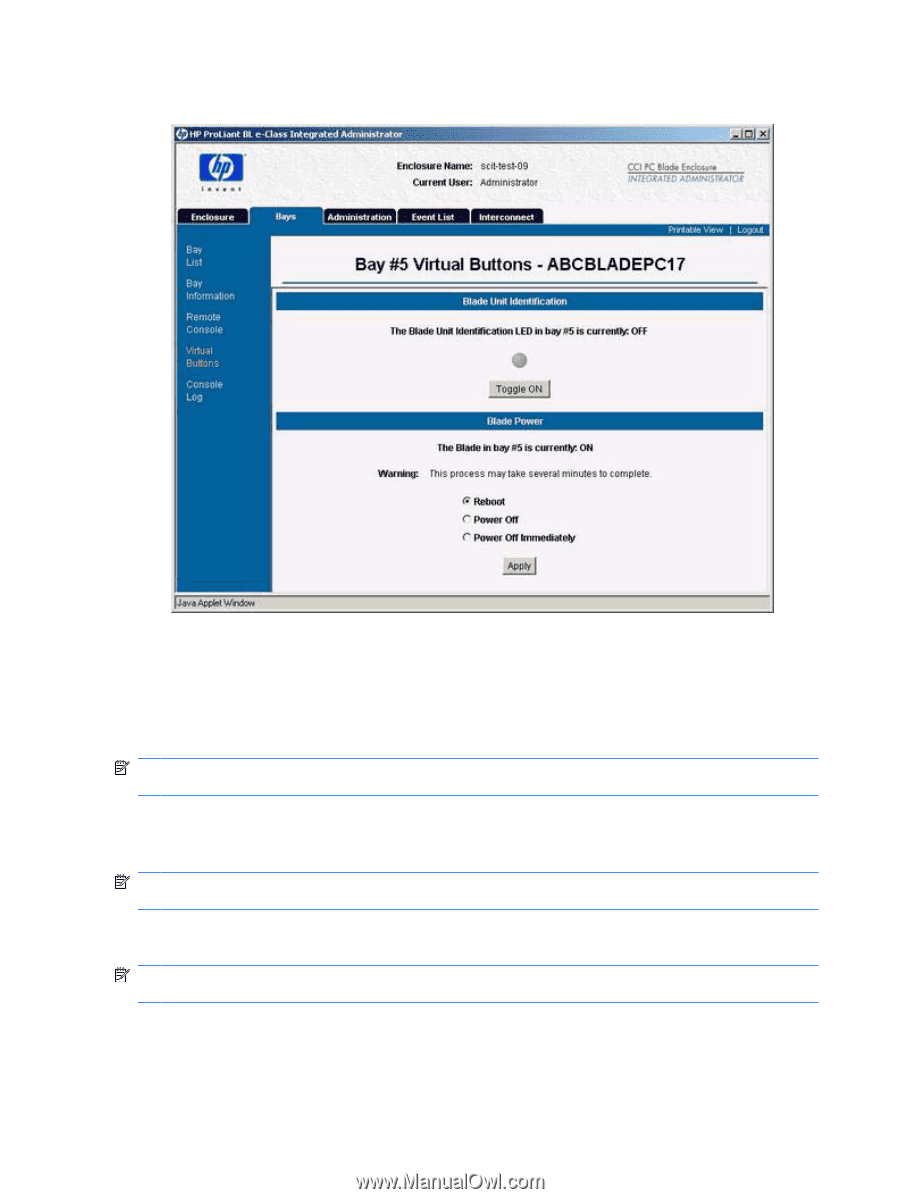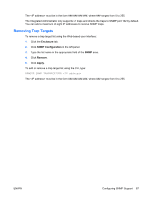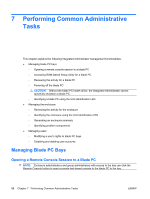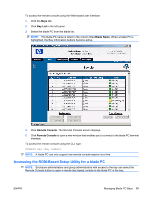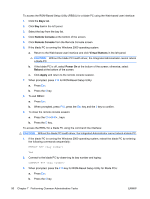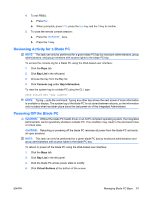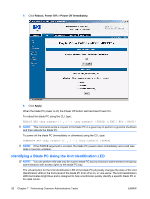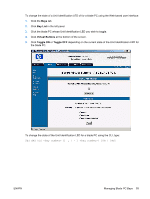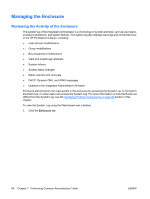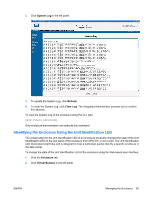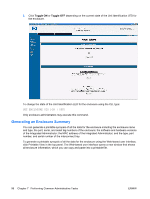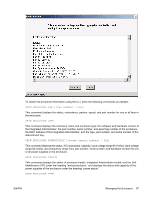HP BladeSystem bc2800 HP BladeSystem PC Blade Enclosure Integrated Administrat - Page 100
Identifying a Blade PC Using the Unit Identification LED, Reboot, Power Off, Power Off Immediately
 |
View all HP BladeSystem bc2800 manuals
Add to My Manuals
Save this manual to your list of manuals |
Page 100 highlights
5. Click Reboot, Power Off or Power Off Immediately. 6. Click Apply. When the blade PC power is off, the Power Off button text becomes Power On. To reboot the blade PC using the CLI, type: REBOOT BAY } {FORCE} {[PXE | HDD | RBSU]} NOTE: This command sends a request to the blade PC in a given bay to perform a graceful shutdown and then reboots the blade PC. To power off the blade PC (immediately or otherwise) using the CLI, type: POWEROFF BAY } {FORCE} NOTE: If the FORCE argument is invoked, the blade PC powers down immediately and could lose data or become unstable. Identifying a Blade PC Using the Unit Identification LED NOTE: You can perform this task only for a given blade PC bay by enclosure administrators and group administrators with access rights to the blade PC bay. The virtual button for the Unit Identification LED of the blade PC physically changes the state of the Unit Identification LED on the front panel of the blade PC from off to on, or vice-versa. The Unit Identification LED illuminates bright blue and is designed to help a technician quickly identify a specific blade PC in the data center. 92 Chapter 7 Performing Common Administrative Tasks ENWW