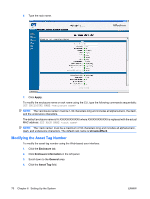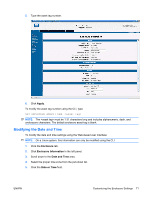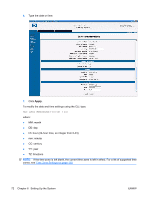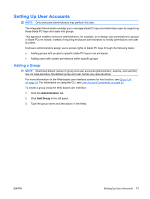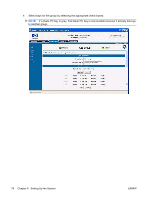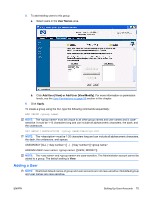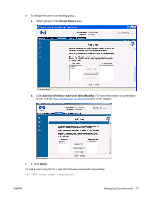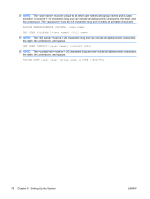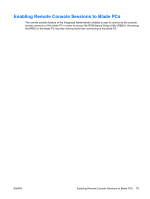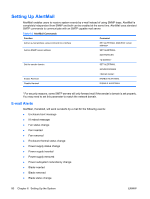HP BladeSystem bc2800 HP BladeSystem PC Blade Enclosure Integrated Administrat - Page 83
Adding a User, User Names, Add User [View] or Add User [View/Modify], Apply
 |
View all HP BladeSystem bc2800 manuals
Add to My Manuals
Save this manual to your list of manuals |
Page 83 highlights
5. To add existing users to this group: a. Select users in the User Names area. b. Click Add User [View] or Add User [View/Modify]. For more information on permission levels, see the User Permissions on page 68 section in this chapter. 6. Click Apply. To create a group using the CLI, type the following commands sequentially: ADD GROUP NOTE: The must be unique to all other group names and user names and is casesensitive. It must be 1-13 characters long and can include all alphanumeric characters, the dash, and the underscore. SET GROUP {DESCRIPTION} NOTE: The must be 1-20 characters long and can include all alphanumeric characters, the dash, the underscore, and spaces. ASSIGN BAY [ALL | }] ASSIGN USER {[VIEW | MODIFY]} NOTE: The and are case-sensitive. The Administrator account cannot be added to a group. The default setting is View. Adding a User NOTE: Restricted default names of group and user accounts are not case-sensitive. Nondefault group and user names are case-sensitive. ENWW Setting Up User Accounts 75