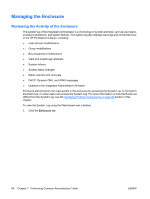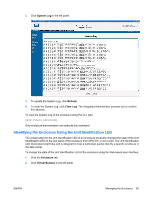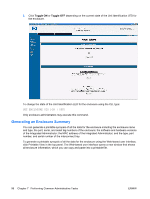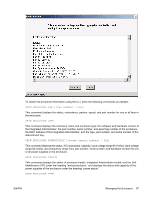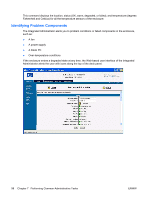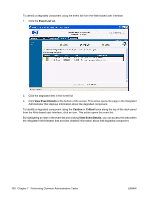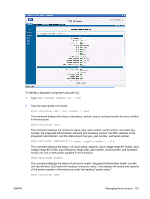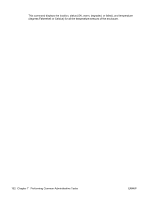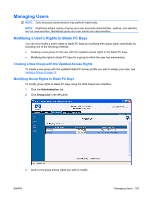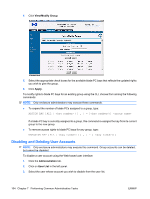HP BladeSystem bc2800 HP BladeSystem PC Blade Enclosure Integrated Administrat - Page 107
Caution, Critical, View Event, Details, Enclosure, System Log, icon
 |
View all HP BladeSystem bc2800 manuals
Add to My Manuals
Save this manual to your list of manuals |
Page 107 highlights
Identify the degraded components in the enclosure and their respective part numbers in the following ways: ● Opening the enclosure system log ● Opening the event list - the event list differs from the system log in the following ways: ◦ Any user can view the event list. Only enclosure administrators can access the system log. ◦ The messages in the event list are limited to cautions and critical failures. Refer to the enclosure system log for information on fixes. ◦ The event list only displays messages received since the user logged into the Integrated Administrator. The system log displays every message generated by the enclosure diagnostics. ● Clicking on the Caution or Critical icon along the top of the deck panel This action opens the event list. By highlighting an item in the event list and clicking View Event Details, you can access the area within the Integrated Administrator that provides detailed information about that degraded component. NOTE: As soon as you click the Caution or Critical icon, that icon disappears whether the degraded conditions are corrected or not. To identify a degraded component using the System Log from the Web-based user interface: 1. Click on the Enclosure tab. 2. Click on System Log in the left panel. 3. Go to the appropriate area in the Integrated Administrator for the spare number of the degraded component. ENWW Managing the Enclosure 99