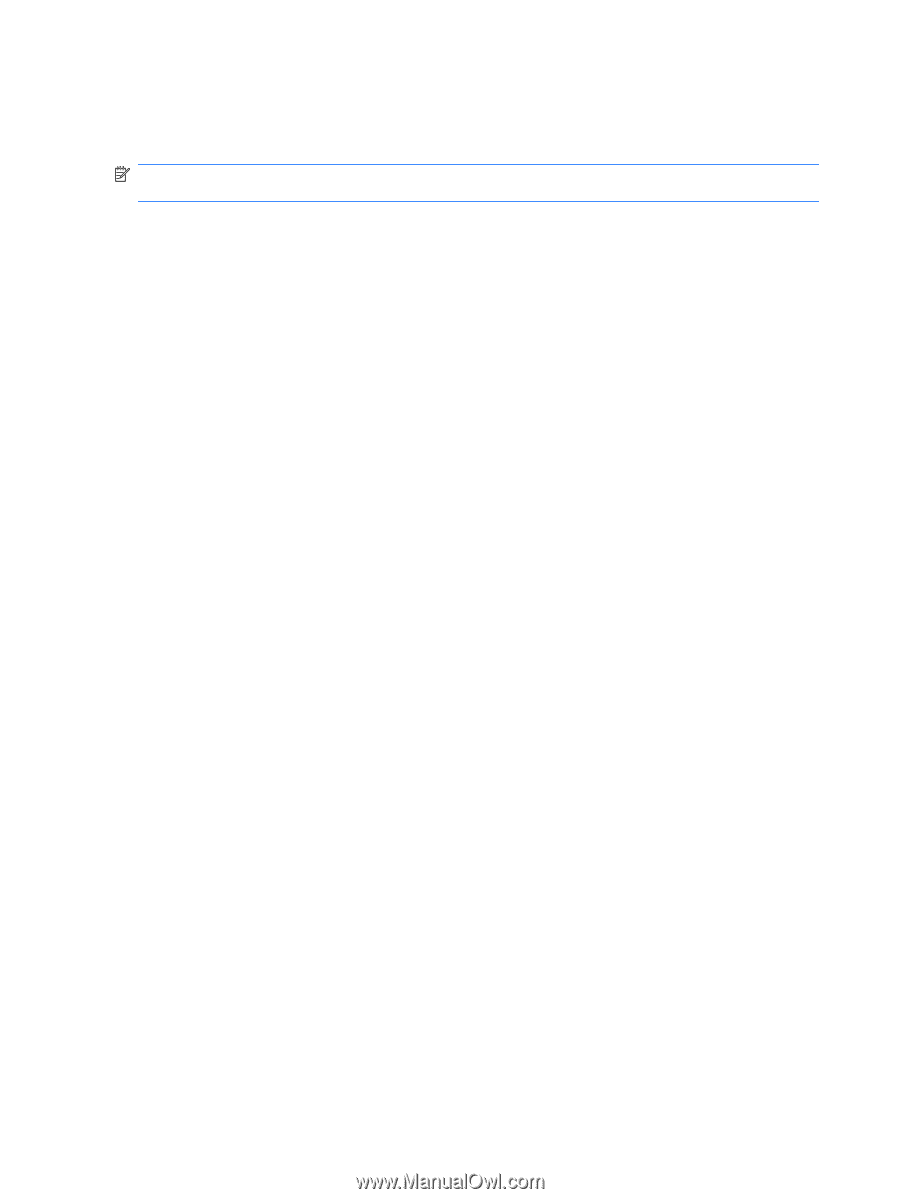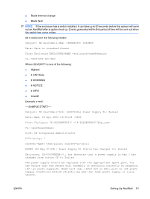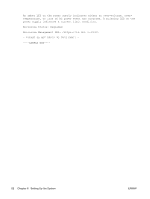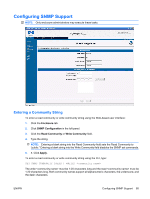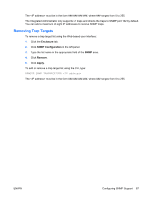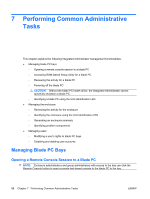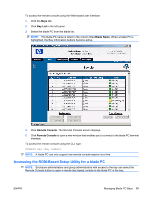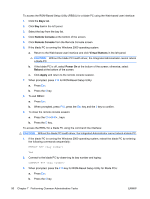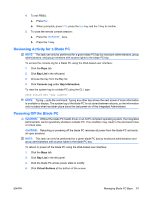HP BladeSystem bc2800 HP BladeSystem PC Blade Enclosure Integrated Administrat - Page 94
Modifying the System Location, Adding Trap Targets, Enclosure, SNMP Configuration, System Location
 |
View all HP BladeSystem bc2800 manuals
Add to My Manuals
Save this manual to your list of manuals |
Page 94 highlights
The default read community name is "public," and the default write community name is blank. Modifying the System Location NOTE: The SNMP protocol can be disabled in the Network Configuration area of the Web-based user interface. To modify the system location information using the Web-based user interface: 1. Click the Enclosure tab. 2. Click SNMP Configuration in the left panel. 3. Set the cursor in the System Location field and type the appropriate information. 4. Click Apply. To modify the system location information using the CLI, type: SET SNMP LOCATION The field must be 1-20 characters long and supports all the alphanumeric characters, the underscore, the dash, and spaces with quotes. Modifying the System Contact Information To modify the system contact information using the Web-based user interface: 1. Click the Enclosure tab. 2. Click SNMP Configuration in the left panel. 3. Set the cursor in the System Contact field and type the appropriate information. 4. Click Apply. To modify the system contact information using the CLI, type: SET SNMP CONTACT The field must be 1-20 characters long and supports all the alphanumeric characters, the underscore, the dash, and spaces with quotes. Adding Trap Targets To add a trap target using the Web-based user interface: 1. Click the Enclosure tab. 2. Click SNMP Configuration in the left panel. 3. Type the IP address in the appropriate field of the SNMP area. 4. Click Add. 5. Click Apply. To add a trap target using the CLI, type: ADD SNMP TRAPRECEIVER 86 Chapter 6 Setting Up the System ENWW