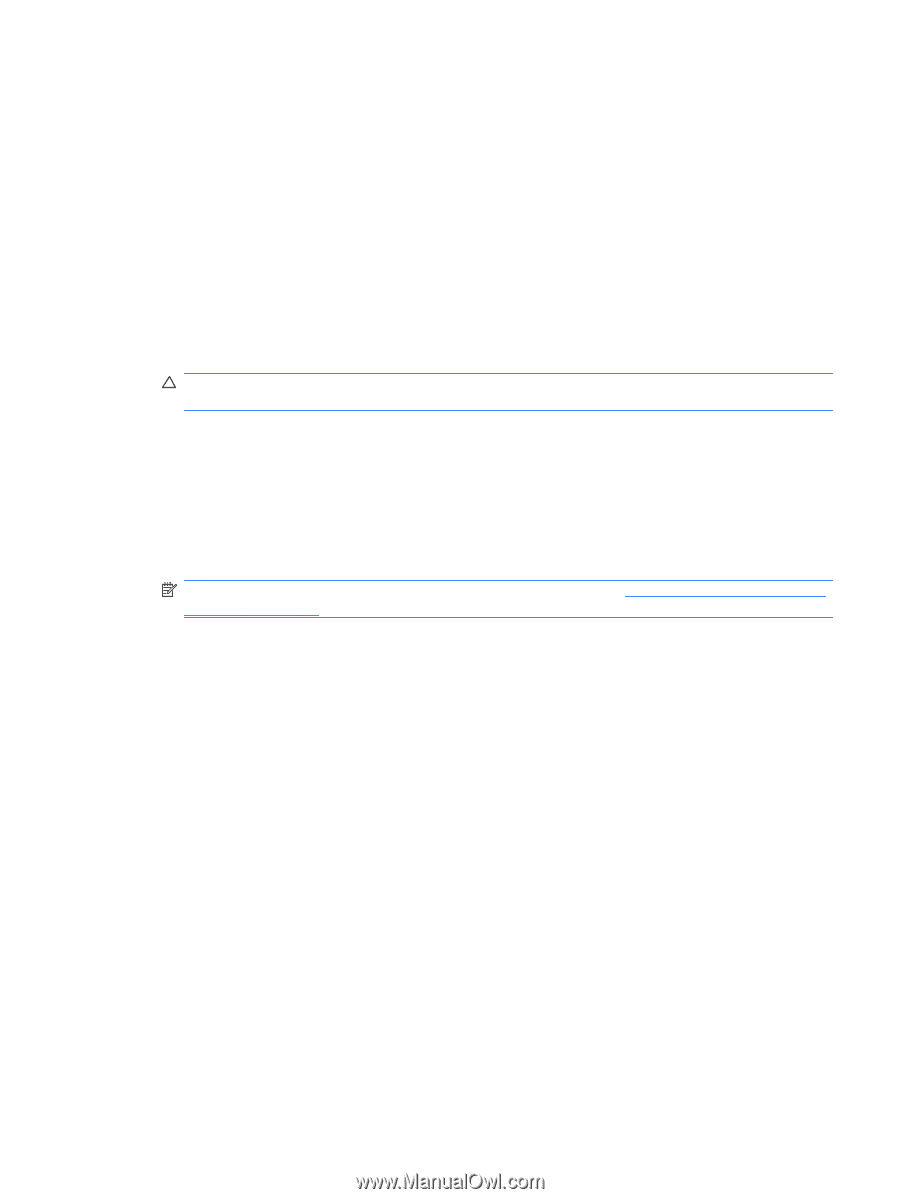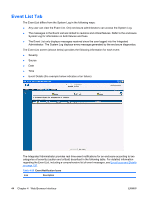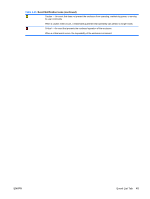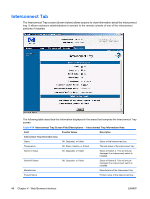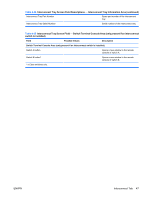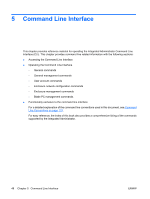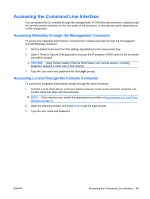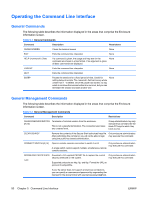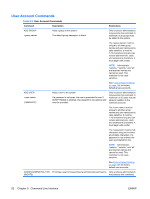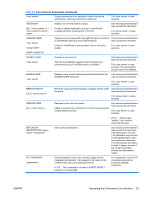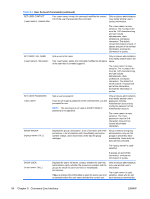HP BladeSystem bc2800 HP BladeSystem PC Blade Enclosure Integrated Administrat - Page 57
Accessing the Command Line Interface, Accessing Remotely through the Management Connector
 |
View all HP BladeSystem bc2800 manuals
Add to My Manuals
Save this manual to your list of manuals |
Page 57 highlights
Accessing the Command Line Interface You can access the CLI remotely through the management (10/100 Ethernet) connector, locally through the console (serial) connector on the rear panel of the enclosure, or through any uplink depending on VLAN configuration. Accessing Remotely through the Management Connector To access the Integrated Administrator command line interface remotely through the management (10/100 Ethernet) connector: 1. Get the default host name from the settings tag attached to the interconnect tray. 2. Open a Telnet or Secure Shell application and type the IP address or DNS name for the enclosure you wish to access. CAUTION: Using Telnet instead of Secure Shell means your remote session, including password, appears in clear text on that network. 3. Type the user name and password into the Login prompt. Accessing Locally through the Console Connector To access the Integrated Administrator locally through the serial connector: 1. Connect a local client device, such as a laptop computer, to the serial connector using the nullmodem cable that ships with the enclosure. NOTE: Client devices must satisfy the requirements provided in Requirements for Local Client Devices on page 11. 2. Open the terminal emulator and press Enter to get the login prompt. 3. Type the user name and password. ENWW Accessing the Command Line Interface 49