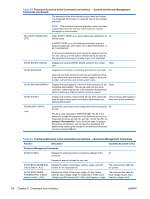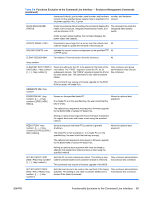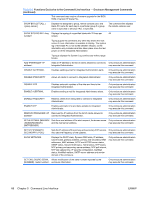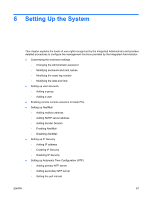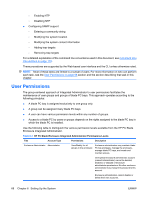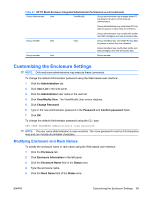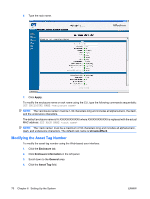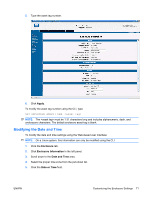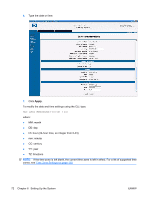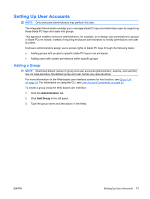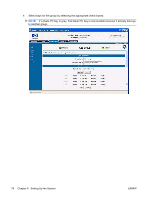HP BladeSystem bc2800 HP BladeSystem PC Blade Enclosure Integrated Administrat - Page 77
Customizing the Enclosure Settings, Modifying Enclosure and Rack Names, View/Modify User
 |
View all HP BladeSystem bc2800 manuals
Add to My Manuals
Save this manual to your list of manuals |
Page 77 highlights
Table 6-1 HP PC Blade Enclosure Integrated Administrator Permissions Levels (continued) Group Administrator User View/Modify Group administrators may manage blade PC bay data for groups in which they are administrators. Group administrators may view blade PC bay data for groups in which they are members. Group administrators may modify their profile (not their privileges) and view enclosure data. Group member User View Group members may view blade PC bay data for groups in which they are members. Group members may modify their profile (not their privileges) and view enclosure data. Group member User Group member Customizing the Enclosure Settings NOTE: Only enclosure administrators may execute these commands. To change the default Administrator password using the Web-based user interface: 1. Click the Administration tab. 2. Click User List in the side panel. 3. Click the Administrator user name in the user list. 4. Click View/Modify User. The View/Modify User screen displays. 5. Click Change Password. 6. Type in the new Administrator password in the Password and Confirm password fields. 7. Click OK. To change the default Administrator password using the CLI, type: SET USER PASSWORD Administrator NOTE: The user name (Administrator) is case-sensitive. The must be 3-8 characters long and can include all printable characters. Modifying Enclosure and Rack Names To modify the enclosure name or rack name using the Web-based user interface: 1. Click the Enclosure tab. 2. Click Enclosure Information in the left panel. 3. Click the Enclosure Name field of the Status area. 4. Type the enclosure name. 5. Click the Rack Name field of the Status area. ENWW Customizing the Enclosure Settings 69