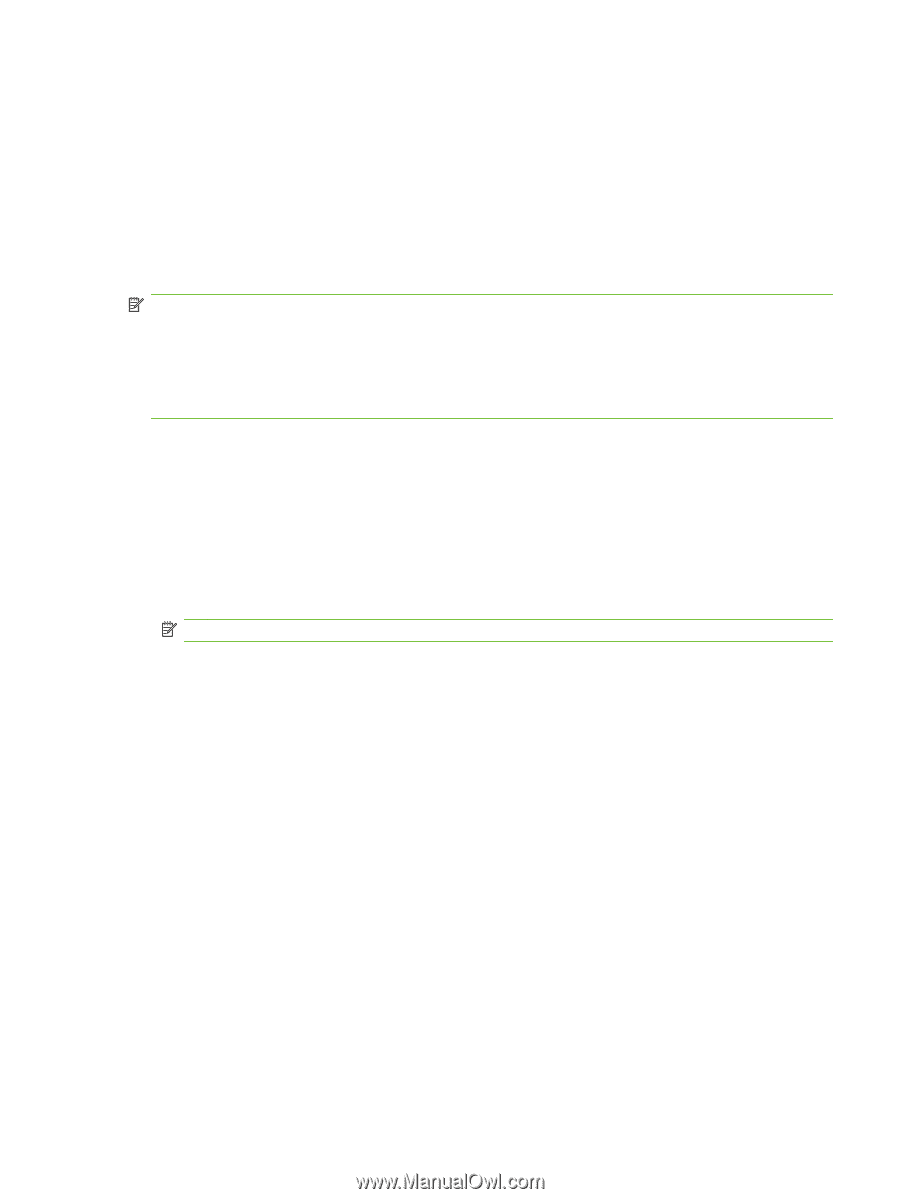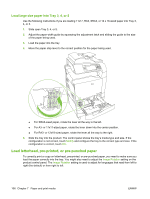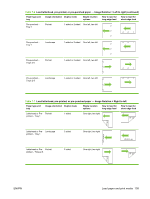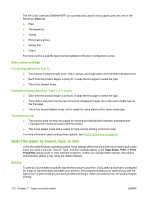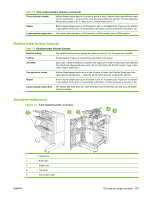HP Color LaserJet CM6049f HP Color LaserJet CM6049f MFP - User Guide - Page 127
Con trays, Con a tray when loading paper, Con a tray to match print job settings - color laserjet printers
 |
View all HP Color LaserJet CM6049f manuals
Add to My Manuals
Save this manual to your list of manuals |
Page 127 highlights
Configure trays The product automatically prompts you to configure a tray for type and size in the following situations: ● When you load paper into the tray ● When you specify a particular tray or media type for a print job through the printer driver or a software program and the tray is not configured to match the print-job's settings The following message appears on the control panel:Tray [type] [size] To change size or type, touch "Modify". To accept, touch "OK". NOTE: The prompt does not appear if you are printing from Tray 1 and Tray 1 is configured for Any Custom and Any Type. NOTE: If you have used other HP LaserJet product models, you might be accustomed to configuring Tray 1 to First mode or Cassette mode. On the HP Color LaserJet CM6049f, setting Tray 1 size to Any Custom is equivalent to First mode. Setting size for Tray 1 to a setting other than Any Custom is equivalent to Cassette mode. Configure a tray when loading paper 1. Load paper in the tray. Close the tray if you are using Tray 2, 3, 4, or 5. 2. The tray configuration message appears. 3. Touch OK to accept the detected size and type, or touch Modify to choose a different paper size or type. 4. Select the correct size and type and then touch OK. NOTE: The product automatically detects most paper sizes in Trays 2, 3, 4, and 5. Configure a tray to match print job settings 1. In the software program, specify the source tray, the paper size, and the paper type. 2. Send the job to the product. If the tray needs to be configured, the Load Tray x message appears. 3. Load the tray with the specified type and size of paper, and then close the tray. To specify a custom size, Modify. 4. When the Tray Size= message appears, touch OK to confirm the size. 5. When the Tray Type= message appears, touch OK to confirm the type and continue with the job. Automatic media type sensing (auto sense mode) The automatic media type sensor functions only when that tray is configured to Any Type or Plain type. Configuring a tray to any other type, such as Bond or Glossy, deactivates the media sensor in that tray. ENWW Configure trays 111