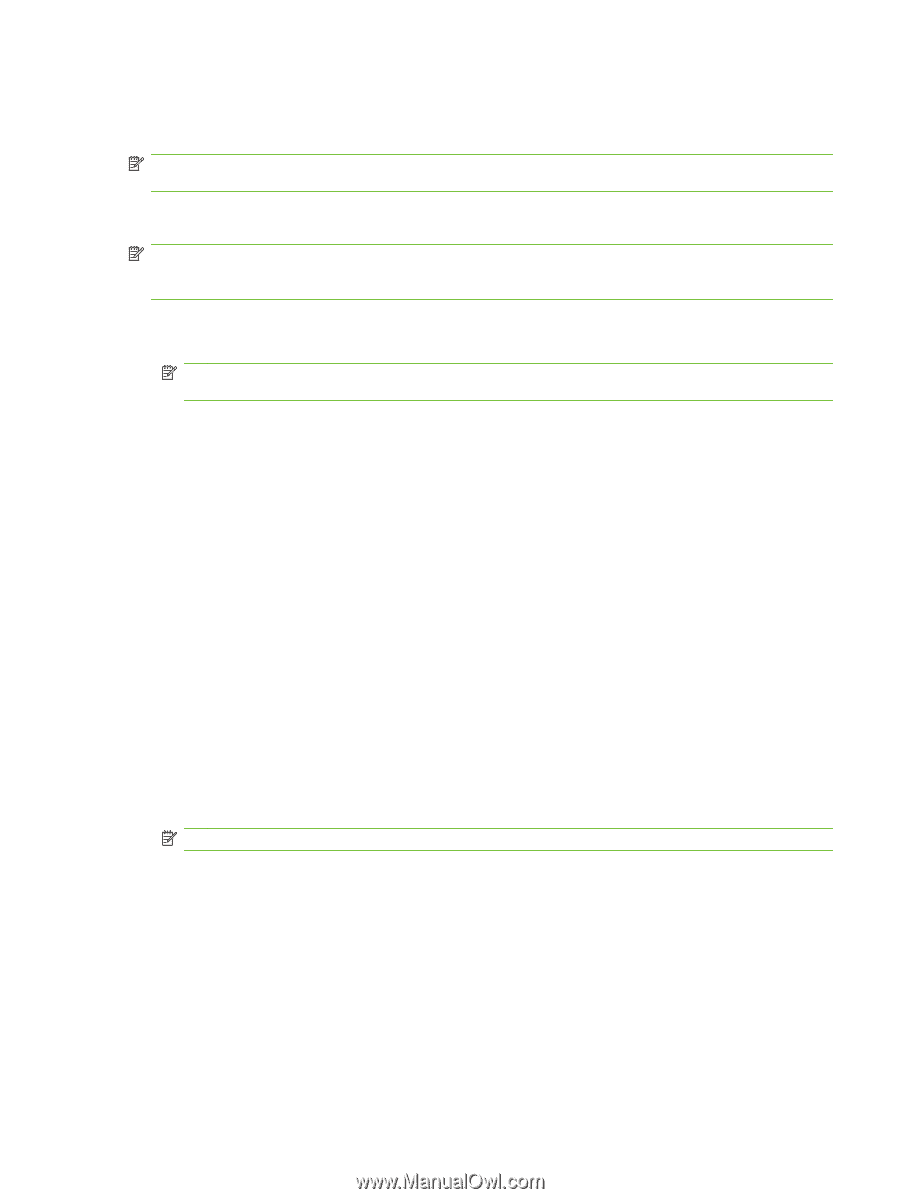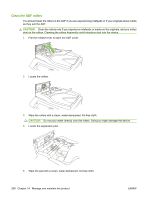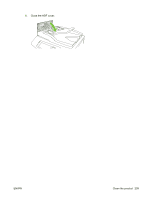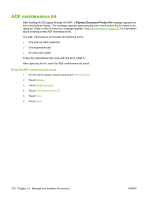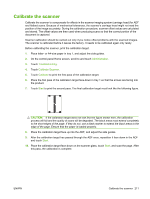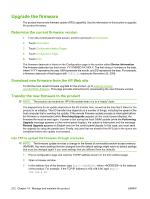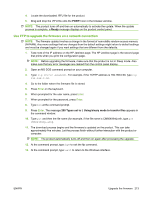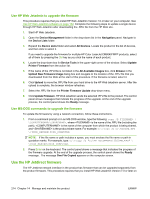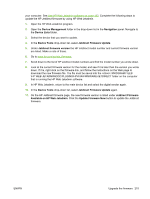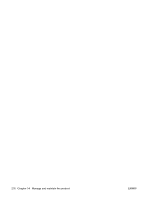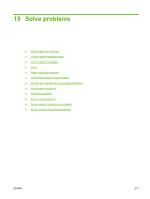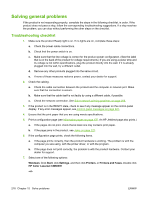HP Color LaserJet CM6049f HP Color LaserJet CM6049f MFP - User Guide - Page 229
Use FTP to upgrade the firmware on a network connection, PORT1, Ready, Types set to
 |
View all HP Color LaserJet CM6049f manuals
Add to My Manuals
Save this manual to your list of manuals |
Page 229 highlights
4. Locate the downloaded .RFU file for the product. 5. Drag and drop the .RFU file onto the PORT1 icon in the browser window. NOTE: The product turns off and then on automatically to activate the update. When the update process is complete, a Ready message displays on the product control panel. Use FTP to upgrade the firmware on a network connection NOTE: The firmware update involves a change in the format of nonvolatile random-access memory (NVRAM). Any menu settings that are changed from the default settings might return to default settings and must be changed again if you want settings that are different from the defaults. 1. Take note of the IP address on the HP Jetdirect page. The HP Jetdirect page is the second page that prints when you print the configuration page. NOTE: Before upgrading the firmware, make sure that the product is not in Sleep mode. Also make sure that any error messages are cleared from the control-panel display. 2. Open an MS-DOS command prompt on your computer. 3. Type: ftp TCP/IP ADDRESS>. For example, if the TCP/IP address is 192.168.0.90, type ftp 192.168.0.90. 4. Go to the folder where the firmware file is stored. 5. Press Enter on the keyboard. 6. When prompted for the user name, press Enter. 7. When prompted for the password, press Enter. 8. Type bin at the command prompt. 9. Press Enter. The message 200 Types set to I, Using binary mode to transfer files appears in the command window. 10. Type put and then the file name (for example, if the file name is CM6049fmfp.efn, type put CM6049fmfp.efn). 11. The download process begins and the firmware is updated on the product. This can take approximately five minutes. Let the process finish without further interaction with the product or computer. NOTE: The product automatically turns off and then on again after processing the upgrade. 12. At the command prompt, type: bye to exit the ftp command. 13. At the command prompt, type: exit to return to the Windows interface. ENWW Upgrade the firmware 213