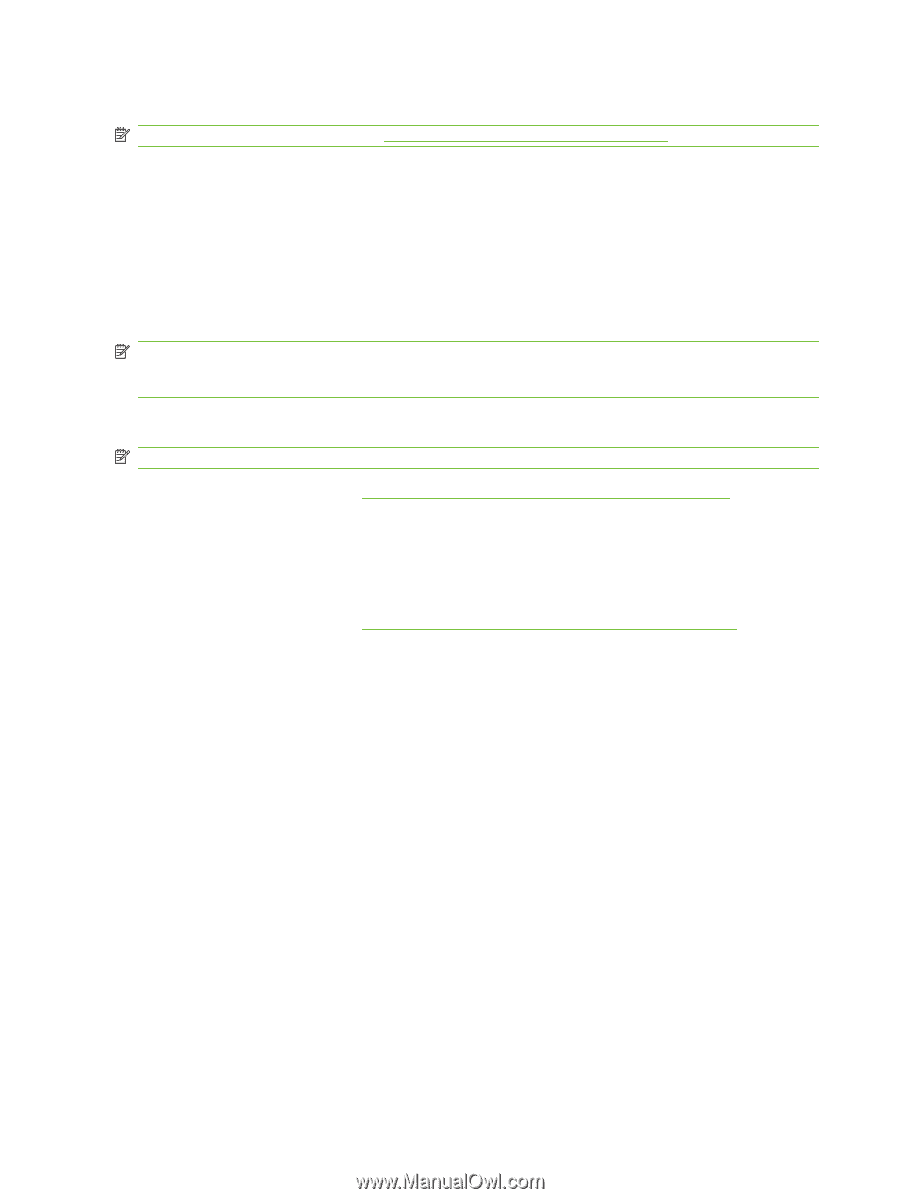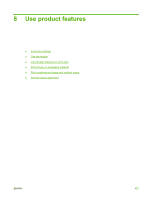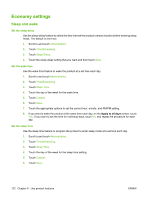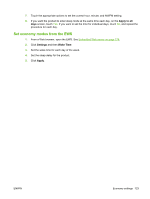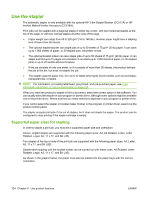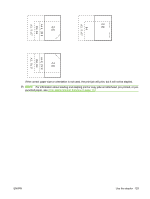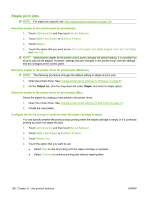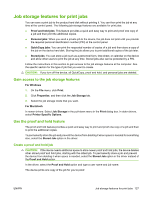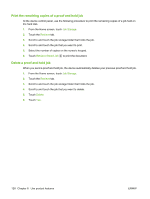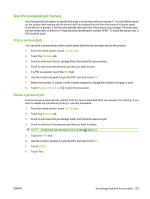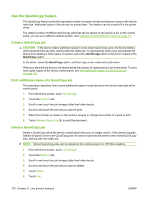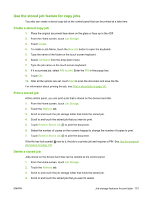HP Color LaserJet CM6049f HP Color LaserJet CM6049f MFP - User Guide - Page 142
Staple print jobs, Output, Staple
 |
View all HP Color LaserJet CM6049f manuals
Add to My Manuals
Save this manual to your list of manuals |
Page 142 highlights
Staple print jobs NOTE: For staple job capacity see 3-bin stapler/stacker features on page 114 Select the stapler at the control panel for printed jobs 1. Touch Administration and then touch Device Behavior. 2. Touch MBM-3 Bin Stapler or Multifunc Finisher. 3. Touch Staples. 4. Touch the option that you want to use: One Left Angled, One Right Angled, Two Left, Two Right, and Two Top. NOTE: Selecting the stapler at the printer control panel changes the default setting. It is possible that all print jobs will be stapled. However, settings that are changed in the printer driver override settings that are changed at the control panel. Select the stapler in the printer driver for printed jobs (Windows) NOTE: The following procedure changes the default setting to staple all print jobs. 1. Open the printer driver. See Change printer-driver settings for Windows on page 67. 2. On the Output tab, click the drop-down list under Staple, and select a staple option. Select the stapler in the printer driver for printed jobs (Mac) Select the stapler by creating a new preset in the printer driver. 1. Open the printer driver. See Change printer-driver settings for Macintosh on page 73. 2. Create the new preset. Configure the device to stop or continue when the staple cartridge is empty You can specify whether the product stops printing when the staple cartridge is empty or if it continues printing but does not staple the jobs. 1. Touch Administration and then touch Device Behavior. 2. Touch MBM-3 Bin Stapler or Multifunc Finisher. 3. Touch Staples Out. 4. Touch the option that you want to use: ● Select Stop to stop all printing until the staple cartridge is replaced. ● Select Continue to continue printing jobs without stapling them. 126 Chapter 8 Use product features ENWW