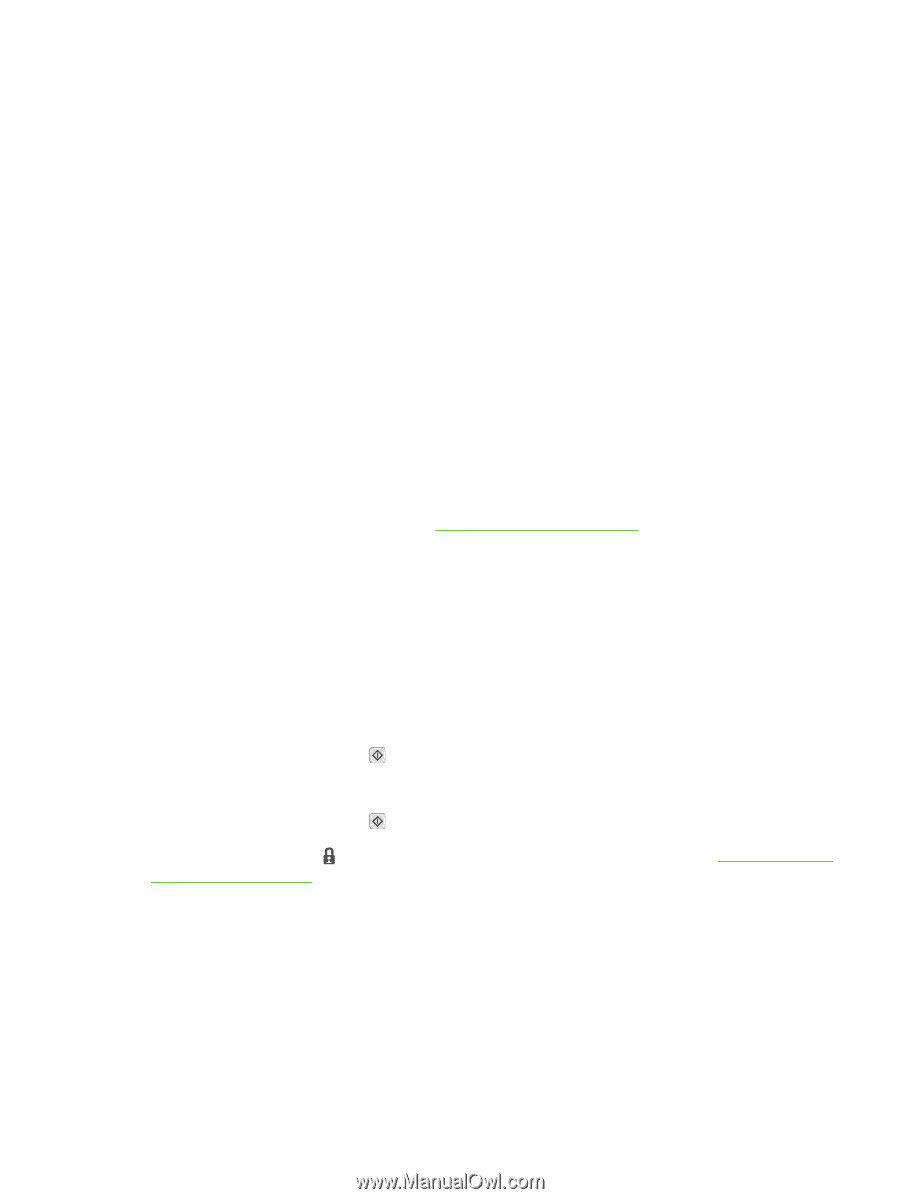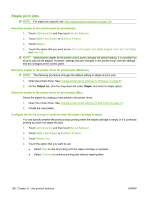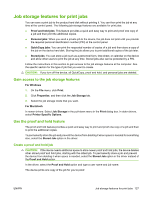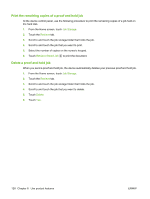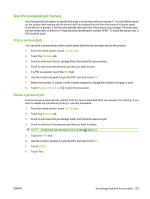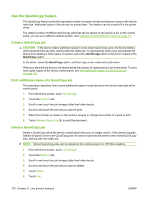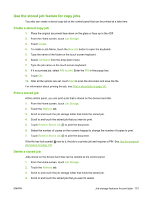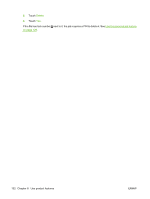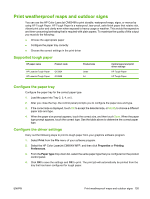HP Color LaserJet CM6049f HP Color LaserJet CM6049f MFP - User Guide - Page 147
Use the stored job feature for copy jobs, Create a stored copy job, Print a stored job
 |
View all HP Color LaserJet CM6049f manuals
Add to My Manuals
Save this manual to your list of manuals |
Page 147 highlights
Use the stored job feature for copy jobs You also can create a stored copy job at the control panel that can be printed at a later time. Create a stored copy job 1. Place the original document face-down on the glass or face-up in the ADF. 2. From the Home screen, touch Job Storage. 3. Touch Create. 4. To create a Job Name, touch the New Job button to open the keyboard. 5. Type the name of the folder on the touch screen keyboard. 6. Select Job Name from the drop-down menu. 7. Type the job name on the touch screen keyboard. 8. If it is a private job, select PIN to print. Enter the PIN in the popup box. 9. Touch OK. 10. After all the options are set, touch Start to scan the document and save the file. For information about printing the job, see Print a stored job on page 131 Print a stored job At the control panel, you can print a job that is stored on the device hard disk. 1. From the Home screen, touch Job Storage. 2. Touch the Retrieve tab. 3. Scroll to and touch the job storage folder that holds the stored job. 4. Scroll to and touch the stored job that you want to print. 5. Touch Retrieve Stored Job to print the document. 6. Select the number of copies on the numeric keypad to change the number of copies to print. 7. Touch Retrieve Stored Job to print the document. If the file has lock symbol next to it, the job is a private job and requires a PIN. See Use the personal job feature on page 129. Delete a stored job Jobs stored on the device hard disk can be deleted at the control panel. 1. From the Home screen, touch Job Storage. 2. Touch the Retrieve tab. 3. Scroll to and touch the job storage folder that holds the stored job. 4. Scroll to and touch the stored job that you want to delete. ENWW Job storage features for print jobs 131