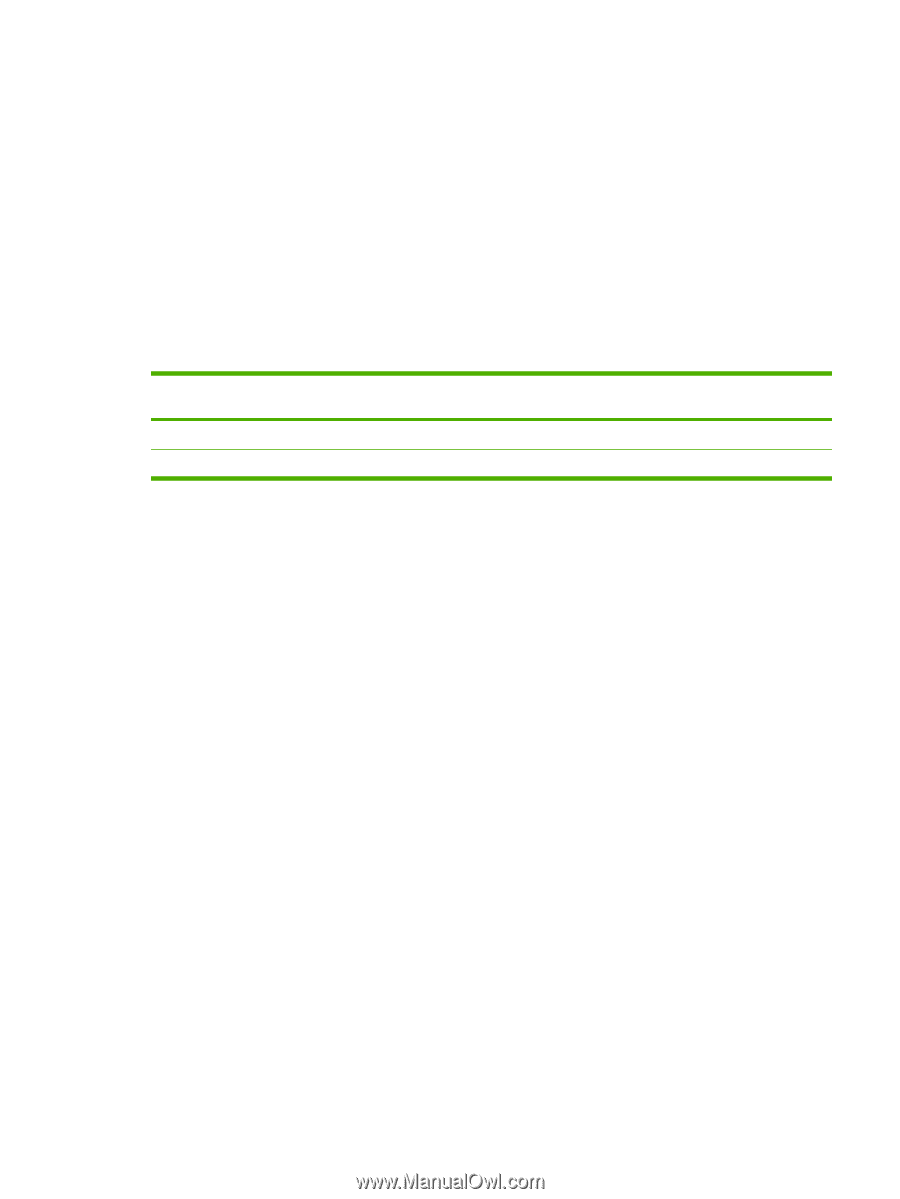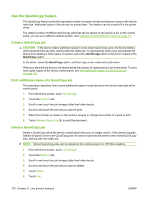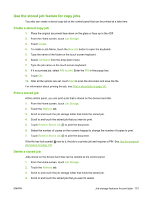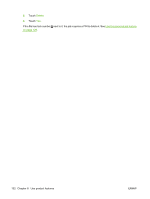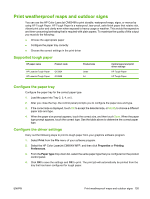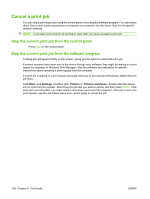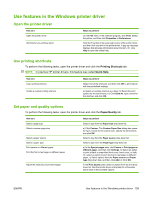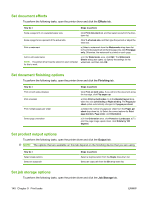HP Color LaserJet CM6049f HP Color LaserJet CM6049f MFP - User Guide - Page 151
Print weatherproof maps and outdoor signs, Supported tough paper, Con the paper tray
 |
View all HP Color LaserJet CM6049f manuals
Add to My Manuals
Save this manual to your list of manuals |
Page 151 highlights
Print weatherproof maps and outdoor signs You can use the HP Color LaserJet CM6049f to print durable, waterproof maps, signs, or menus by using HP Tough Paper. HP Tough Paper is a waterproof, tear-proof, satin finish paper that retains rich, vibrant print color and clarity even when exposed to heavy usage or weather. This avoids the expensive and time-consuming laminating that is required with plain papers. To maximize the quality of this output you must do the following: ● Choose the appropriate paper ● Configure the paper tray correctly ● Choose the correct settings in the print driver Supported tough paper HP paper name Product code HP LaserJet Tough Paper HP LaserJet Tough Paper Q1298A Q1298B Product size Letter A4 Control panel and print driver settings HP Tough Paper HP Tough Paper Configure the paper tray Configure the paper tray for the correct paper type. 1. Load the paper into Tray 2, 3, 4, or 5. 2. After you close the tray, the control panel prompts you to configure the paper size and type. 3. If the correct size is displayed, touch OK to accept the detected size, or Modify to choose a different paper size and type. 4. When the paper size prompt appears, touch the correct size, and then touch Save. When the paper type prompt appears, touch the correct type. See the table above to determine the correct paper type. Configure the driver settings Carry out the following steps to print to tough paper from your graphics software program. 1. Select Print from the File menu of your software program. 2. Select the HP Color LaserJet CM6049f MFP, and then click Properties or Printing Preferences. 3. From the Paper type drop-down list, select the same paper type that you configured on the product control panel. 4. Click OK to save the settings and OK to print. The print job will automatically be printed from the tray that has been configured for tough paper. ENWW Print weatherproof maps and outdoor signs 135