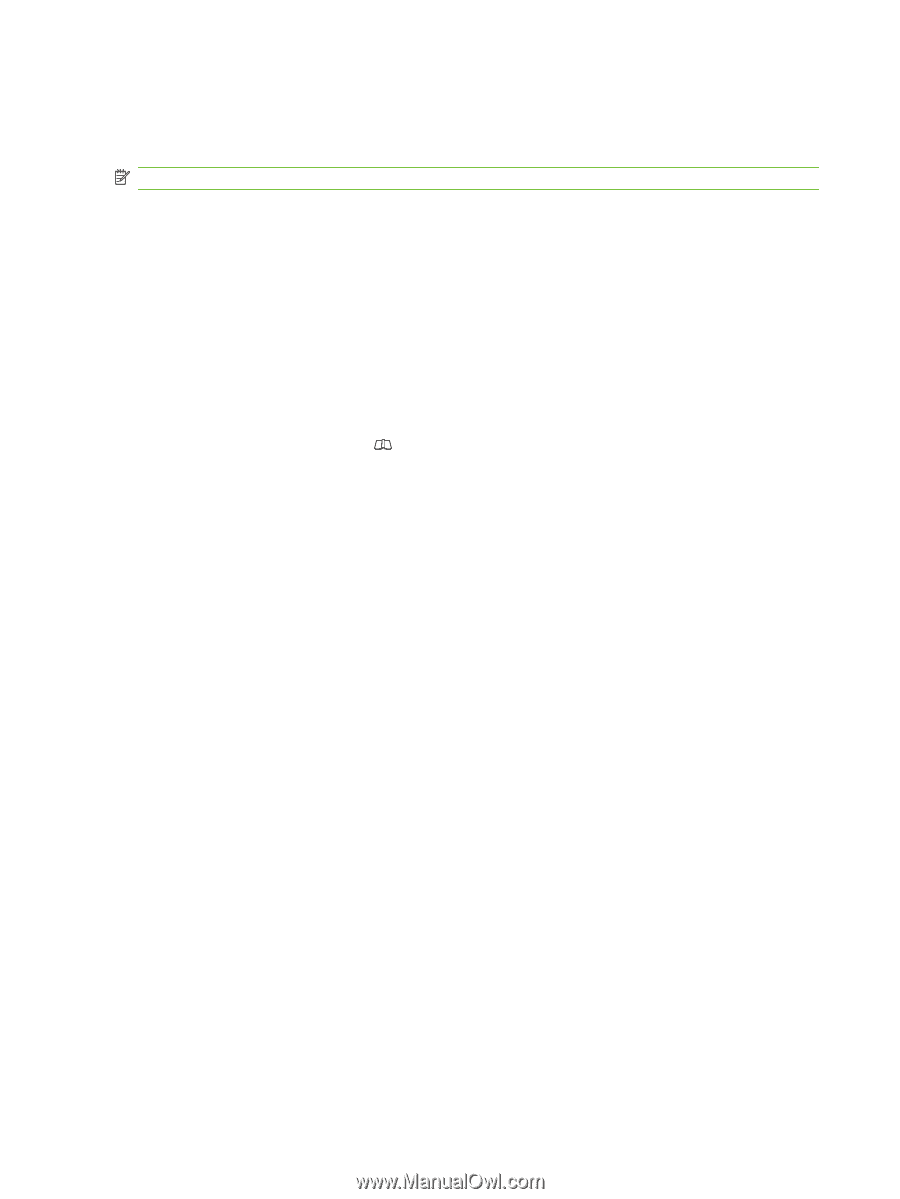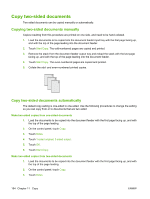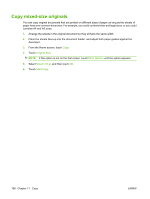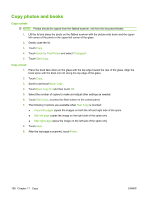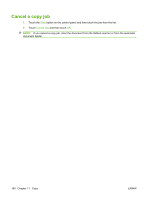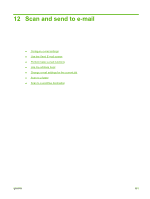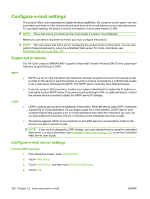HP Color LaserJet CM6049f HP Color LaserJet CM6049f MFP - User Guide - Page 174
Copy photos and books, Optimize Text/Picture, Photograph, Start Copy, Book Copy, Copy both s
 |
View all HP Color LaserJet CM6049f manuals
Add to My Manuals
Save this manual to your list of manuals |
Page 174 highlights
Copy photos and books Copy a photo NOTE: Photos should be copied from the flatbed scanner, not from the document feeder. 1. Lift the lid and place the photo on the flatbed scanner with the picture-side down and the upperleft corner of the photo in the upper-left corner of the glass. 2. Gently close the lid. 3. Touch Copy. 4. Touch Optimize Text/Picture and select Photograph. 5. Touch Start Copy. Copy a book 1. Place the book face down on the glass with the top edge toward the rear of the glass. Align the book spine with the book icon along the top edge of the glass. 2. Touch Copy. 3. Scroll to and touch Book Copy . 4. Touch Book Copy On and then touch OK. 5. Select the number of copies to make and adjust other settings as needed. 6. Touch Start Copy, or press the Start button on the control panel. 7. The following 3 options are available when Start Copy is touched: ● Copy both pages copies the images on both the left and right side of the spine ● Skip left page copies the image on the right side of the spine only ● Skip right page copies the image on the left side of the spine only 8. Touch Scan. 9. After the last page is scanned, touch Finish. 158 Chapter 11 Copy ENWW