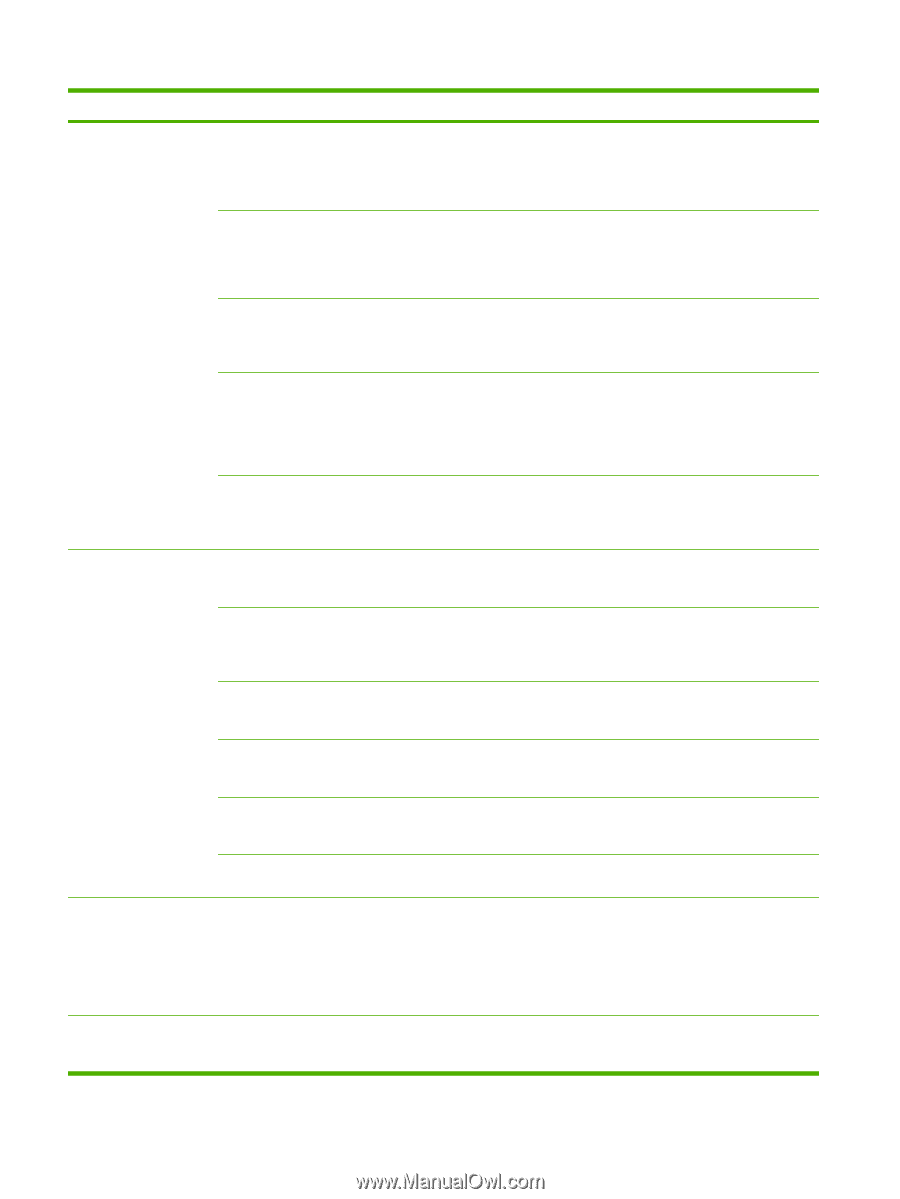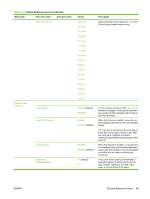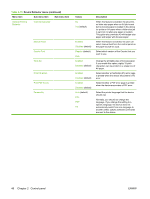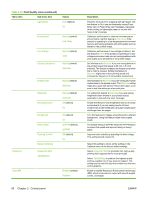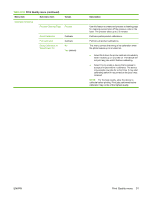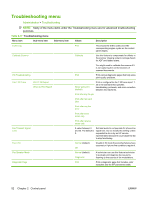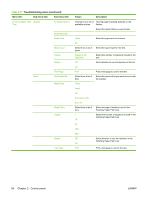HP Color LaserJet CM6049f HP Color LaserJet CM6049f MFP - User Guide - Page 66
Table 2-16, Print Quality menu continued
 |
View all HP Color LaserJet CM6049f manuals
Add to My Manuals
Save this manual to your list of manuals |
Page 66 highlights
Table 2-16 Print Quality menu (continued) Menu item Sub-menu item Light Media Values Auto (default) On Environment Normal (default) Low Temp Line Voltage Cleaning frequency Normal (default) 100V Normal (default) Alternate Resolution D-Blade bias Waste Bin Discharge Brush Background Heavy Mode Tracking Control Restore Optimize Image REt 4800 1200X600dpi Normal (default) Alternate Normal (default) Alternate Off (default) On Off (default) On 30 PPM (default) 24 PPM Off (default) On Color REt Enabled (default) Disabled Description Prevents the fuser from wrapping with light paper. Set this feature to On if you are frequently seeing Fuser Delay Jam or Fuser Wrap Jam messages, especially when printing on lightweight paper or on jobs with heavy toner coverage. Optimizes performance in extreme low temperature environments. Set this feature to Low Temp if the product is operating in a low-temperature environment and you are having problems with print quality such as blisters in the printed image. Optimizes performance in low-voltage conditions. Set this feature to 100V if the product is operating in a lowvoltage environment and you are having problems with print quality such as blisters in the printed image. Set this feature to Alternate if you are seeing defects in the printed output that repeat at 38 mm (1.5 inch) intervals. This feature increases the frequency at which the C roller is cleaned. Setting this feature to Alternate might also reduce printing speed and increase the frequency of consumable replacement. Set this feature to Alternate if you are seeing short white vertical lines in the printed output. The Alternate setting might also cause dark spots in the printed output, so be sure to test this setting on a few print jobs. Try setting this feature to Alternate if you are seeing lengthwise toner streaks in your printed output, especially in jobs with low toner coverage. Enable this feature in low temperature and low humidity environments if you are seeing specks of toner scattered on double-sided jobs using light-weight paper and longer than ten pages. Turn this feature On if pages are printing with a shaded background. Using this feature might reduce gloss levels. The default setting is 30 PPM. Select the 24 PPM option to reduce the speed and improve fusing on heavy paper. Improves color stability by adjusting the bias voltage. This setting should remain On. Select this setting to return all the settings in the Optimize menu to the factory default settings. Select Image REt 4800 to produces fast, high-quality printing that is appropriate for most print jobs Select 1200X600dpi to produce the highest-quality printing available, but it may slow print speed. This setting may be useful for jobs that contain very thin lines or fine graphics. Enable or disable Resolution Enhancement technology (REt), which produces print output with smooth angles, curves, and edges. 50 Chapter 2 Control panel ENWW