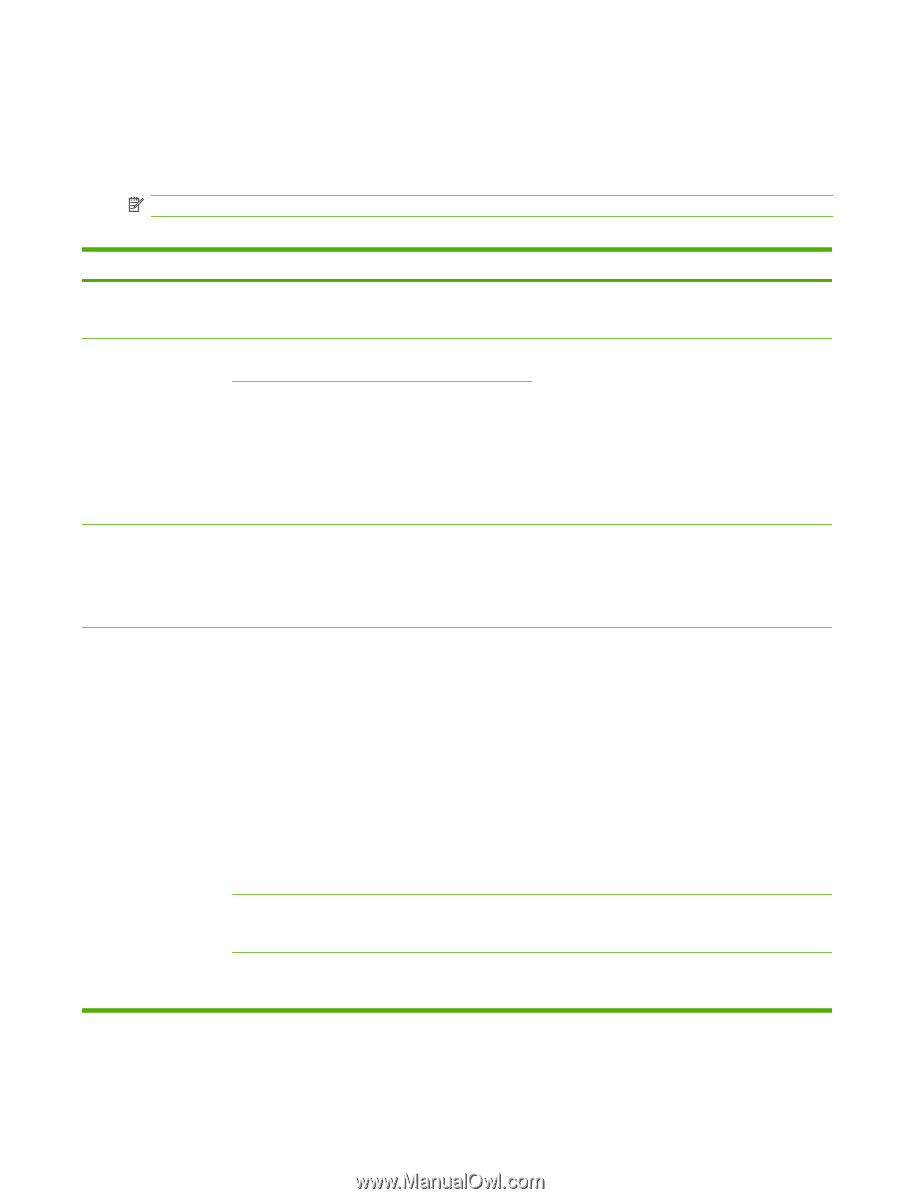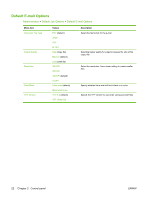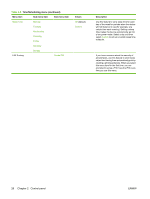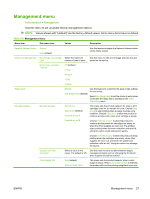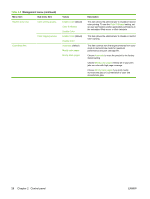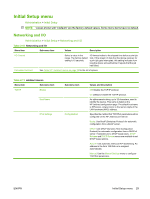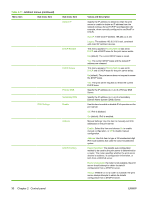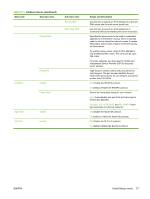HP Color LaserJet CM6049f HP Color LaserJet CM6049f MFP - User Guide - Page 43
Management menu
 |
View all HP Color LaserJet CM6049f manuals
Add to My Manuals
Save this manual to your list of manuals |
Page 43 highlights
Management menu Administration > Management Use this menu to set up global device-management options. NOTE: Values shown with "(default)" are the factory-default values. Some menu items have no default. Table 2-9 Management menu Menu item Sub-menu item Values Description Network Address Button Display Hide (default) Stored Job Management Quick Copy Job Storage Select the maximum Limit number of jobs to store Quick Copy Job Held Timeout Off (default) 1 Hour 4 Hours 1 Day Use this feature to display the Network Address button on the Home screen. Use this menu to view and manage any jobs that are stored on the device. Sleep mode Manage Supplies Replace Supplies Supply Low/Order Threshold Color Supply Out 1 Week Disable Use Sleep Delay (default) Use this feature to customize the sleep mode settings for this device. Select Use Sleep Delay to set the device to enter sleep mode after the delay that is specified in the Time/ Scheduling menu. Stop at low Stop at out (default) Override at out 1 Override at out 2 This menu sets the product behavior for when a print cartridge, fuser kit, or transfer kit is low. Choose Stop at low to stop printing when a supply reaches a low condition. Choose Stop at out to allow the product to continue printing until a color print cartridge is empty. Choose Override at out 1 to allow the product to continue printing when the cartridges are empty or when the other supplies are worn out. The product stops printing when the toner collection units are full. Using this option could reduce print quality. Choose Override at out 2 to allow the product to keep printing when the cartridges are empty; when other supplies are worn out; and when the waste toner collection units are full. Using this option can damage the device. Select a value in the Use this menu to carry out administrative supply range. The default is 5%. management tasks such as changing the threshold when supplies should be ordered. Stop (default) Auto-continue black This menu sets the product behavior when a color supply is empty. When Auto-continue black is selected, the product will continue printing using black toner only. ENWW Management menu 27