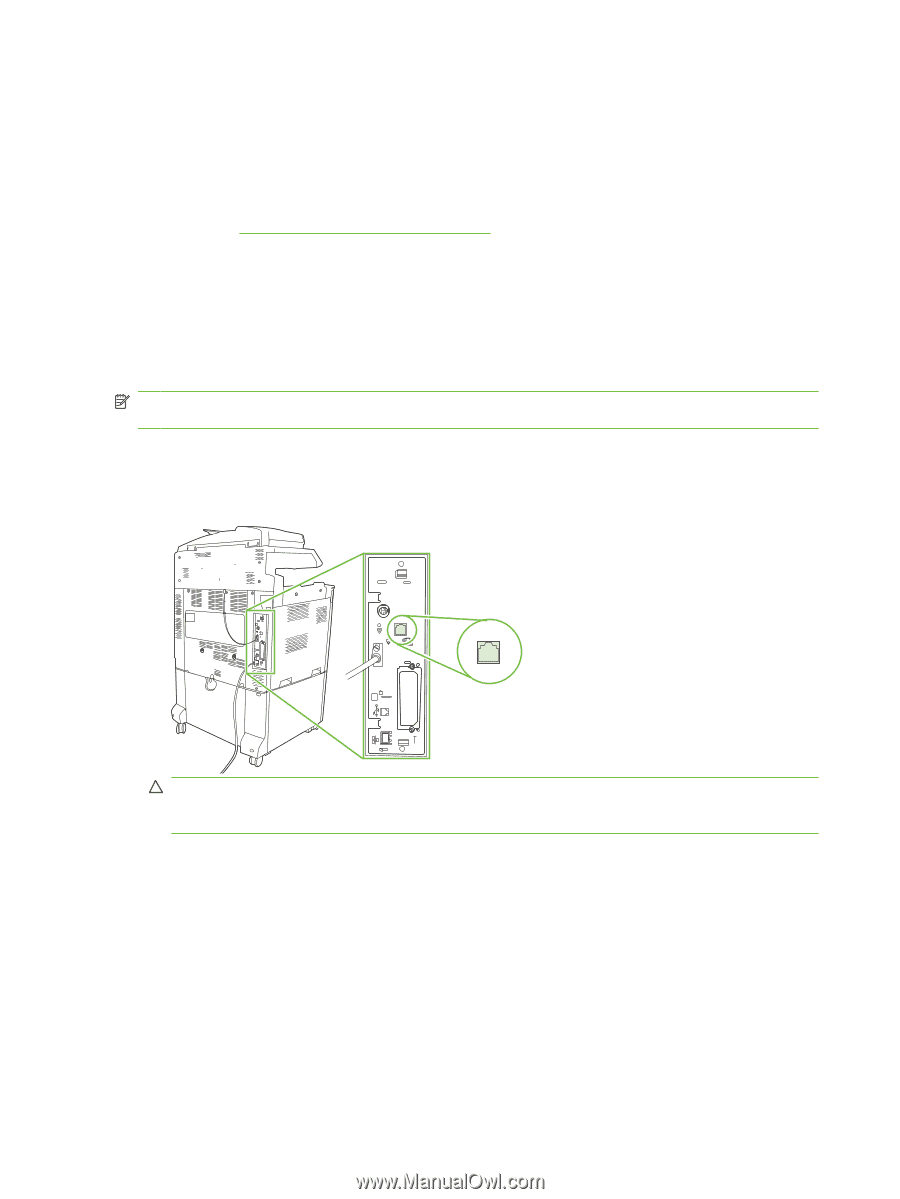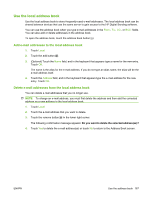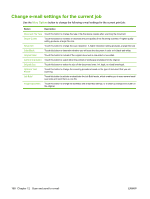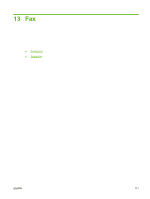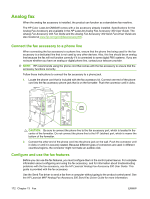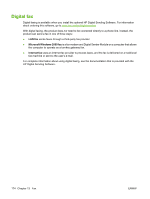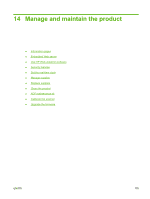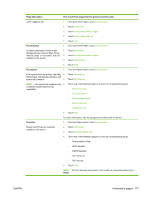HP Color LaserJet CM6049f HP Color LaserJet CM6049f MFP - User Guide - Page 188
Analog fax, Connect the fax accessory to a phone line, Con and use the fax features
 |
View all HP Color LaserJet CM6049f manuals
Add to My Manuals
Save this manual to your list of manuals |
Page 188 highlights
Analog fax When the analog fax accessory is installed, the product can function as a standalone fax machine. The HP Color LaserJet CM6049f comes with a fax accessory already installed. Specifications for the Analog Fax Accessory are available in the HP LaserJet Analog Fax Accessory 300 User Guide. The Analog Fax Accessory 300 Fax Guide and the Analog Fax Accessory 300 Send Fax Driver Guide are also located at www.hp.com/go/mfpfaxaccessory300. Connect the fax accessory to a phone line When connecting the fax accessory to a phone line, ensure that the phone line being used for the fax accessory is a dedicated line that is not used by any other devices. Also, this line should be an analog line because the fax will not function correctly if it is connected to some digital PBX systems. If you are not sure whether you have an analog or digital phone line, contact your telecom provider. NOTE: HP recommends using the phone cord that comes with the fax accessory to ensure that the accessory functions correctly. Follow these instructions to connect the fax accessory to a phone jack. 1. Locate the phone cord that is included with the fax accessory kit. Connect one end of the phone cord into the fax accessory phone jack that is on the formatter. Push the connector until it clicks. CAUTION: Be sure to connect the phone line to the fax accessory port, which is located in the center of the formatter. Do not connect the phone line to the HP Jetdirect port, which is nearer the bottom of the formatter. 2. Connect the other end of the phone cord into the phone jack on the wall. Push the connector until it clicks or until it is securely seated. Because different types of connectors are used in different countries/regions, the connector might not make an audible click. Configure and use the fax features Before you can use the fax features, you must configure them in the control-panel menus. For complete information about configuring and using the fax accessory, and for information about troubleshooting problems with the fax accessory, see the HP LaserJet Analog Fax Accessory 300 User Guide. This guide is provided with the fax accessory. Use the Send Fax driver to send a fax from a computer without going to the product control panel. See the HP LaserJet MFP Analog Fax Accessory 300 Send Fax Driver Guide for more information. 172 Chapter 13 Fax ENWW