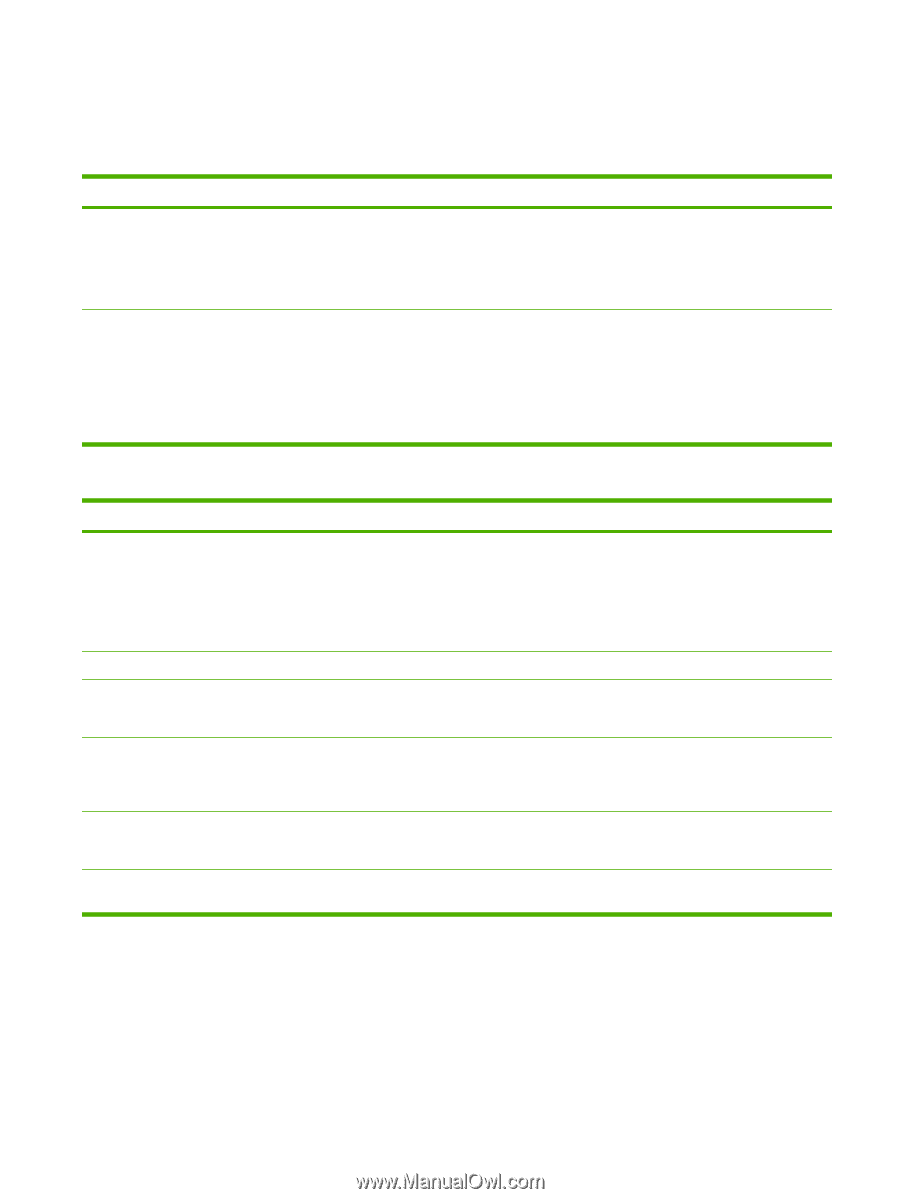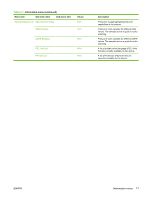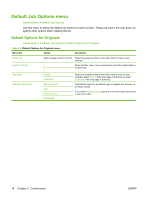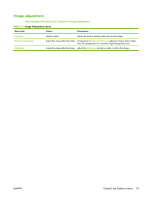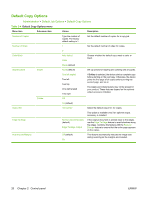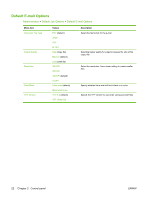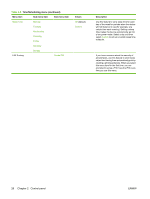HP Color LaserJet CM6049f HP Color LaserJet CM6049f MFP - User Guide - Page 37
Default Fax Options, Administration
 |
View all HP Color LaserJet CM6049f manuals
Add to My Manuals
Save this manual to your list of manuals |
Page 37 highlights
Default Fax Options Administration > Default Job Options > Default Fax Options Table 2-5 Fax Send menu Menu item Sub-menu item Values Description Resolution Standard (100x200dpi) (default) Fine (200x200dpi) Superfine (300x300dpi) Set the resolution for sent documents. Higher resolution images have more dots per inch (dpi), so they show more detail. Lower resolution images have fewer dots per inch and show less detail, but the file size is smaller. Fax Header Prepend (default) Select the position of the fax header on the page. Overlay Select Prepend to print the fax header above the fax content and move the fax content down on the page. Select Overlay to print the fax header over the top of the fax contents without moving the contents down. Using this option could prevent a single-page fax from flowing onto another page. Table 2-6 Fax Receive menu Menu item Sub-menu item Fax Forwarding Fax Forwarding Values Off (default) Custom Stamp Received Faxes Fit to Page Create PIN Enabled Disabled (default) Enabled (default) Disabled Fax Paper Tray Output Bin Select from the list of trays. The default setting is Automatic. Description To forward received faxes to another fax device, select Fax Forwarding and Custom. Then type the number of the other fax device into the Fax Forwarding Number field. When you select this menu item for the first time, you are prompted to set up a PIN. Type that PIN every time you use this menu. This is the same PIN that is used to access the Fax Printing menu. Add the date, time, senders phone number, and page number to each page of the faxes that this device receives. Shrink faxes that are larger than Letter-size or A4-size so that they can fit onto a Letter-size or A4-size page. If it this feature set to Disabled, faxes larger than Letter or A4 will flow across multiple pages. Select the tray that holds the size and type of paper that you want to use for incoming faxes. Select the default output bin, if applicable, to use for faxes. ENWW Default Job Options menu 21