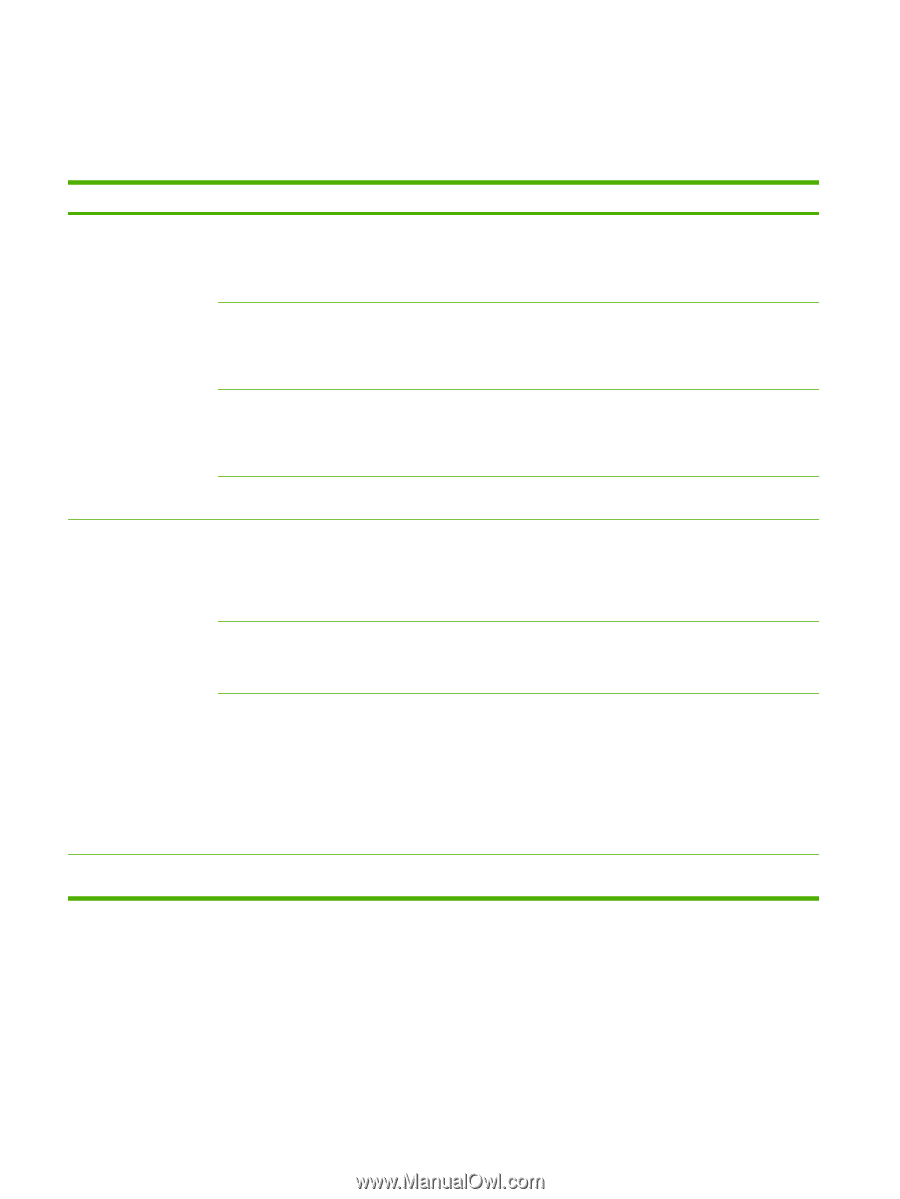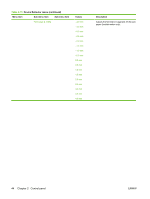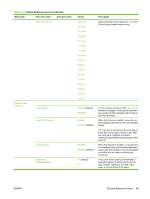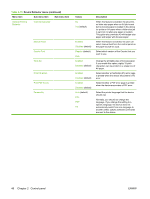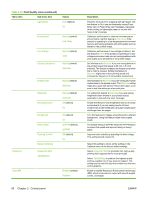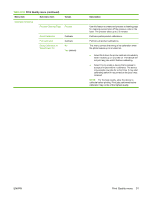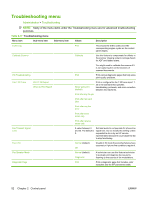HP Color LaserJet CM6049f HP Color LaserJet CM6049f MFP - User Guide - Page 64
Print Quality menu
 |
View all HP Color LaserJet CM6049f manuals
Add to My Manuals
Save this manual to your list of manuals |
Page 64 highlights
Print Quality menu Administration > Print Quality Table 2-16 Print Quality menu Menu item Sub-menu item Adjust Color Highlights Midtones Shadows Set Registration Restore Color Values Test Page Source Adjust Tray Print Modes Values Description Cyan Density. Magenta Density. Yellow Density. Black Density +5 to -5. Default is 0. Adjust the darkness or lightness of highlights on a printed page. Lower values represent lighter highlights on a printed page, and higher values represent darker highlights on a printed page. Cyan Density. Magenta Density. Yellow Density. Black Density +5 to -5. Default is 0. Adjust the darkness or lightness of midtones on a printed page. Lower values represent lighter midtones on a printed page, and higher values represent darker midtones on a printed page. Cyan Density. Magenta Density. Yellow Density. Black Density +5 to -5. Default is 0. Adjust the darkness or lightness of shadows on a printed page. Lower values represent lighter shadows on a printed page, and higher values represent darker shadows on a printed page. Sets all the density values back to the factory default settings. Print Shift the margin alignment to center the image on the page from top to bottom and from left to right. You can also align the image on the front with the image printed on the back. Print a test page for setting the registration. All trays Tray : (choose a tray) Select the source input tray for printing the Set Registration page. Shift from -20 to 20 along the X or Y axes. 0 is the default. X1 Shift Perform the alignment procedure for each tray. When it creates an image, the device scans across the page from side to side as the sheet feeds from top to bottom into the device. X2 Shift Y Shift The scan direction is referred to as X. X1 is the scan direction for the first side of a 2-sided page. X2 is the scan direction for the second side of a 2-sided page. The feed direction is referred to as Y. Configure which mode is associated with which paper type. 48 Chapter 2 Control panel ENWW