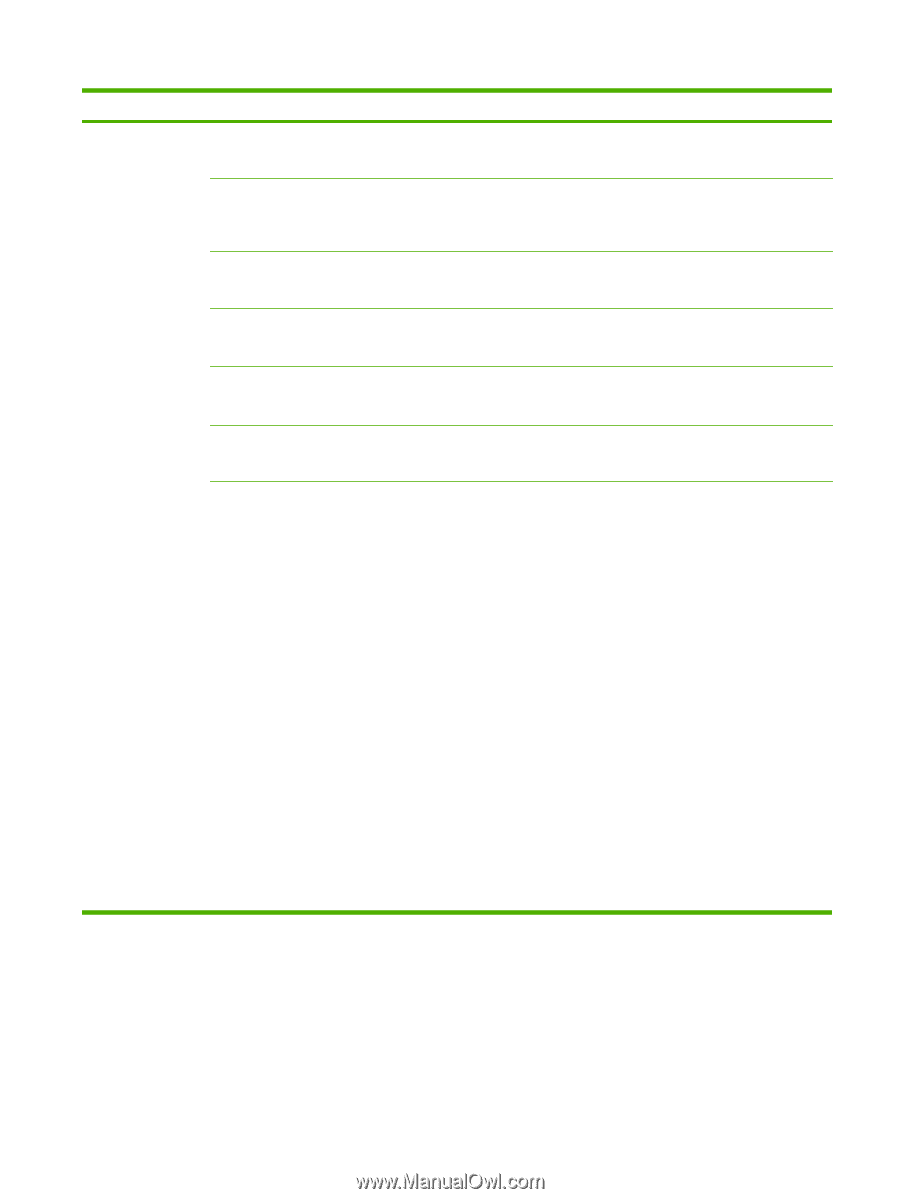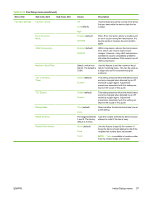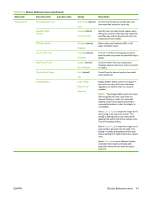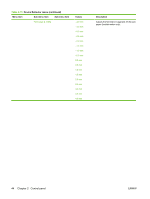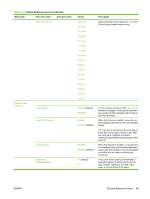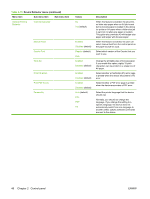HP Color LaserJet CM6049f HP Color LaserJet CM6049f MFP - User Guide - Page 57
Device Behavior menu, Table 2-15
 |
View all HP Color LaserJet CM6049f manuals
Add to My Manuals
Save this manual to your list of manuals |
Page 57 highlights
Table 2-15 Device Behavior menu (continued) Menu item Sub-menu item Sub-menu item Tray Behavior Use Requested Tray Manually Feed Prompt PS Defer Media Use Another Tray Size/Type Prompt Duplex Blank Pages Image Rotation Values Description Exclusively (default) Control how the device handles jobs that have specified a specific input tray. First Always (default) Unless Loaded Specify how a prompt should appear when the type or size for a job does not match the specified tray and the device pulls from the multipurpose tray instead. Enabled (default) Disabled Select either the PostScript (PS) or HP paper-handling model. Enabled (default) Disabled Turn on or off the control-panel prompt to select another tray when the specified tray is empty. Display (default) Do not display Control whether the tray configuration message appears whenever a tray is opened or closed. Auto (default) Yes Control how the device handles two-sided jobs (duplexing). Left to Right Right to Left Alternate Image rotation allows users to put paper in the input tray using the same orientation regardless of whether there is a finisher installed. NOTE: The image rotation set in this menu will be applied any time a job does not request stapling or when the requested stapling could not be applied because of unsupported media or when the stapler is unavailable. Select Left to Right to rotate the image as if it were going to be bound on the left. This setting is appropriate for print jobs where reading from left to right is the cultural norm. This is the default setting. Select Right to Left to rotate the image as if it were going to be bound on the right. This setting is usually appropriate for print jobs where reading from right to left is the cultural norm. Select Alternate to use a different loading orientation that might work better with preprinted forms that are used on legacy products. ENWW Device Behavior menu 41