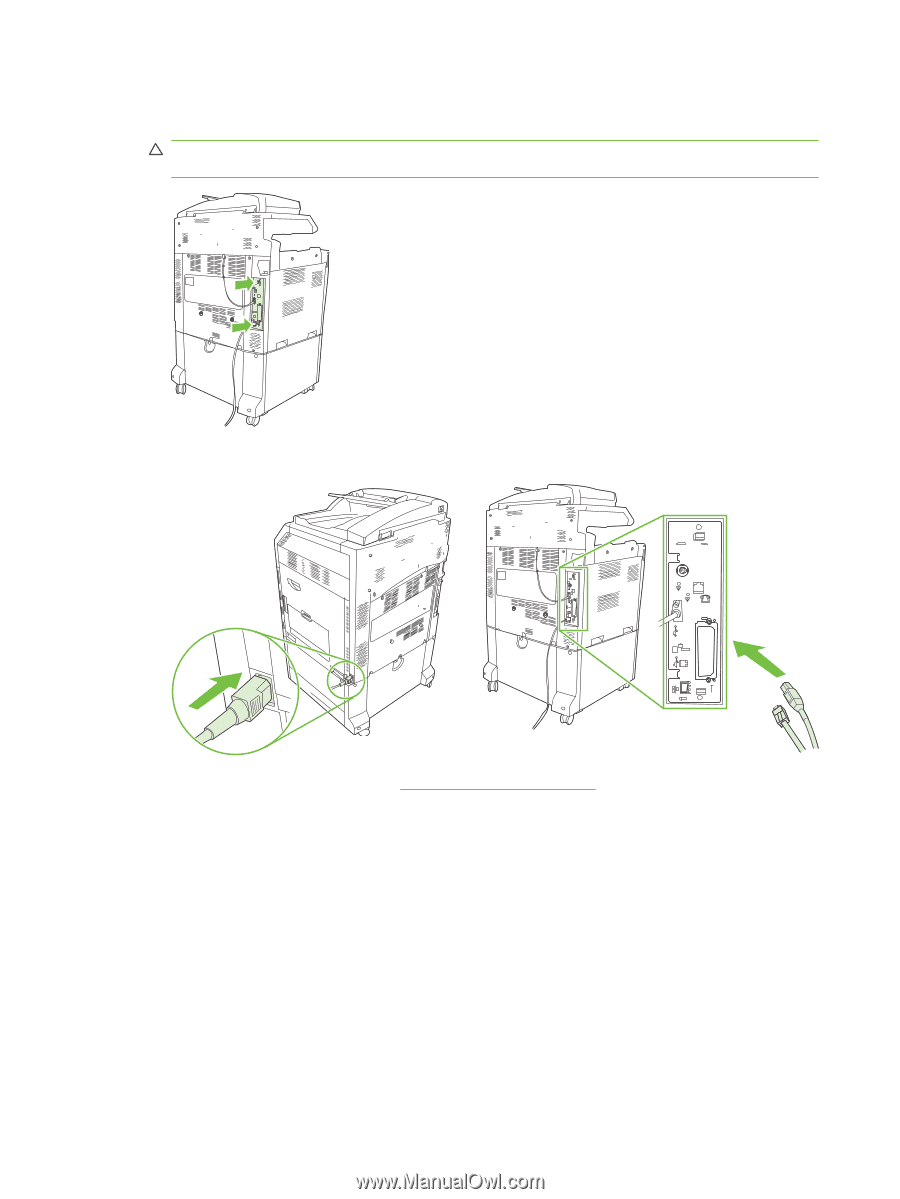| Section |
Page |
| Product basics |
17 |
| Product introduction |
18 |
| Product features |
19 |
| Product walkaround |
22 |
| Front view |
22 |
| HP Color LaserJet CM6049f MFP |
22 |
| Back view |
23 |
| Interface ports |
24 |
| Serial number and model number location |
25 |
| Control panel |
27 |
| Use the control panel |
28 |
| Control-panel layout |
28 |
| Home screen |
29 |
| Buttons on the touchscreen |
30 |
| Control-panel help system |
30 |
| Navigate the Administration menu |
31 |
| Information menu |
32 |
| Default Job Options menu |
34 |
| Default Options for Originals |
34 |
| Image adjustment |
35 |
| Default Copy Options |
36 |
| Default Fax Options |
37 |
| Default E-mail Options |
38 |
| Default Send to Folder Options |
39 |
| Default Print Options |
40 |
| Time/Scheduling menu |
41 |
| Management menu |
43 |
| Initial Setup menu |
45 |
| Networking and I/O |
45 |
| Fax Setup |
52 |
| E-mail Setup |
55 |
| Send Setup menu |
55 |
| Device Behavior menu |
56 |
| Print Quality menu |
64 |
| Troubleshooting menu |
68 |
| Resets menu |
74 |
| Service menu |
75 |
| Software for Windows |
77 |
| Supported operating systems for Windows |
78 |
| Supported printer drivers for Windows |
79 |
| HP Universal Print Driver (UPD) |
80 |
| UPD installation modes |
80 |
| Select the correct printer driver for Windows |
81 |
| Priority for print settings |
82 |
| Change printer-driver settings for Windows |
83 |
| Supported utilities for Windows |
84 |
| HP Web Jetadmin |
84 |
| Embedded Web server |
84 |
| Software for other operating systems |
85 |
| Use the product with Macintosh |
87 |
| Software for Macintosh |
88 |
| Supported operating systems for Macintosh |
88 |
| Supported printer drivers for Macintosh |
88 |
| Remove software from Macintosh operating systems |
88 |
| Priority for print settings for Macintosh |
88 |
| Change printer-driver settings for Macintosh |
89 |
| Software for Macintosh computers |
89 |
| HP Printer Utility |
89 |
| Open the HP Printer Utility |
89 |
| HP Printer Utility features |
89 |
| Supported utilities for Macintosh |
90 |
| Embedded Web server |
90 |
| Use features in the Macintosh printer driver |
91 |
| Print |
91 |
| Create and use printing presets in Macintosh |
91 |
| Resize documents or print on a custom paper size |
91 |
| Print a cover page |
91 |
| Use watermarks |
92 |
| Print multiple pages on one sheet of paper in Macintosh |
92 |
| Print on both sides of the page (duplex printing) |
93 |
| Set the stapling options |
93 |
| Store jobs |
94 |
| Set the color options |
94 |
| Use the Services menu |
94 |
| Connect the product |
97 |
| USB connection |
98 |
| Network connection |
99 |
| Network configuration |
101 |
| Benefits of a network connection |
102 |
| Supported network protocols |
103 |
| Configuring network settings |
104 |
| TCP/IP |
104 |
| Internet Protocol (IP) |
104 |
| Transmission Control Protocol (TCP) |
104 |
| IP address |
104 |
| Configure IP parameters |
104 |
| Dynamic Host Configuration Protocol (DHCP) |
105 |
| BOOTP |
105 |
| Subnets |
105 |
| Subnet mask |
105 |
| Gateways |
105 |
| Default gateway |
105 |
| Configure TCP/IPv4 parameters |
106 |
| Input or change the IP address |
106 |
| Set the subnet mask |
106 |
| Set the default gateway |
107 |
| Configure TCP/IPv6 parameters |
107 |
| Network utilities |
108 |
| Other components and utilities |
108 |
| Paper and print media |
109 |
| Understand paper and print media use |
110 |
| Supported paper and print media sizes |
111 |
| Supported paper types |
114 |
| Special paper or print media guidelines |
116 |
| Load paper and print media |
117 |
| Load Tray 1 |
117 |
| Print envelopes |
118 |
| Load trays 2, 3, 4, or 5 |
118 |
| Load standard-sized media into trays 2, 3, 4, or 5 |
118 |
| Load undetectable standard-sized media into Tray 2, 3, 4, and 5 |
120 |
| Load custom-size media into tray 2, 3, 4, or 5 |
121 |
| Load large size paper into Tray 3, 4, or 5 |
122 |
| Load letterhead, pre-printed, or pre-punched paper |
122 |
| Change the Image Rotation setting |
123 |
| Choose the correct orientation for loading letterhead, pre-printed, or pre-punched paper |
123 |
| Configure trays |
127 |
| Configure a tray when loading paper |
127 |
| Configure a tray to match print job settings |
127 |
| Automatic media type sensing (auto sense mode) |
127 |
| Auto sense settings |
128 |
| Select the paper by source, type, or size |
128 |
| Source |
128 |
| Type and Size |
129 |
| Choose an output location |
130 |
| Standard output bins |
130 |
| Optional output accessories |
130 |
| 3-bin stapler/stacker features |
130 |
| Booklet maker finisher features |
131 |
| Accessory walkaround |
131 |
| Use the booklet-making feature |
132 |
| Create a booklet from the print driver |
133 |
| Create a booklet from a copy |
133 |
| Configure the accessory operation mode |
134 |
| Select the operating mode at the control panel |
134 |
| Select the operating mode in the printer driver |
134 |
| Select the operating mode in the printer driver (Mac OS X) |
134 |
| Use product features |
137 |
| Economy settings |
138 |
| Sleep and wake |
138 |
| Set economy modes from the EWS |
139 |
| Use the stapler |
140 |
| Supported paper sizes for stapling |
140 |
| Staple print jobs |
142 |
| Job storage features for print jobs |
143 |
| Gain access to the job storage features |
143 |
| Use the proof and hold feature |
143 |
| Create a proof and hold job |
143 |
| Print the remaining copies of a proof and hold job |
144 |
| Delete a proof and hold job |
144 |
| Use the personal job feature |
145 |
| Print a personal job |
145 |
| Delete a personal job |
145 |
| Use the QuickCopy feature |
146 |
| Create a QuickCopy job |
146 |
| Print additional copies of a QuickCopy job |
146 |
| Delete a QuickCopy job |
146 |
| Use the stored job feature for copy jobs |
147 |
| Create a stored copy job |
147 |
| Print a stored job |
147 |
| Delete a stored job |
147 |
| Print photos or marketing material |
149 |
| Supported glossy paper |
149 |
| Configure the paper tray |
149 |
| Configure the driver settings |
150 |
| Print weatherproof maps and outdoor signs |
151 |
| Supported tough paper |
151 |
| Configure the paper tray |
151 |
| Configure the driver settings |
151 |
| Set the duplex alignment |
152 |
| Print tasks |
153 |
| Cancel a print job |
154 |
| Stop the current print job from the control panel |
154 |
| Stop the current print job from the software program |
154 |
| Use features in the Windows printer driver |
155 |
| Open the printer driver |
155 |
| Use printing shortcuts |
155 |
| Set paper and quality options |
155 |
| Set document effects |
156 |
| Set document finishing options |
156 |
| Set product output options |
156 |
| Set job storage options |
156 |
| Set color options |
157 |
| Obtain support and product-status information |
157 |
| Set advanced printing options |
158 |
| Use color |
159 |
| Manage color |
160 |
| Automatic or manual color adjustment |
160 |
| Manual color options |
160 |
| Print in grayscale |
161 |
| Restrict color use |
161 |
| Restrict color printing and copying from the control panel |
161 |
| RGB Color (Color Themes) |
161 |
| Match colors |
163 |
| Sample book color matching |
163 |
| Printing color samples |
163 |
| PANTONE® color matching |
164 |
| Advanced color use |
165 |
| HP ImageREt 4800 |
165 |
| Paper selection |
165 |
| sRGB |
165 |
| Print in four colors — CMYK |
165 |
| CMYK ink set emulation (HP postscript level 3 emulation) |
165 |
| Copy |
167 |
| Use the Copy screen |
168 |
| Set the default copy options |
168 |
| Copy from the scanner glass |
168 |
| Copy from the document feeder |
168 |
| Adjust the copy settings |
169 |
| Copy two-sided documents |
170 |
| Copying two-sided documents manually |
170 |
| Copy two-sided documents automatically |
170 |
| Copy mixed-size originals |
172 |
| Change the copy-collation setting |
173 |
| Copy photos and books |
174 |
| Combine copy jobs by using Job Build |
175 |
| Cancel a copy job |
176 |
| Scan and send to e-mail |
177 |
| Configure e-mail settings |
178 |
| Supported protocols |
178 |
| Configure e-mail server settings |
178 |
| Use the Send E-mail screen |
180 |
| Perform basic e-mail functions |
181 |
| Load documents |
181 |
| Send documents |
181 |
| Send a document |
181 |
| Use the auto-complete function |
182 |
| Use the address book |
182 |
| Create a recipient list |
182 |
| Use the local address book |
183 |
| Add e-mail addresses to the local address book |
183 |
| Delete e-mail addresses from the local address book |
183 |
| Change e‑mail settings for the current job |
184 |
| Scan to a folder |
185 |
| Scan to a workflow destination |
186 |
| Fax |
187 |
| Analog fax |
188 |
| Connect the fax accessory to a phone line |
188 |
| Configure and use the fax features |
188 |
| Digital fax |
190 |
| Manage and maintain the product |
191 |
| Information pages |
192 |
| Embedded Web server |
194 |
| Open the embedded Web server by using a network connection |
194 |
| Embedded Web server sections |
195 |
| Use HP Web Jetadmin software |
198 |
| Security features |
199 |
| Secure the embedded Web server |
199 |
| Secure Disk Erase |
199 |
| Data affected |
199 |
| Gain access to Secure Disk Erase |
200 |
| Additional Information |
200 |
| DSS authentication |
200 |
| Lock the control-panel menus |
200 |
| Set the real-time clock |
201 |
| Set the date format |
201 |
| Set the date |
201 |
| Set the time format |
201 |
| Set the time |
201 |
| Manage supplies |
203 |
| Print-cartridge storage |
203 |
| HP policy on non-HP print cartridges |
203 |
| HP fraud hotline and Web site |
203 |
| Replace supplies |
204 |
| Locate supplies |
204 |
| Supply replacement guidelines |
204 |
| Approximate replacement intervals for supplies |
205 |
| Change print cartridges |
205 |
| Change image drums |
208 |
| Install memory |
211 |
| Install DDR memory DIMMs |
211 |
| Enable memory |
214 |
| Enable memory for Windows 2000 and XP |
214 |
| Install an HP Jetdirect or EIO print server card or EIO hard disk |
215 |
| Replace the staple cartridge |
217 |
| Replace saddle stitch staple cartridges in the booklet maker |
219 |
| Clean the product |
222 |
| Clean the outside of the product |
222 |
| Clean the touchscreen |
222 |
| Clean the scanner glass |
222 |
| Cleaning the ADF delivery system |
222 |
| Clean the ADF delivery system |
223 |
| Clean the ADF rollers |
224 |
| ADF maintenance kit |
226 |
| Calibrate the scanner |
227 |
| Upgrade the firmware |
228 |
| Determine the current firmware version |
228 |
| Download new firmware from the HP Web site |
228 |
| Transfer the new firmware to the product |
228 |
| Use FTP to upload the firmware through a browser |
228 |
| Use FTP to upgrade the firmware on a network connection |
229 |
| Use HP Web Jetadmin to upgrade the firmware |
230 |
| Use MS-DOS commands to upgrade the firmware |
230 |
| Use the HP Jetdirect firmware |
230 |
| Solve problems |
233 |
| Solving general problems |
234 |
| Troubleshooting checklist |
234 |
| Restore factory settings |
235 |
| Factors that affect product performance |
235 |
| Control-panel message types |
236 |
| Control-panel messages |
237 |
| Jams |
238 |
| Common causes of jams |
238 |
| Jam locations |
239 |
| Clear jams |
239 |
| AREA 1: Clear jams in the output bin |
240 |
| AREA 2: Clear jams in the fuser |
242 |
| Clear jams in the duplex area |
246 |
| AREA 5: Clear jams in Tray 2 and the internal paper path |
249 |
| AREA 6: Clear jams in Tray 1 |
252 |
| AREA 7: Clear jams in optional Trays 3, 4, and 5 |
255 |
| AREA 8: Clear jams in the optional finishing devices |
258 |
| Clear jams in the output-accessory bridge |
258 |
| Clear jams in the sorter area |
259 |
| Clear jams in the booklet maker |
260 |
| AREA 9: Clear jams in the ADF |
262 |
| Clear staple jams |
263 |
| Clear staple jams in the main stapler |
263 |
| Clear staple jams in the booklet maker |
264 |
| Jam recovery |
267 |
| Paper-handling problems |
268 |
| Product feeds multiple sheets |
268 |
| Product feeds incorrect page size |
268 |
| Product pulls from incorrect tray |
268 |
| Paper does not feed automatically |
269 |
| Paper does not feed from Tray 2, 3, 4, or 5 |
269 |
| Transparencies or glossy paper will not feed |
270 |
| Envelopes jam or will not feed in the product |
271 |
| Output is curled or wrinkled |
271 |
| Product will not duplex or duplexes incorrectly |
272 |
| Understand lights on the formatter |
273 |
| HP Jetdirect LEDs |
273 |
| Heartbeat LED |
273 |
| Correct print quality and copy quality problems |
274 |
| Example print quality problems |
274 |
| Repetitive defects ruler |
274 |
| Print quality problems associated with the environment |
276 |
| Print quality problems associated with jams |
276 |
| Optimize and improve image quality |
276 |
| Use supported paper |
276 |
| Calibrate the product |
276 |
| Specify the correct paper type |
276 |
| Clean the fuser |
277 |
| Respond to control panel error messages |
277 |
| Clean the registration second transfer assembly |
278 |
| Use manual print modes |
280 |
| Print-quality-troubleshooting pages |
281 |
| Performance problems |
282 |
| Solve fax problems |
283 |
| Solve e-mail problems |
283 |
| Validate the SMTP gateway address |
283 |
| Validate the LDAP gateway address |
283 |
| Solve network connectivity problems |
284 |
| Solve network printing problems |
284 |
| Verify communication over the network |
284 |
| Solve common Macintosh problems |
286 |
| Supplies and accessories |
289 |
| Order parts, accessories, and supplies |
290 |
| Part numbers |
291 |
| Accessories |
291 |
| Print cartridges |
291 |
| Image drums |
291 |
| Maintenance kits |
291 |
| Memory |
292 |
| Cables and interfaces |
292 |
| Product specifications |
293 |
| Physical specifications |
294 |
| Electrical specifications |
295 |
| Acoustic specifications |
296 |
| Environmental specifications |
297 |
| Regulatory information |
299 |
| Compliance with FCC regulations |
300 |
| Declaration of Conformity |
301 |
| Environmental product stewardship program |
302 |
| Protecting the environment |
302 |
| Ozone production |
302 |
| Power consumption |
302 |
| Toner consumption |
302 |
| Paper use |
302 |
| Plastics |
302 |
| HP LaserJet print supplies |
302 |
| Return and recycling instructions |
303 |
| United States and Puerto Rico |
303 |
| Multiple returns (more than one cartridge) |
303 |
| Single returns |
303 |
| Shipping |
303 |
| Non-U.S. returns |
303 |
| Paper |
303 |
| Material restrictions |
303 |
| Disposal of waste equipment by users in private households in the European Union |
304 |
| Material Safety Data Sheet (MSDS) |
304 |
| For more information |
305 |
| Certificate of volatility |
306 |
| Types of memory |
306 |
| Volatile memory |
306 |
| Non-volatile memory |
306 |
| Hard-disk-drive memory |
306 |
| Safety statements |
307 |
| Laser safety |
307 |
| Canadian DOC regulations |
307 |
| VCCI statement (Japan) |
307 |
| Power cord statement (Japan) |
307 |
| EMC statement (Korea) |
307 |
| EMI statement (Taiwan) |
307 |
| General telecom statement |
308 |
| Laser statement for Finland |
308 |
| Substances Table (China) |
309 |

 1
1 2
2 3
3 4
4 5
5 6
6 7
7 8
8 9
9 10
10 11
11 12
12 13
13 14
14 15
15 16
16 17
17 18
18 19
19 20
20 21
21 22
22 23
23 24
24 25
25 26
26 27
27 28
28 29
29 30
30 31
31 32
32 33
33 34
34 35
35 36
36 37
37 38
38 39
39 40
40 41
41 42
42 43
43 44
44 45
45 46
46 47
47 48
48 49
49 50
50 51
51 52
52 53
53 54
54 55
55 56
56 57
57 58
58 59
59 60
60 61
61 62
62 63
63 64
64 65
65 66
66 67
67 68
68 69
69 70
70 71
71 72
72 73
73 74
74 75
75 76
76 77
77 78
78 79
79 80
80 81
81 82
82 83
83 84
84 85
85 86
86 87
87 88
88 89
89 90
90 91
91 92
92 93
93 94
94 95
95 96
96 97
97 98
98 99
99 100
100 101
101 102
102 103
103 104
104 105
105 106
106 107
107 108
108 109
109 110
110 111
111 112
112 113
113 114
114 115
115 116
116 117
117 118
118 119
119 120
120 121
121 122
122 123
123 124
124 125
125 126
126 127
127 128
128 129
129 130
130 131
131 132
132 133
133 134
134 135
135 136
136 137
137 138
138 139
139 140
140 141
141 142
142 143
143 144
144 145
145 146
146 147
147 148
148 149
149 150
150 151
151 152
152 153
153 154
154 155
155 156
156 157
157 158
158 159
159 160
160 161
161 162
162 163
163 164
164 165
165 166
166 167
167 168
168 169
169 170
170 171
171 172
172 173
173 174
174 175
175 176
176 177
177 178
178 179
179 180
180 181
181 182
182 183
183 184
184 185
185 186
186 187
187 188
188 189
189 190
190 191
191 192
192 193
193 194
194 195
195 196
196 197
197 198
198 199
199 200
200 201
201 202
202 203
203 204
204 205
205 206
206 207
207 208
208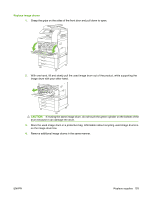 209
209 210
210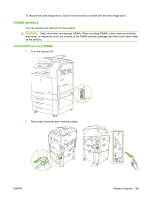 211
211 212
212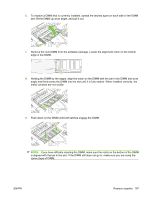 213
213 214
214 215
215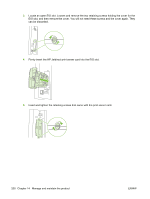 216
216 217
217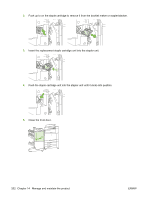 218
218 219
219 220
220 221
221 222
222 223
223 224
224 225
225 226
226 227
227 228
228 229
229 230
230 231
231 232
232 233
233 234
234 235
235 236
236 237
237 238
238 239
239 240
240 241
241 242
242 243
243 244
244 245
245 246
246 247
247 248
248 249
249 250
250 251
251 252
252 253
253 254
254 255
255 256
256 257
257 258
258 259
259 260
260 261
261 262
262 263
263 264
264 265
265 266
266 267
267 268
268 269
269 270
270 271
271 272
272 273
273 274
274 275
275 276
276 277
277 278
278 279
279 280
280 281
281 282
282 283
283 284
284 285
285 286
286 287
287 288
288 289
289 290
290 291
291 292
292 293
293 294
294 295
295 296
296 297
297 298
298 299
299 300
300 301
301 302
302 303
303 304
304 305
305 306
306 307
307 308
308 309
309 310
310 311
311 312
312 313
313 314
314 315
315 316
316 317
317 318
318 319
319 320
320