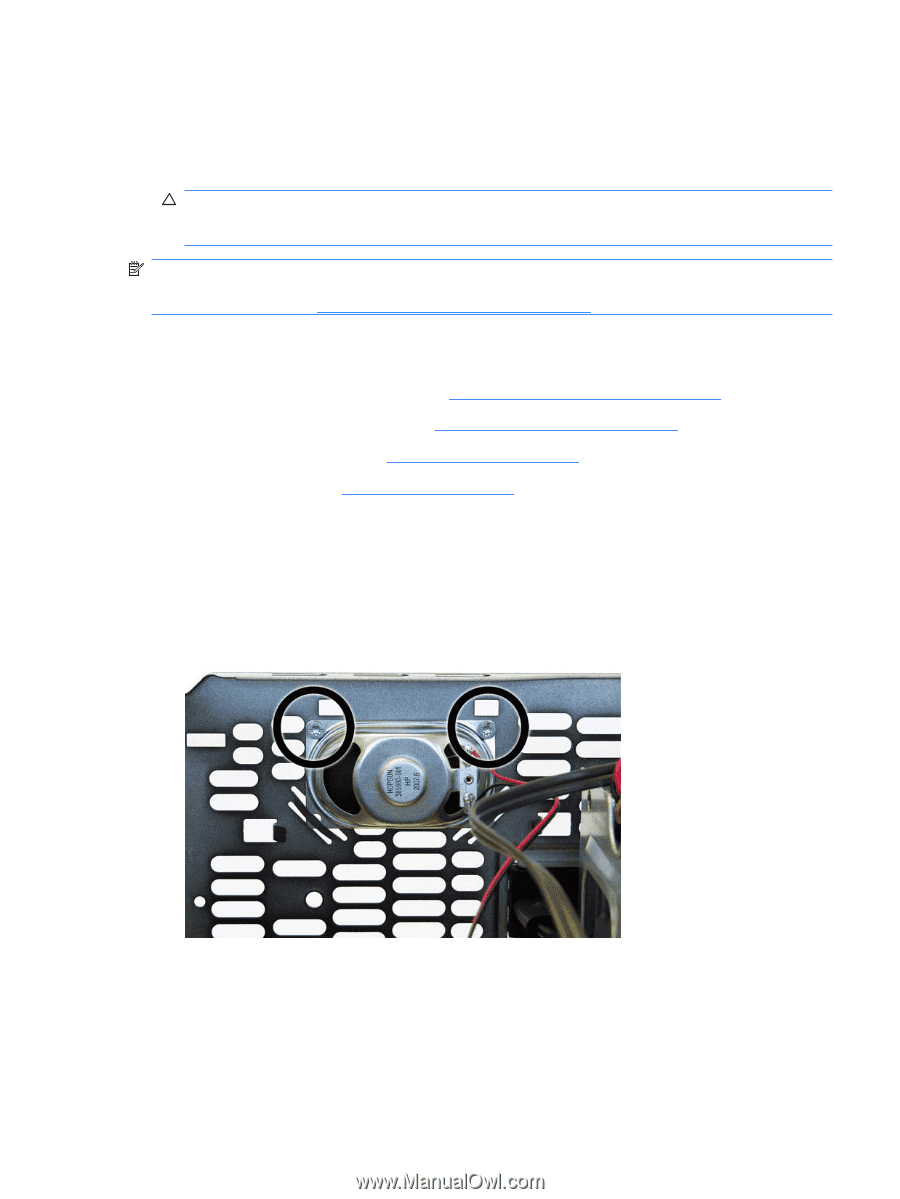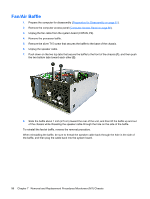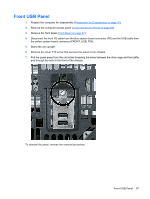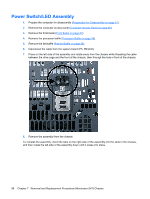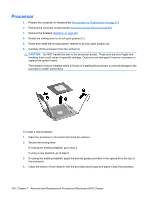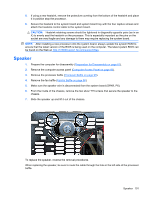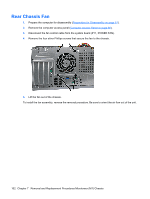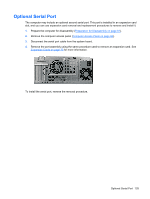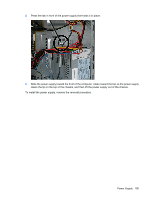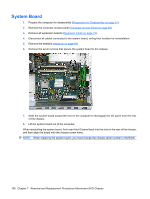HP Dc5800 Service Reference Guide: HP Compaq dc5800 Business PC - Page 109
Speaker, support/files, Preparation for Disassembly, on Computer Access Panel, Processor Baffle
 |
UPC - 883585860944
View all HP Dc5800 manuals
Add to My Manuals
Save this manual to your list of manuals |
Page 109 highlights
5. If using a new heatsink, remove the protective covering from the bottom of the heatsink and place it in position atop the processor. 6. Secure the heatsink to the system board and system board tray with the four captive screws and attach the heatsink control cable to the system board. CAUTION: Heatsink retaining screws should be tightened in diagonally opposite pairs (as in an X) to evenly seat the heatsink on the processor. This is especially important as the pins on the socket are very fragile and any damage to them may require replacing the system board. NOTE: After installing a new processor onto the system board, always update the system ROM to ensure that the latest version of the BIOS is being used on the computer. The latest system BIOS can be found on the Web at: http://h18000.www1.hp.com/support/files. Speaker 1. Prepare the computer for disassembly (Preparation for Disassembly on page 61). 2. Remove the computer access panel (Computer Access Panel on page 66). 3. Remove the processor baffle (Processor Baffle on page 95). 4. Remove the fan baffle (Fan/Air Baffle on page 96). 5. Make sure the speaker wire is disconnected from the system board (SPKR, P6). 6. From the inside of the chassis, remove the two silver T15 screws that secure the speaker to the chassis. 7. Slide the speaker up and lift it out of the chassis. To replace the speaker, reverse the removal procedures. When replacing the speaker, be sure to route the cable through the hole in the left side of the processor baffle. Speaker 101