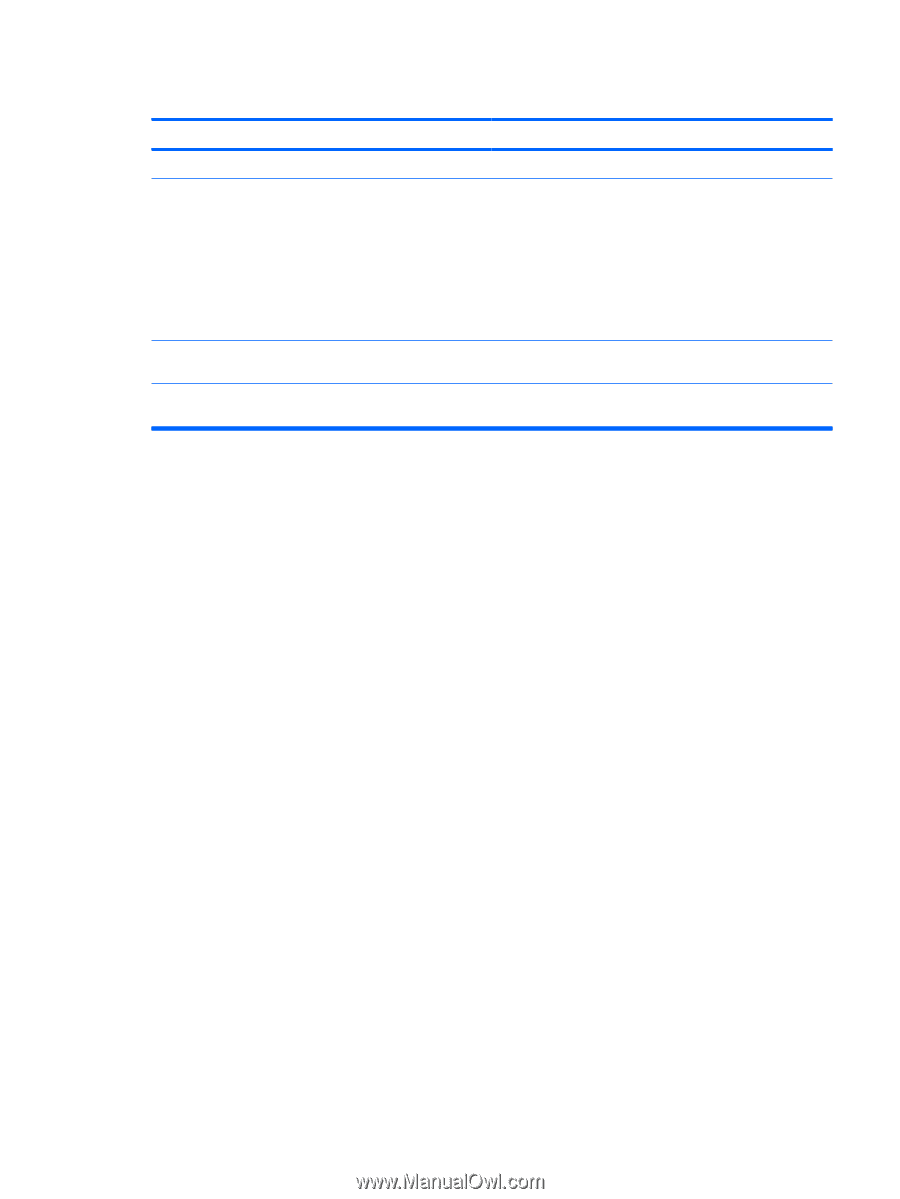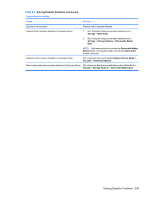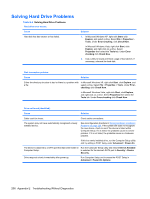HP Dc5800 Service Reference Guide: HP Compaq dc5800 Business PC - Page 213
Storage, Boot Order, Storage Options, Removable Media, Network Server Mode, Security, Password
 |
UPC - 883585860944
View all HP Dc5800 manuals
Add to My Manuals
Save this manual to your list of manuals |
Page 213 highlights
Table E-3 Solving Diskette Problems (continued) Cannot Boot to Diskette. Cause Solution Diskette is not bootable. Replace with a bootable diskette. Diskette boot has been disabled in Computer Setup. 1. Run Computer Setup and enable diskette boot in Storage > Boot Order. 2. Run Computer Setup and enable diskette boot in Storage > Storage Options > Removable Media Boot. NOTE: Both steps should be used as the Removable Media Boot function in Computer Setup overrides the Boot Order enable command. Network server mode is enabled in Computer Setup. Run Computer Setup and disable Network Server Mode in Security > Password Options. Removable media boot has been disabled in Computer Setup. Run Computer Setup and enable Removable Media Boot in Storage > Storage Options > Removable Media Boot. Solving Diskette Problems 205