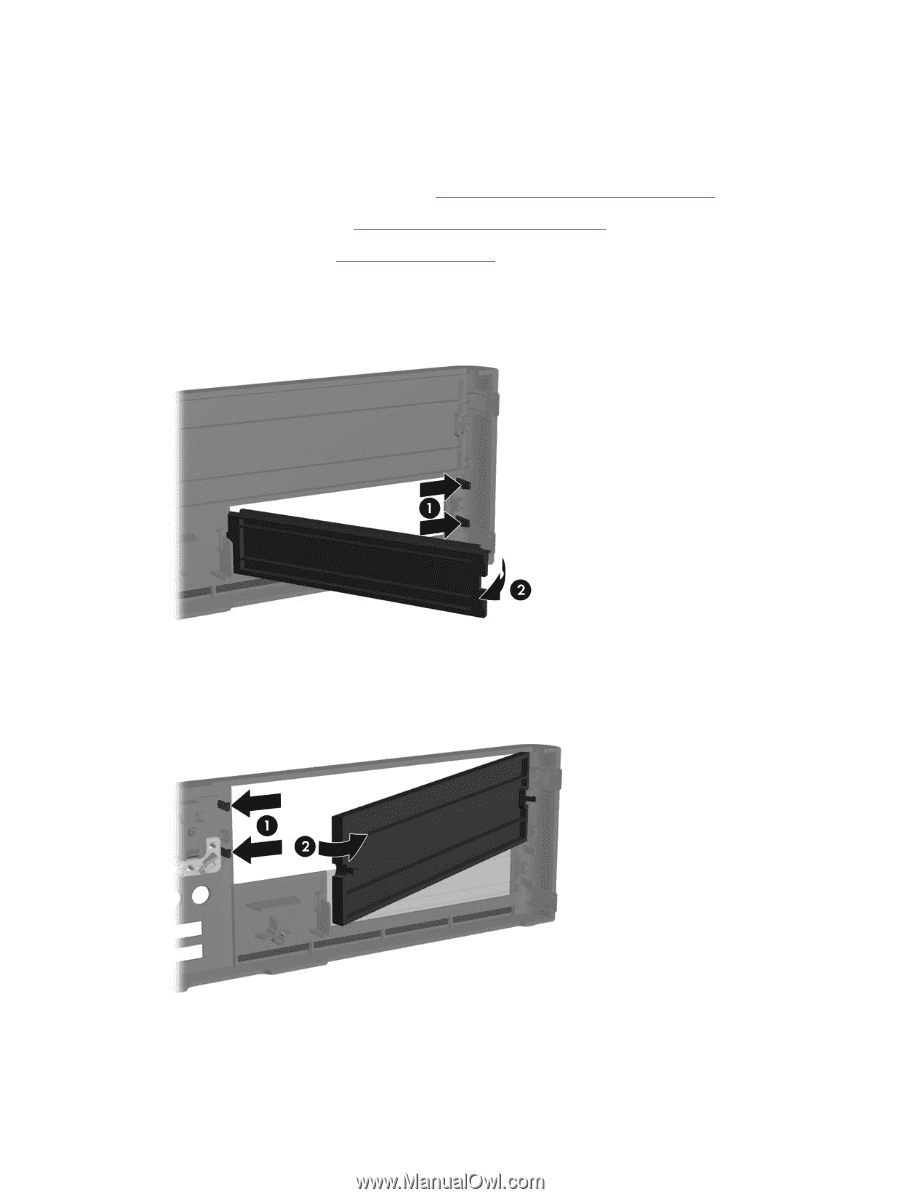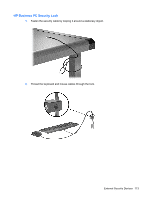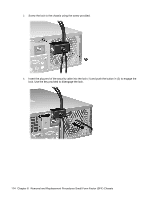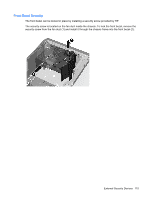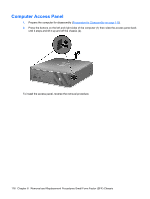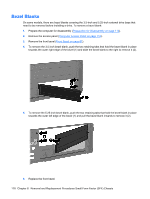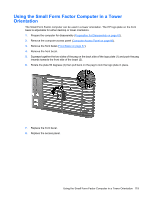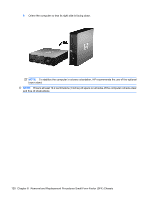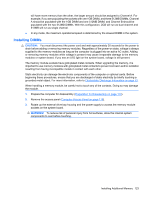HP Dc5800 Service Reference Guide: HP Compaq dc5800 Business PC - Page 126
Bezel Blanks
 |
UPC - 883585860944
View all HP Dc5800 manuals
Add to My Manuals
Save this manual to your list of manuals |
Page 126 highlights
Bezel Blanks On some models, there are bezel blanks covering the 3.5-inch and 5.25-inch external drive bays that need to be removed before installing a drive. To remove a bezel blank: 1. Prepare the computer for disassembly (Preparation for Disassembly on page 110). 2. Remove the access panel (Computer Access Panel on page 116). 3. Remove the front bezel (Front Bezel on page 67). 4. To remove the 3.5-inch bezel blank, push the two retaining tabs that hold the bezel blank in place towards the outer right edge of the bezel (1) and slide the bezel blank to the right to remove it (2). 5. To remove the 5.25-inch bezel blank, push the two retaining tabs that hold the bezel blank in place towards the outer left edge of the bezel (1) and pull the bezel blank inwards to remove it (2). 6. Replace the front bezel. 118 Chapter 8 Removal and Replacement Procedures Small Form Factor (SFF) Chassis