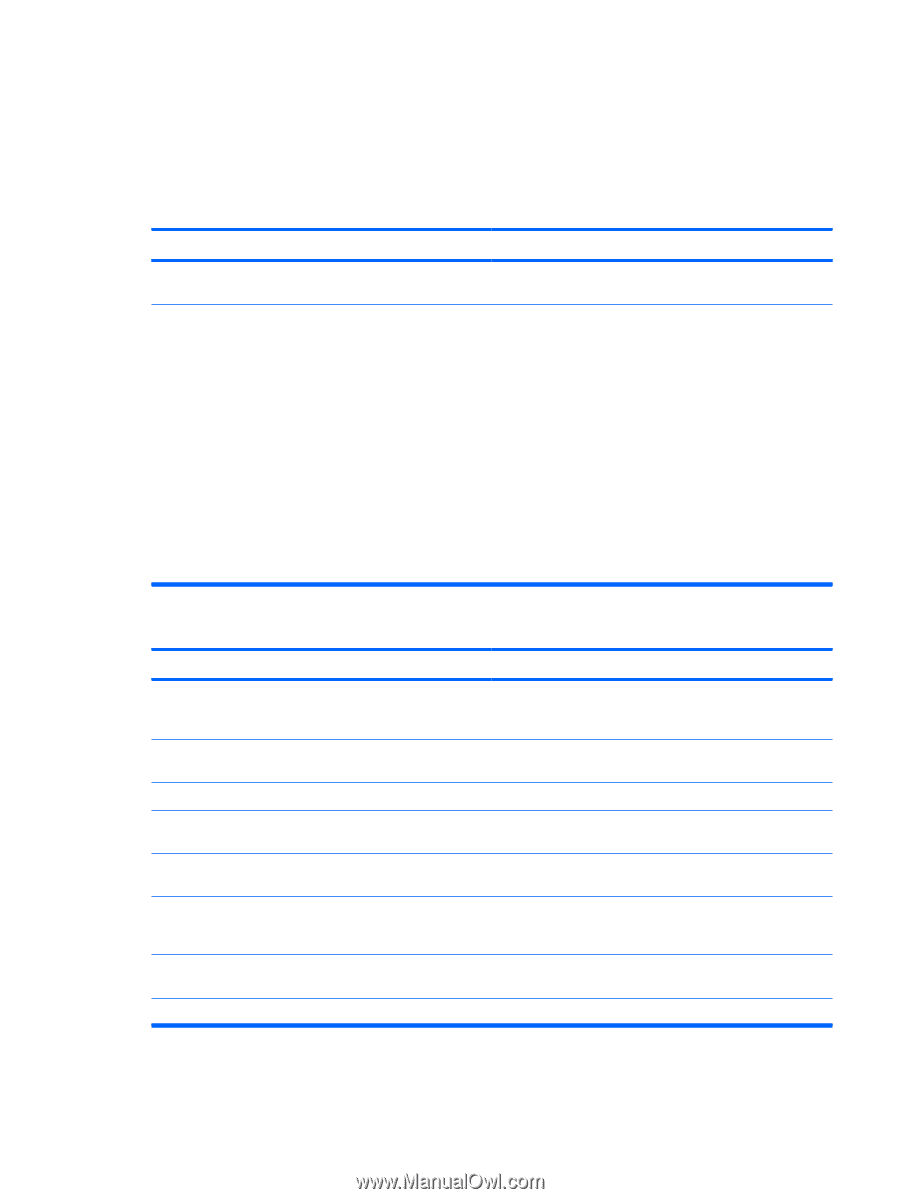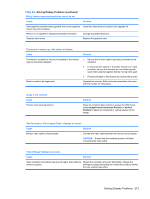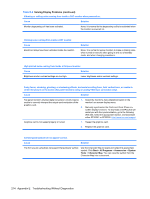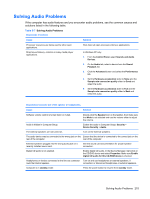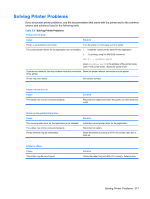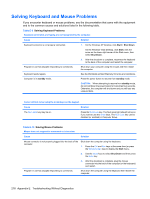HP Dc5800 Service Reference Guide: HP Compaq dc5800 Business PC - Page 223
Solving Audio Problems, solutions listed in the following table.
 |
UPC - 883585860944
View all HP Dc5800 manuals
Add to My Manuals
Save this manual to your list of manuals |
Page 223 highlights
Solving Audio Problems If the computer has audio features and you encounter audio problems, see the common causes and solutions listed in the following table. Table E-7 Solving Audio Problems Sound cuts in and out. Cause Solution Processor resources are being used by other open applications. Direct sound latency, common in many media player applications. Shut down all open processor-intensive applications. In Windows XP only: 1. From the Control Panel, select Sounds and Audio Devices. 2. On the Audio tab, select a device from the Sound Playback list. 3. Click the Advanced button and select the Performance tab. 4. Set the Hardware acceleration slider to None and the Sample rate conversion quality slider to Good and retest the audio. 5. Set the Hardware acceleration slider to Full and the Sample rate conversion quality slider to Best and retest the audio. Sound does not come out of the speaker or headphones. Cause Solution Software volume control is turned down or muted. Double-click the Speaker icon on the taskbar, then make sure that Mute is not selected and use the volume slider to adjust the volume. Audio is hidden in Computer Setup. Enable the audio in Computer Setup: Security > Device Security > Audio. The external speakers are not turned on. Turn on the external speakers. The audio device may be connected to the wrong jack on the Ensure that the device is connected to the correct jack on the rear of the computer. rear of the computer. External speakers plugged into the wrong audio jack on a recently installed sound card. See the sound card documentation for proper speaker connection. Digital CD audio is not enabled. Enable digital CD audio. In the Device Manager, right-click on the CD/DVD device and select Properties. Make sure Enable digital CD audio for this CD-ROM device is checked. Headphones or devices connected to the line-out connector Turn on and use headphones or external speakers, if mute the internal speaker. connected, or disconnect headphones or external speakers. Computer is in standby mode. Press the power button to resume from standby mode. Solving Audio Problems 215