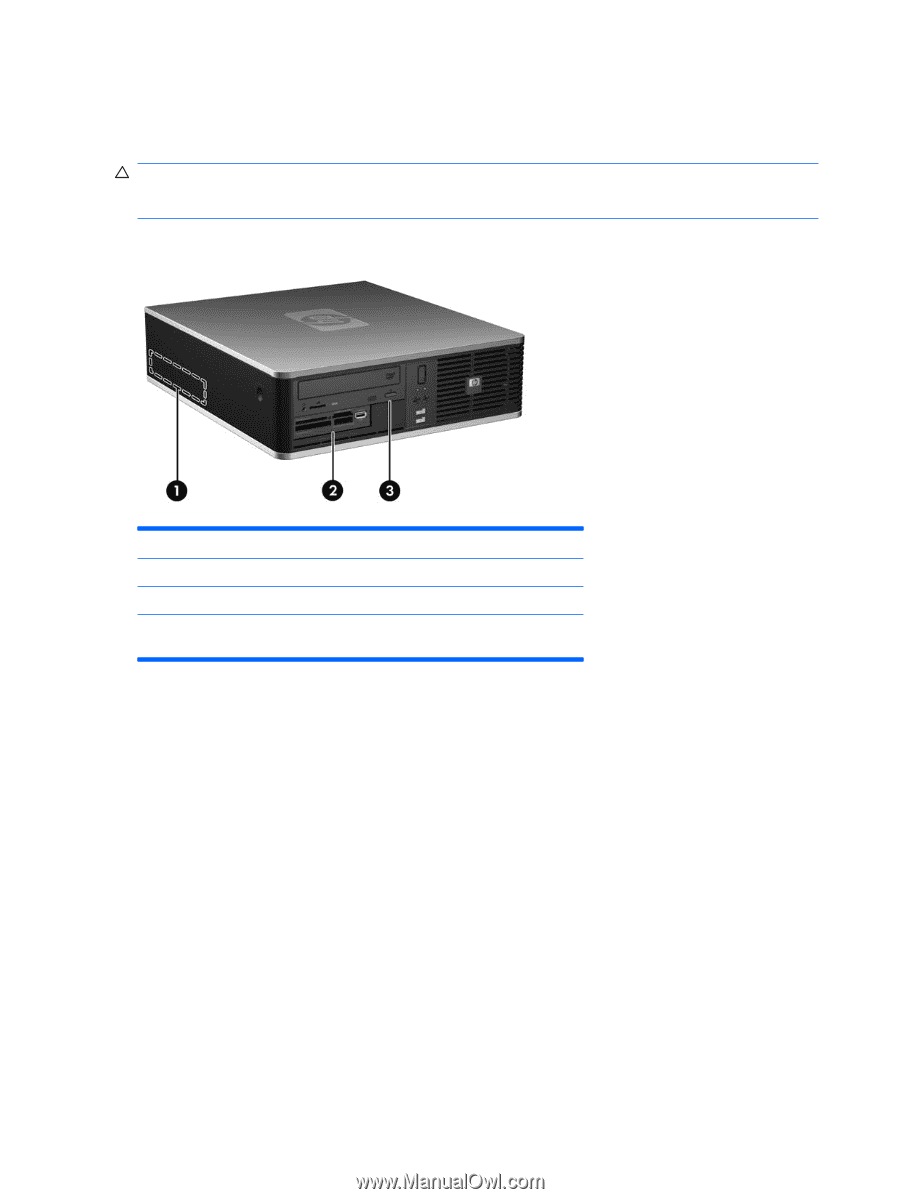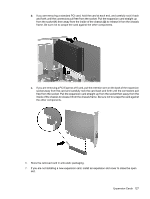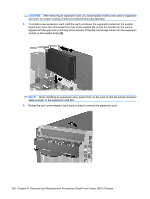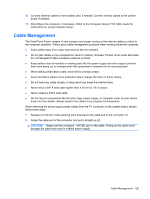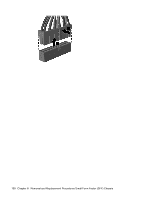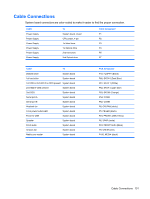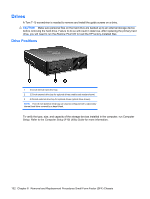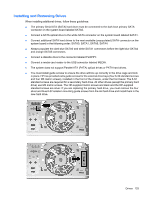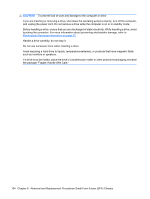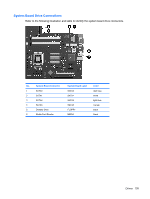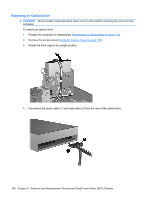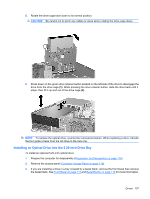HP Dc5800 Service Reference Guide: HP Compaq dc5800 Business PC - Page 140
Drives, Drive Positions
 |
UPC - 883585860944
View all HP Dc5800 manuals
Add to My Manuals
Save this manual to your list of manuals |
Page 140 highlights
Drives A Torx T-15 screwdriver is needed to remove and install the guide screws on a drive. CAUTION: Make sure personal files on the hard drive are backed up to an external storage device before removing the hard drive. Failure to do so will result in data loss. After replacing the primary hard drive, you will need to run the Restore Plus! CD to load the HP factory-installed files. Drive Positions 1 3.5-inch internal hard drive bay 2 3.5-inch external drive bay for optional drives (media card reader shown) 3 5.25-inch external drive bay for optional drives (optical drive shown) NOTE: The 3.5-inch external drive bay can also be configured with a secondary internal hard drive covered by a bezel blank. To verify the type, size, and capacity of the storage devices installed in the computer, run Computer Setup. Refer to the Computer Setup (F10) Utility Guide for more information. 132 Chapter 8 Removal and Replacement Procedures Small Form Factor (SFF) Chassis