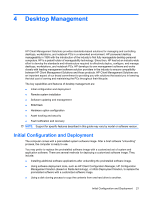HP Dc5800 Service Reference Guide: HP Compaq dc5800 Business PC - Page 31
Remote System Installation, Software Updating and Management, HP Client Management Interface - vpro
 |
UPC - 883585860944
View all HP Dc5800 manuals
Add to My Manuals
Save this manual to your list of manuals |
Page 31 highlights
Remote System Installation Remote System Installation allows you to start and set up the system using the software and configuration information located on a network server by initiating the Preboot Execution Environment (PXE). The Remote System Installation feature is usually used as a system setup and configuration tool, and can be used for the following tasks: ● Formatting a hard drive ● Deploying a software image on one or more new PCs ● Remotely updating the system BIOS in flash ROM (Remote ROM Flash on page 31) ● Configuring the system BIOS settings To initiate Remote System Installation, press F12 when the F12 = Network Service Boot message appears in the lower-right corner of the HP logo screen when the computer is booting up. Follow the instructions on the screen to continue the process. The default boot order is a BIOS configuration setting that can be changed to always attempt to PXE boot. Software Updating and Management HP provides several tools for managing and updating software on desktops, workstations, and notebooks: ● HP Client Management Interface ● HP SoftPaq Download Manager ● HP System Software Manager ● HP ProtectTools Security Manager ● HP Client Configuration Manager ● HP Configuration Management Solution ● HP Client Manager for Altiris ● Altiris Client Management Suite ● HP Client Catalog for SMS ● HP Backup and Recovery Manager ● Intel vPro-branded PCs with Active Management Technology ● Verdiem Surveyor ● HP Proactive Change Notification ● HP Subscriber's Choice HP Client Management Interface Regardless of the system management tools your IT department uses, managing both your hardware and software assets is important to keeping your IT costs low and your business agile. The IT Remote System Installation 23