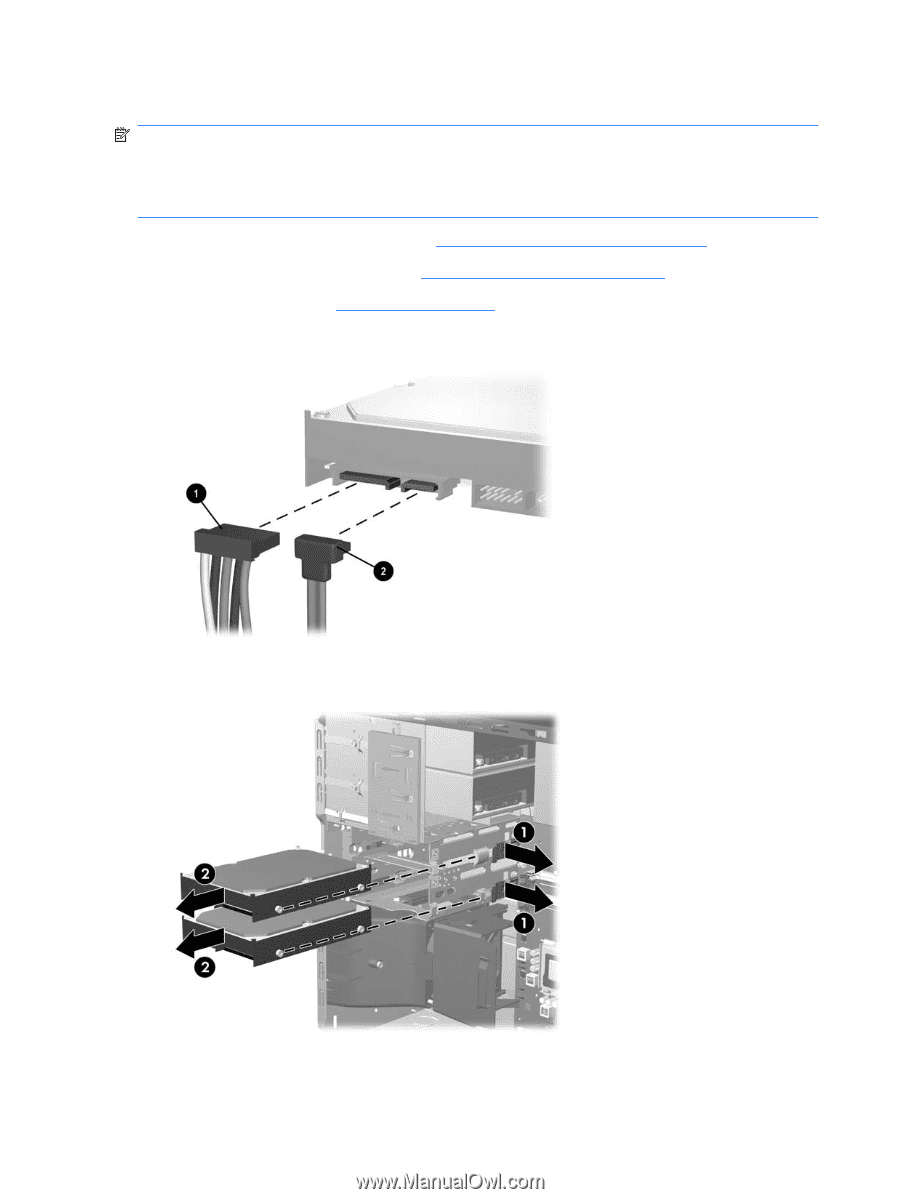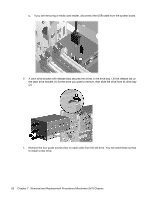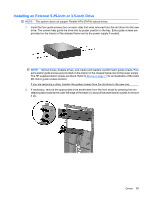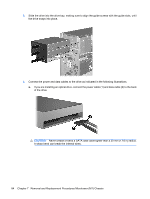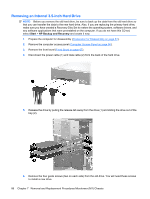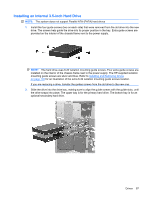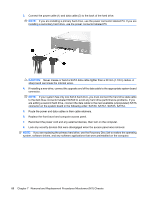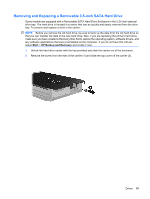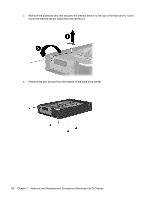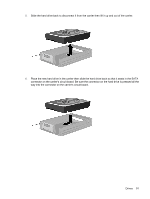HP Dc5800 Service Reference Guide: HP Compaq dc5800 Business PC - Page 94
Removing an Internal 3.5-inch Hard Drive, Start, HP Backup and Recovery - microtower drivers
 |
UPC - 883585860944
View all HP Dc5800 manuals
Add to My Manuals
Save this manual to your list of manuals |
Page 94 highlights
Removing an Internal 3.5-inch Hard Drive NOTE: Before you remove the old hard drive, be sure to back up the data from the old hard drive so that you can transfer the data to the new hard drive. Also, if you are replacing the primary hard drive, make sure you have created a Recovery Disc Set to restore the operating system, software drivers, and any software applications that were preinstalled on the computer. If you do not have this CD set, select Start > HP Backup and Recovery and create it now. 1. Prepare the computer for disassembly (Preparation for Disassembly on page 61). 2. Remove the computer access panel (Computer Access Panel on page 66). 3. Remove the front bezel (Front Bezel on page 67). 4. Disconnect the power cable (1) and data cable (2) from the back of the hard drive. 5. Release the drive by pulling the release tab away from the drive (1) and sliding the drive out of the bay (2). 6. Remove the four guide screws (two on each side) from the old drive. You will need these screws to install a new drive. 86 Chapter 7 Removal and Replacement Procedures Microtower (MT) Chassis