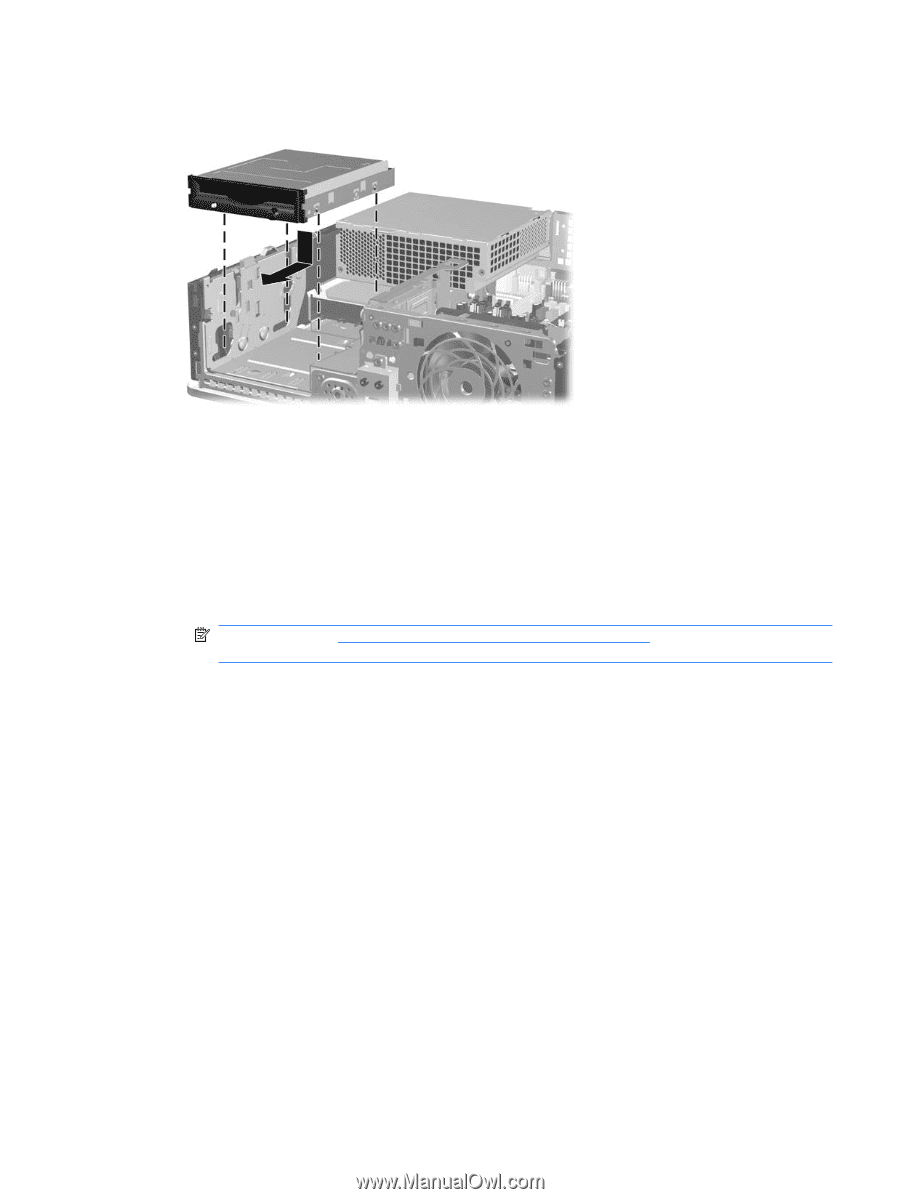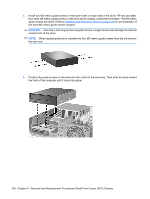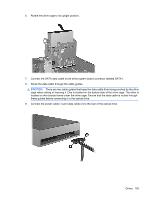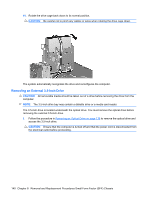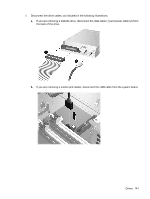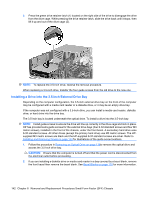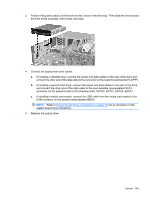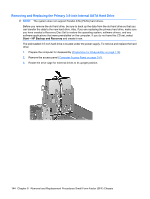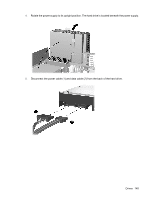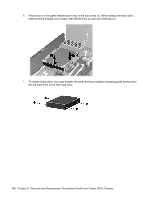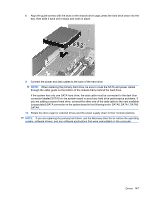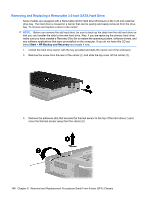HP Dc5800 Service Reference Guide: HP Compaq dc5800 Business PC - Page 151
USB connector on the system board labeled MEDIA.
 |
UPC - 883585860944
View all HP Dc5800 manuals
Add to My Manuals
Save this manual to your list of manuals |
Page 151 highlights
3. Position the guide screws on the drive into the J-slots in the drive bay. Then slide the drive toward the front of the computer until it locks into place. 4. Connect the appropriate drive cables: a. If installing a diskette drive, connect the power and data cables to the rear of the drive and connect the other end of the data cable to the connector on the system board labeled FLOPPY. b. If installing a second hard drive, connect the power and data cables to the rear of the drive and connect the other end of the data cable to the next available (unpopulated) SATA connector on the system board in the following order: SATA0, SATA1, SATA5, SATA4. c. If installing a media card reader, connect the USB cable from the media card reader to the USB connector on the system board labeled MEDIA. NOTE: Refer to System Board Drive Connections on page 135 for an illustration of the system board drive connectors. 5. Replace the optical drive. Drives 143