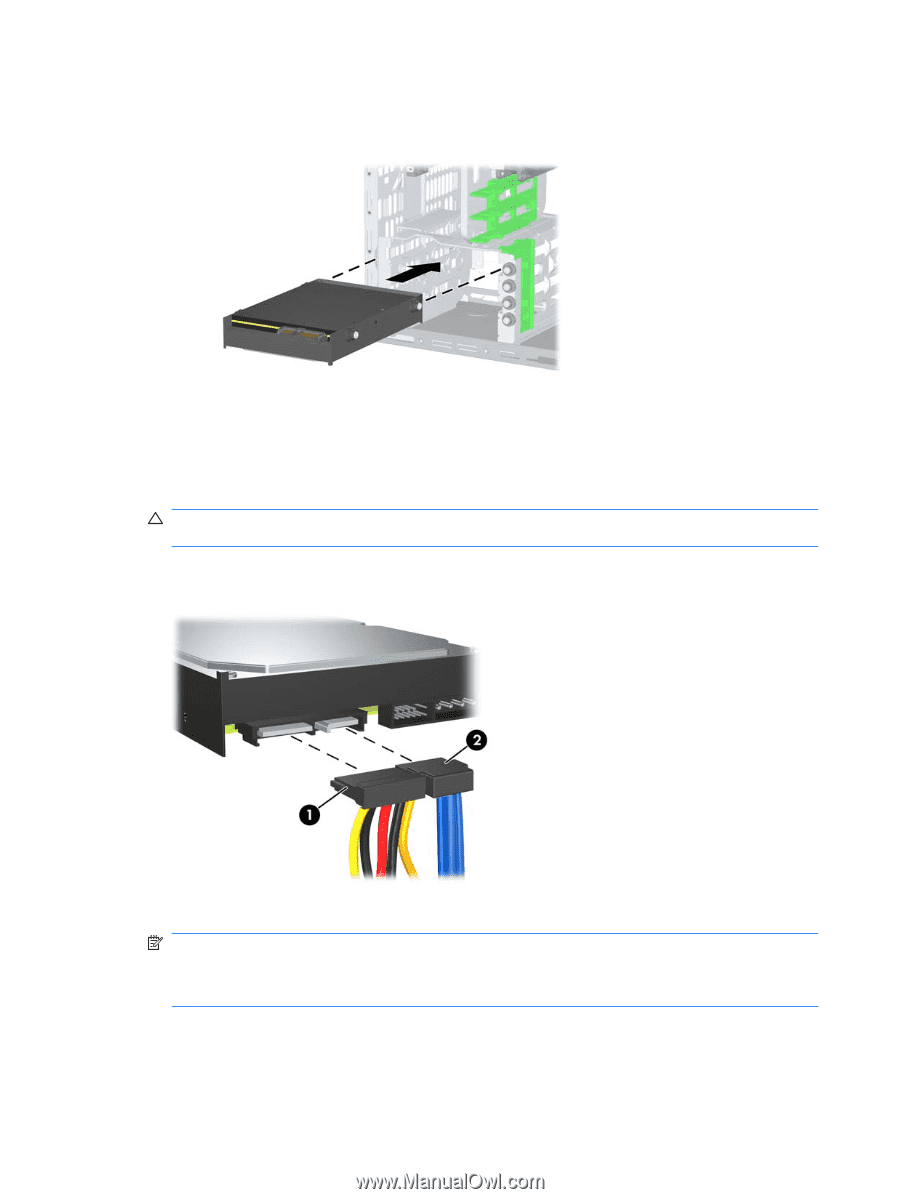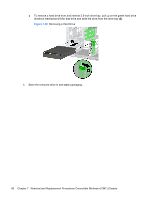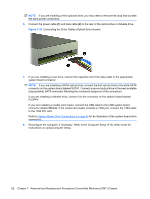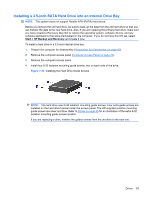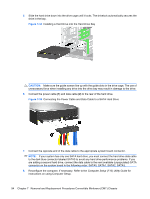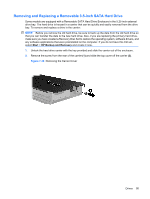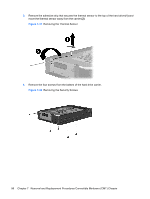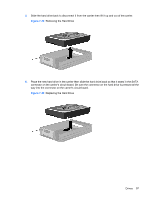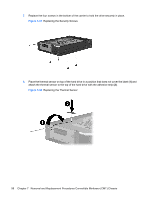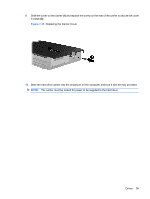HP Dc7900 Service Reference Guide: HP Compaq dc7900 Business PC - Page 106
CAUTION, Connecting the Power Cable and Data Cable to a SATA Hard Drive
 |
UPC - 884962028483
View all HP Dc7900 manuals
Add to My Manuals
Save this manual to your list of manuals |
Page 106 highlights
5. Slide the hard drive down into the drive cage until it locks. The drivelock automatically secures the drive in the bay. Figure 7-34 Installing a Hard Drive into the Hard Drive Bay CAUTION: Make sure the guide screws line up with the guide slots in the drive cage. The use of unnecessary force when installing any drive into the drive bay may result in damage to the drive. 6. Connect the power cable (1) and data cable (2) to the rear of the hard drive. Figure 7-35 Connecting the Power Cable and Data Cable to a SATA Hard Drive 7. Connect the opposite end of the data cable to the appropriate system board connector. NOTE: If your system has only one SATA hard drive, you must connect the hard drive data cable to the dark blue connector labeled SATA0 to avoid any hard drive performance problems. If you are adding a second hard drive, connect the data cable to the next available (unpopulated) SATA connector on the system board in the following order: SATA0, SATA1, SATA2, SATA3. 8. Reconfigure the computer, if necessary. Refer to the Computer Setup (F10) Utility Guide for instructions on using Computer Setup. 94 Chapter 7 Removal and Replacement Procedures Convertible Minitower (CMT) Chassis