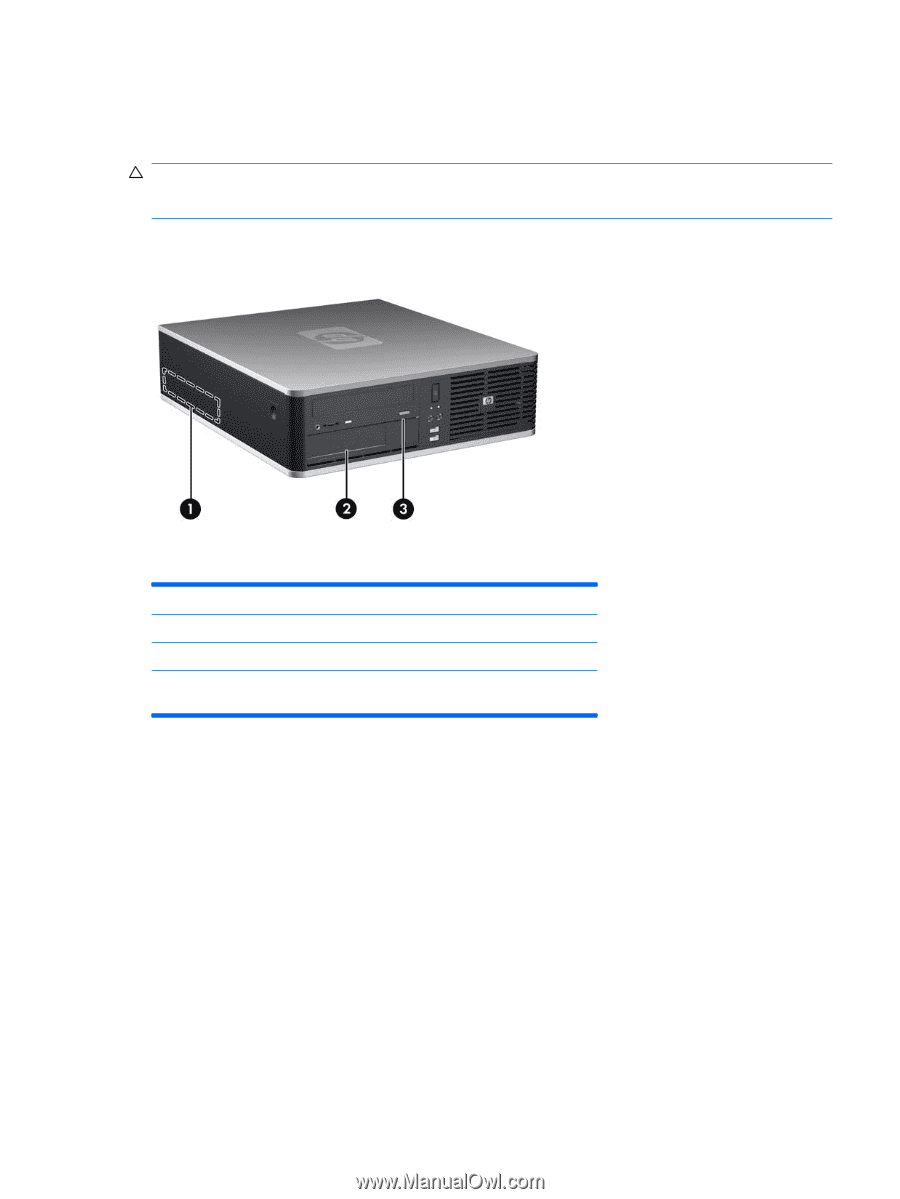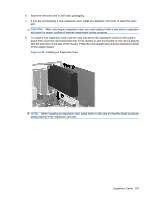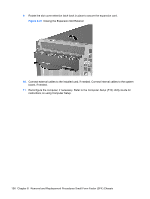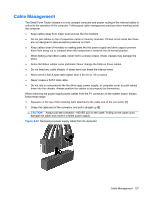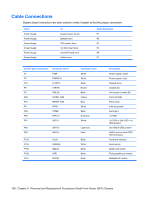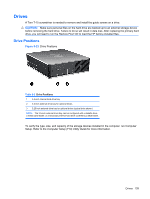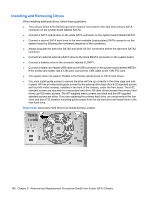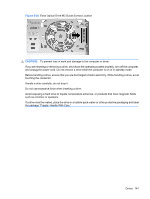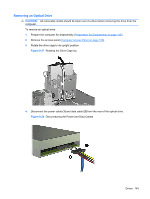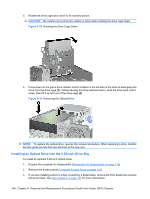HP Dc7900 Service Reference Guide: HP Compaq dc7900 Business PC - Page 151
Drives, Drive Positions, Restore Plus, Computer Setup F10 Utility Guide
 |
UPC - 884962028483
View all HP Dc7900 manuals
Add to My Manuals
Save this manual to your list of manuals |
Page 151 highlights
Drives A Torx T-15 screwdriver is needed to remove and install the guide screws on a drive. CAUTION: Make sure personal files on the hard drive are backed up to an external storage device before removing the hard drive. Failure to do so will result in data loss. After replacing the primary hard drive, you will need to run the Restore Plus! CD to load the HP factory-installed files. Drive Positions Figure 8-23 Drive Positions Table 8-3 Drive Positions 1 3.5-inch internal hard drive bay 2 3.5-inch external drive bay for optional drives 3 5.25-inch external drive bay for optional drives (optical drive shown) NOTE: The 3.5-inch external drive bay can be configured with a diskette drive, a media card reader, or a secondary internal hard drive covered by a bezel blank. To verify the type, size, and capacity of the storage devices installed in the computer, run Computer Setup. Refer to the Computer Setup (F10) Utility Guide for more information. Drives 139