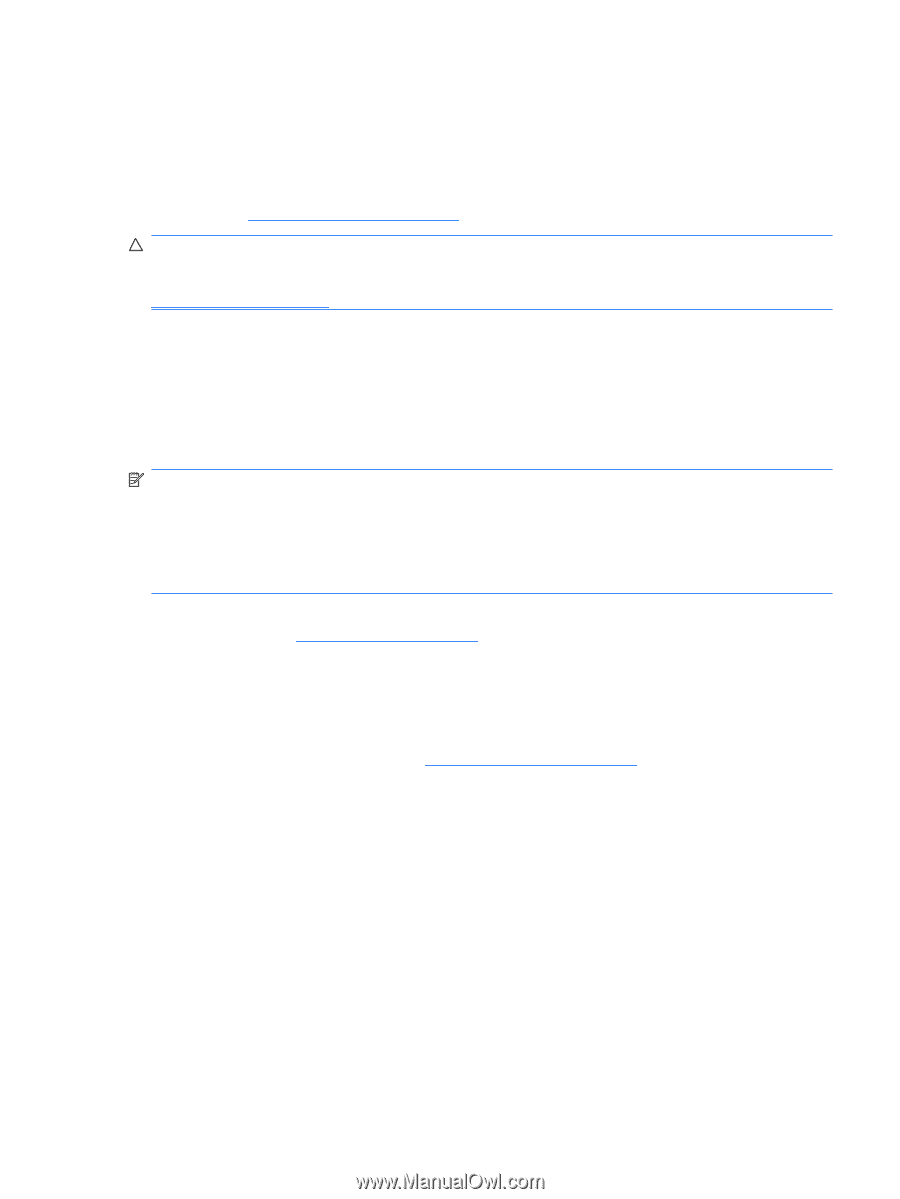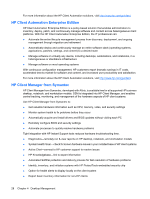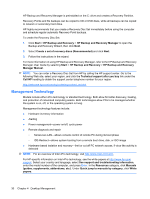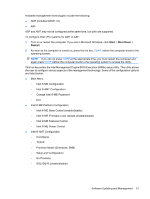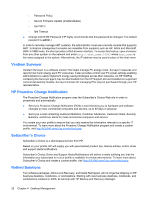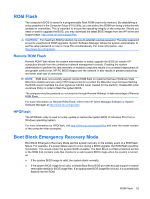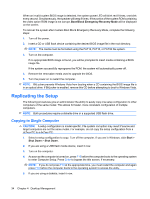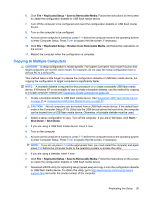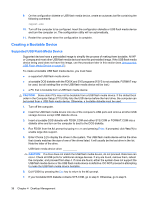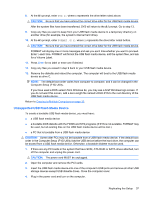HP Dc7900 Service Reference Guide: HP Compaq dc7900 Business PC - Page 45
ROM Flash, Remote ROM Flash, HPQFlash, Boot Block Emergency Recovery Mode - memory upgrade
 |
UPC - 884962028483
View all HP Dc7900 manuals
Add to My Manuals
Save this manual to your list of manuals |
Page 45 highlights
ROM Flash The computer's BIOS is stored in a programmable flash ROM (read only memory). By establishing a setup password in the Computer Setup (F10) Utility, you can protect the ROM from being unintentionally updated or overwritten. This is important to ensure the operating integrity of the computer. Should you need or want to upgrade the BIOS, you may download the latest BIOS images from the HP driver and support page, http://www.hp.com/support/files. CAUTION: For maximum ROM protection, be sure to establish a setup password. The setup password prevents unauthorized ROM upgrades. System Software Manager allows the system administrator to set the setup password on one or more PCs simultaneously. For more information, visit http://www.hp.com/go/ssm. Remote ROM Flash Remote ROM Flash allows the system administrator to safely upgrade the BIOS on remote HP computers directly from the centralized network management console. Enabling the system administrator to perform this task remotely on multiple computers results in a consistent deployment of, and greater control over, HP PC BIOS images over the network. It also results in greater productivity and lower total cost of ownership. NOTE: SSM does not currently support remote ROM flash on systems that have Windows Vista BitLocker enabled and are using TPM measurements to protect the BitLocker keys because flashing the BIOS would invalidate the trust signature that BitLocker created for the platform. Disable BitLocker via Group Policy in order to flash the system BIOS. The computer must be powered on, or turned on through Remote Wakeup, to take advantage of Remote ROM Flash. For more information on Remote ROM Flash, refer to the HP Client Manager Software or System Software Manager at http://www.hp.com/go/ssm/. HPQFlash The HPQFlash utility is used to locally update or restore the system BIOS of individual PCs from a Windows operating system. For more information on HPQFlash, visit http://www.hp.com/support/files and enter the model number of the computer when prompted. Boot Block Emergency Recovery Mode Boot Block Emergency Recovery Mode permits system recovery in the unlikely event of a ROM flash failure. For example, if a power failure were to occur during a BIOS upgrade, the ROM flash would be incomplete. This would render the system BIOS unusable. The Boot Block is a flash-protected section of the ROM that contains code that checks for a valid system BIOS image when the system is turned on. ● If the system BIOS image is valid, the system starts normally. ● If the system BIOS image is not valid, a failsafe Boot Block BIOS provides enough support to search removable media for BIOS image files. If an appropriate BIOS image file is found, it is automatically flashed into the ROM. ROM Flash 33