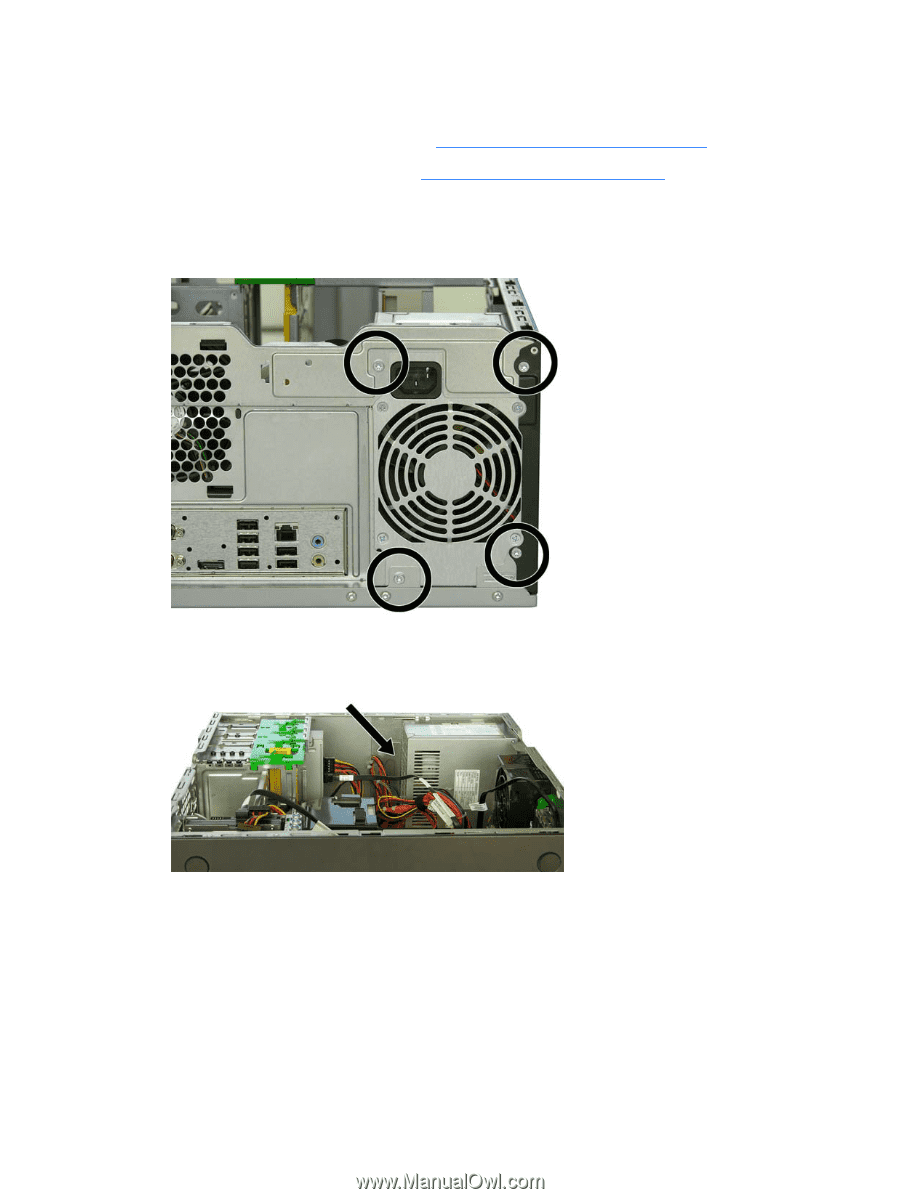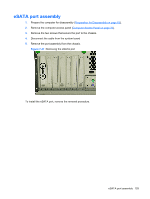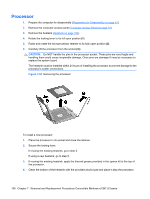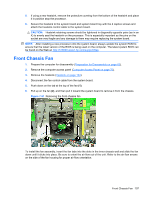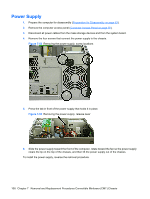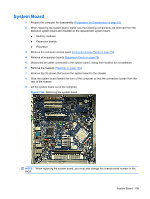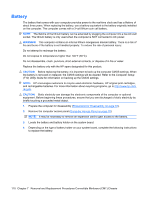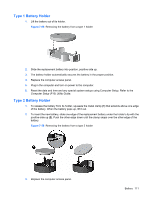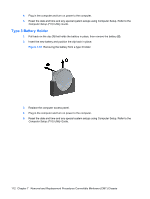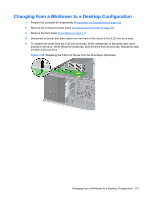HP Dc7900 Service Reference Guide: HP Compaq dc7900 Business PC - Page 120
Power Supply
 |
UPC - 884962028483
View all HP Dc7900 manuals
Add to My Manuals
Save this manual to your list of manuals |
Page 120 highlights
Power Supply 1. Prepare the computer for disassembly (Preparation for Disassembly on page 63). 2. Remove the computer access panel (Computer Access Panel on page 70). 3. Disconnect all power cables from the mass storage devices and from the system board. 4. Remove the four screws that connect the power supply to the chassis. Figure 7-52 Removing the power supply, screw locations 5. Press the tab in front of the power supply that holds it in place. Figure 7-53 Removing the power supply, release lever 6. Slide the power supply toward the front of the computer, rotate toward the fan so the power supply clears the lip on the top of the chassis, and then lift the power supply out of the chassis. To install the power supply, reverse the removal procedure. 108 Chapter 7 Removal and Replacement Procedures Convertible Minitower (CMT) Chassis