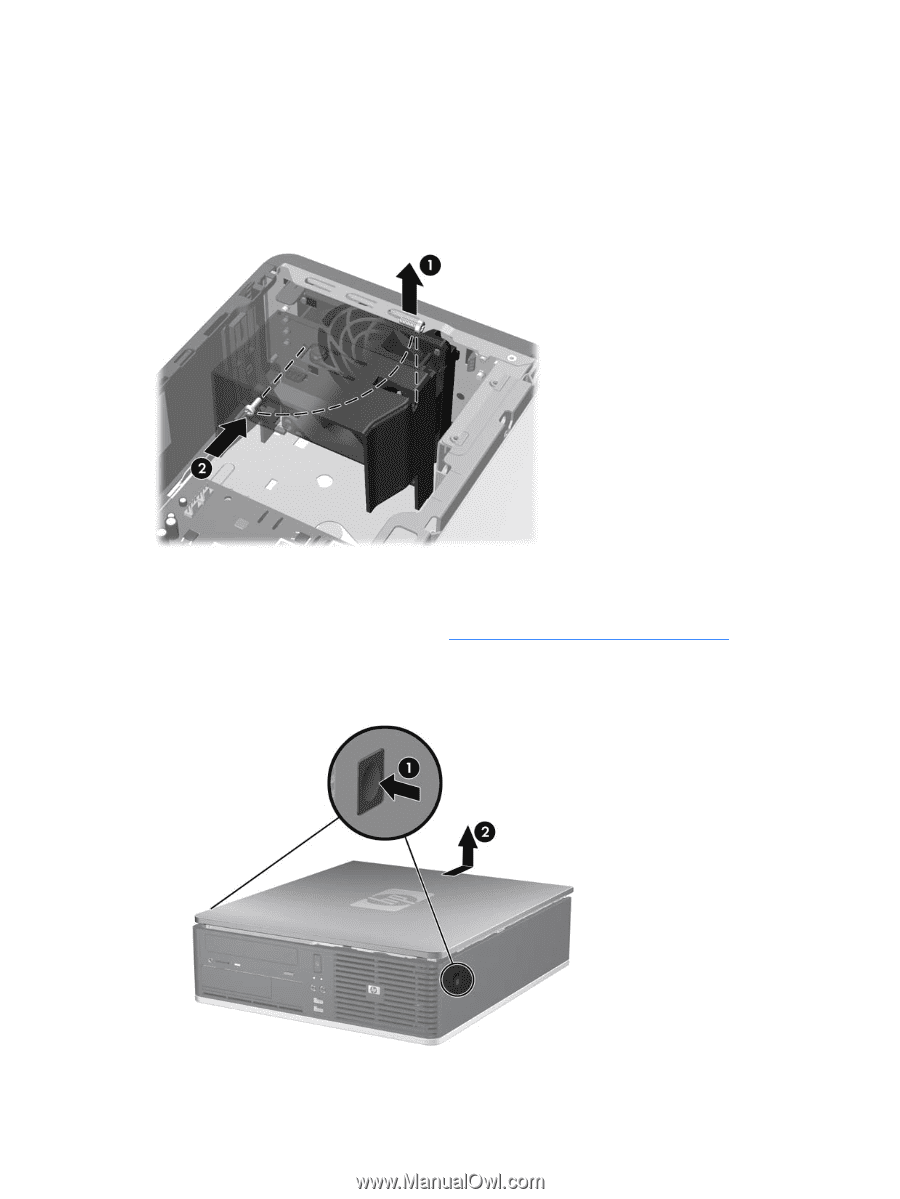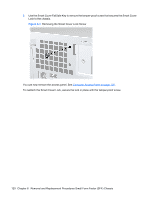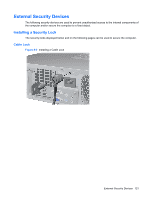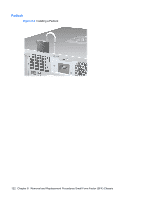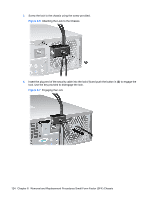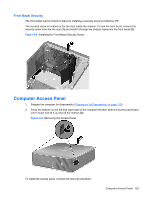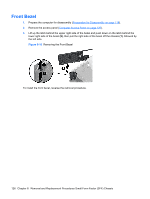HP Dc7900 Service Reference Guide: HP Compaq dc7900 Business PC - Page 137
Front Bezel Security, Computer Access Panel, Installing the Front Bezel Security Screw
 |
UPC - 884962028483
View all HP Dc7900 manuals
Add to My Manuals
Save this manual to your list of manuals |
Page 137 highlights
Front Bezel Security The front bezel can be locked in place by installing a security screw provided by HP. The security screw is located on the fan duct inside the chassis. To lock the front bezel, remove the security screw from the fan duct (1) and install it through the chassis frame into the front bezel (2). Figure 8-8 Installing the Front Bezel Security Screw Computer Access Panel 1. Prepare the computer for disassembly (Preparation for Disassembly on page 118). 2. Press the buttons on the left and right sides of the computer (1) then slide the access panel back until it stops and lift it up and off the chassis (2). Figure 8-9 Removing the Access Panel To install the access panel, reverse the removal procedure. Computer Access Panel 125