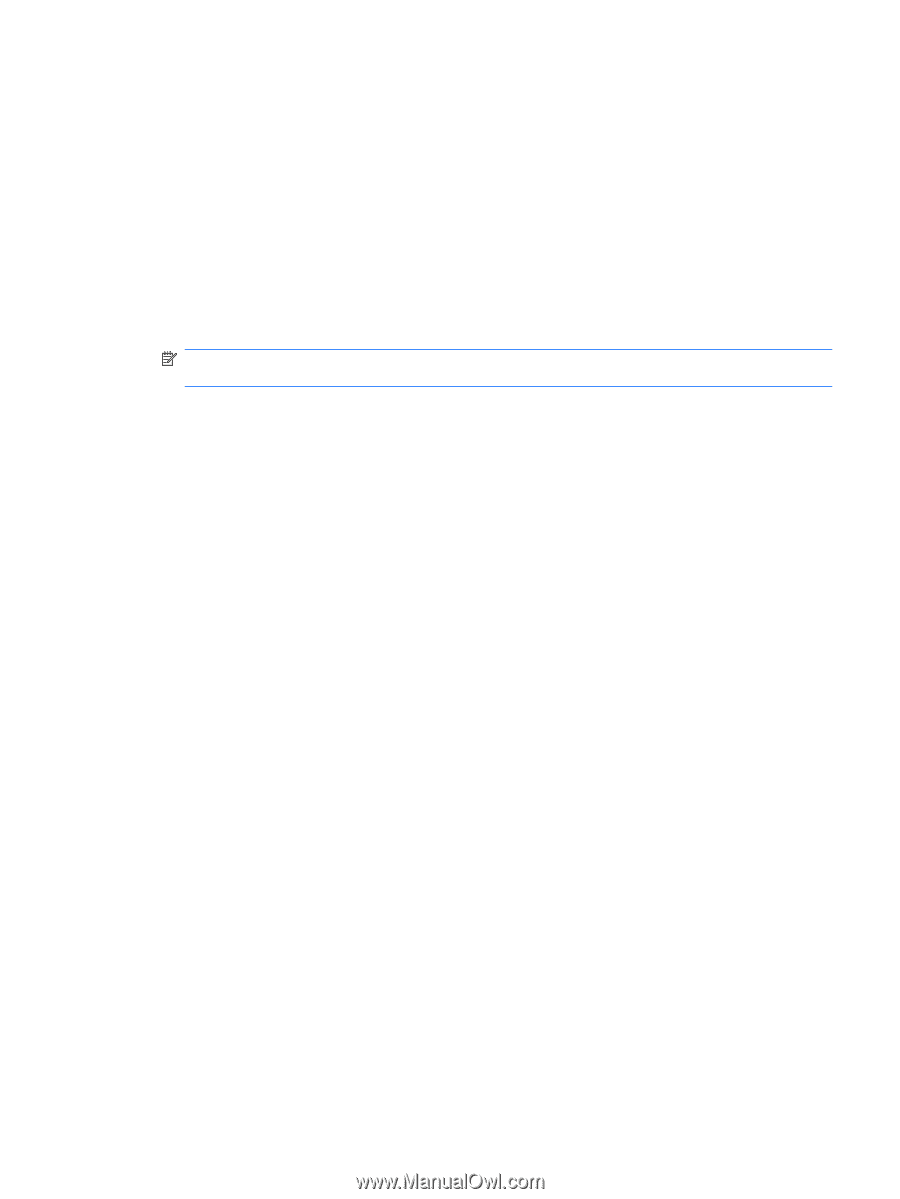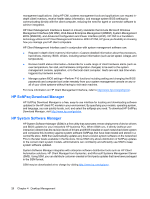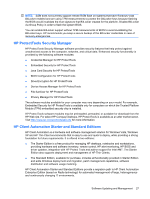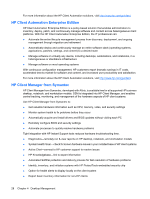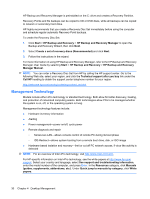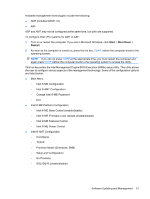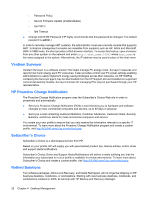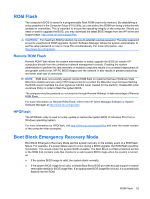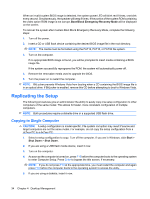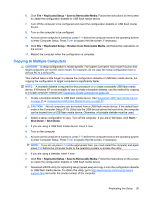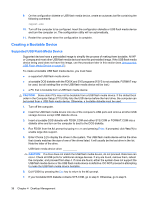HP Dc7900 Service Reference Guide: HP Compaq dc7900 Business PC - Page 43
This hot-key enters the Intel Management Engine BIOS Execution MEBx setup utility. This utility allows
 |
UPC - 884962028483
View all HP Dc7900 manuals
Add to My Manuals
Save this manual to your list of manuals |
Page 43 highlights
Available management technologies include the following: ● AMT (includes DASH 1.0) ● ASF ASF and AMT may not be configured at the same time, but both are supported. To configure Intel vPro systems for AMT or ASF: 1. Turn on or restart the computer. If you are in Microsoft Windows, click Start > Shut Down > Restart. 2. As soon as the computer is turned on, press the hot key, Ctrl+P, before the computer boots to the operating system. NOTE: If you do not press Ctrl+P at the appropriate time, you must restart the computer and again press Ctrl+P before the computer boots to the operating system to access the utility. This hot-key enters the Intel Management Engine BIOS Execution (MEBx) setup utility. This utility allows the user to configure various aspects of the management technology. Some of the configuration options are listed below: ● Main Menu ◦ Intel ® ME Configuration ◦ Intel ® AMT Configuration ◦ Change Intel ® ME Password ◦ Exit ● Intel ® ME Platform Configuration ◦ Intel ® ME State Control (enable/disable) ◦ Intel ® ME Firmware Local Update (enable/disable) ◦ Intel ® ME Features Control ◦ Intel ® ME Power Control ● Intel ® AMT Configuration ◦ Host Name ◦ TCP/IP ◦ Provision Model (Enterprise, SMB) ◦ Setup and Configuration ◦ Un-Provision ◦ SOL/IDE-R (enable/disable) Software Updating and Management 31