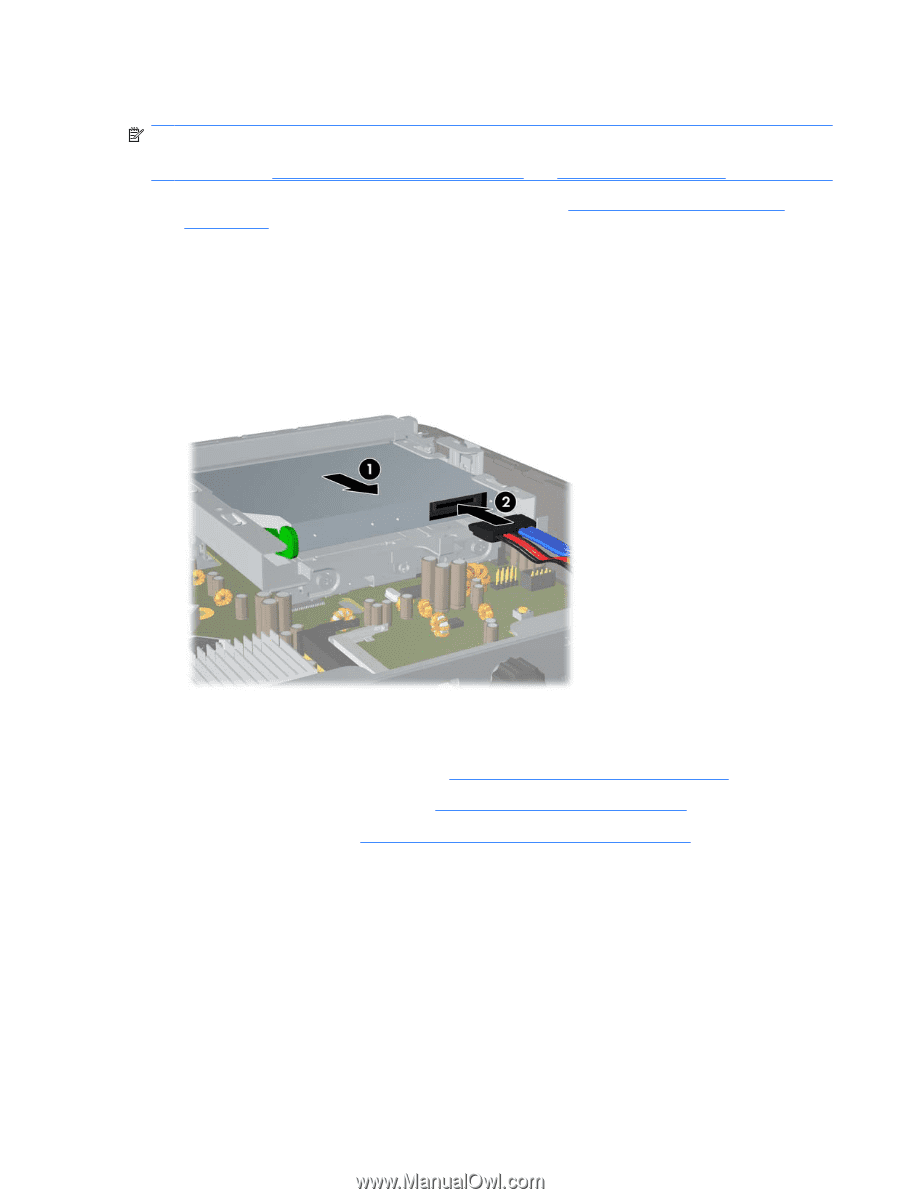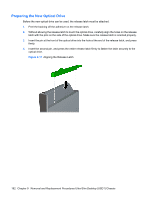HP Dc7900 Service Reference Guide: HP Compaq dc7900 Business PC - Page 205
Installing the New Optical Drive, Optical Drive Connector
 |
UPC - 884962028483
View all HP Dc7900 manuals
Add to My Manuals
Save this manual to your list of manuals |
Page 205 highlights
Installing the New Optical Drive NOTE: If you are installing an optical drive in a bay that did not previously have a drive in it, you must remove the access panel and the bezel blank covering the opening of the bay before proceeding. Follow the procedures in Computer Access Panel on page 183 and Bezel Blank on page 185. 1. Attach the release latch to the new optical drive. Refer to Preparing the New Optical Drive on page 192. 2. With the back of the optical drive facing the computer and the release latch on the inner side of the drive, align the drive with the opening in the front bezel. 3. Slide the optical drive through the front bezel all the way into the bay so that it locks in place (1), then connect the cable to the rear of the drive (2). Figure 9-18 Installing the Optical Drive Optical Drive Connector 1. Prepare the computer for disassembly (Preparation for Disassembly on page 178). 2. Remove the computer access panel (Computer Access Panel on page 183). 3. Remove the optical drive (Removing the Existing Optical Drive on page 191). 4. Push the top of the connector down through the opening of the hard drive cage until the connector is on the opposite side of the hard drive cage opening. Optical Drive Connector 193