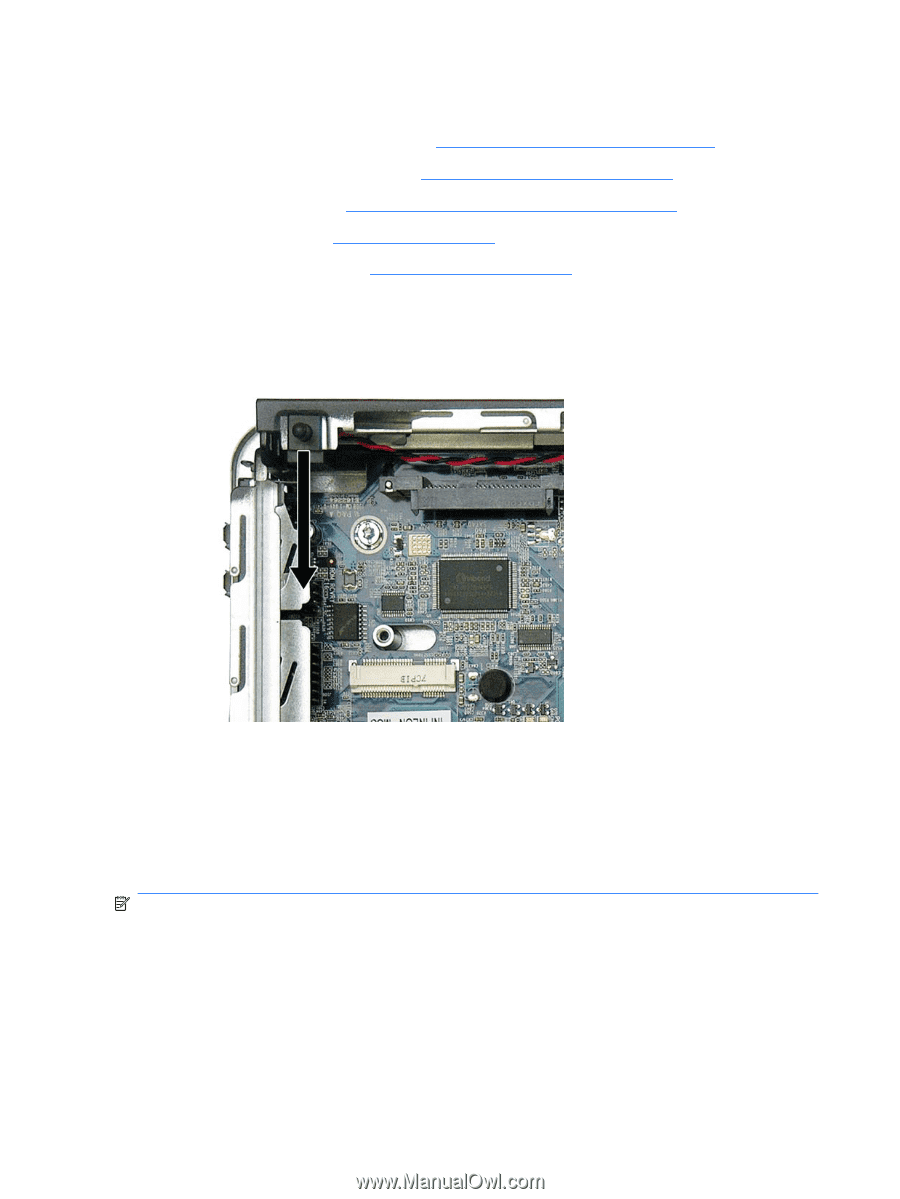HP Dc7900 Service Reference Guide: HP Compaq dc7900 Business PC - Page 220
Hood Sensor, Battery
 |
UPC - 884962028483
View all HP Dc7900 manuals
Add to My Manuals
Save this manual to your list of manuals |
Page 220 highlights
Hood Sensor 1. Prepare the computer for disassembly (Preparation for Disassembly on page 178). 2. Remove the computer access panel (Computer Access Panel on page 183). 3. Remove the optical drive (Removing the Existing Optical Drive on page 191). 4. Remove the hard drive (Hard Drive on page 195). 5. Remove the hard drive cage (Hard Drive Cage on page 199). 6. Unplug the hood sensor cable from the system board. 7. Slide the hood sensor into the chassis to remove it from its slot. Figure 9-37 Removing the hood sensor To install the hood sensor, reverse the removal procedures. Battery The battery that comes with your computer provides power to the real-time clock and has a lifetime of about three years. When replacing the battery, use a battery equivalent to the battery originally installed on the computer. The computer comes with a 3-volt lithium coin cell battery. NOTE: The lifetime of the lithium battery can be extended by plugging the computer into a live AC wall socket. The lithium battery is only used when the computer is NOT connected to AC power. 208 Chapter 9 Removal and Replacement Procedures Ultra-Slim Desktop (USDT) Chassis