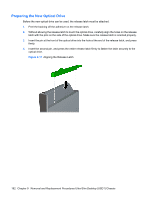HP Dc7900 Service Reference Guide: HP Compaq dc7900 Business PC - Page 207
Hard Drive, Preparation for Disassembly, on Computer Access Panel - ultra slim desktop drivers
 |
UPC - 884962028483
View all HP Dc7900 manuals
Add to My Manuals
Save this manual to your list of manuals |
Page 207 highlights
Hard Drive NOTE: The Ultra-Slim Desktop supports only 2.5-inch Serial ATA (SATA) internal hard drives; parallel ATA (PATA) internal hard drives are not supported. Before you remove the old hard drive, be sure to back up the data from the old hard drive so that you can transfer the data to the new hard drive. Also, if you are replacing the primary hard drive, make sure you have created a Recovery Disc Set to restore the operating system, software drivers, and any software applications that were preinstalled on the computer. If you do not have this CD set, select Start > HP Backup and Recovery and create it now. The 2.5-inch hard drive is enclosed in a carrier under the optical drive. 1. Prepare the computer for disassembly (Preparation for Disassembly on page 178). 2. Remove the computer access panel (Computer Access Panel on page 183). 3. Remove the optical drive. Refer to Removing the Existing Optical Drive on page 191 for instructions. 4. Press in the release latch on the left side of the hard drive carrier (1) then rotate the carrier handle to the right (2). Figure 9-20 Unlocking the Hard Drive Carrier Hard Drive 195