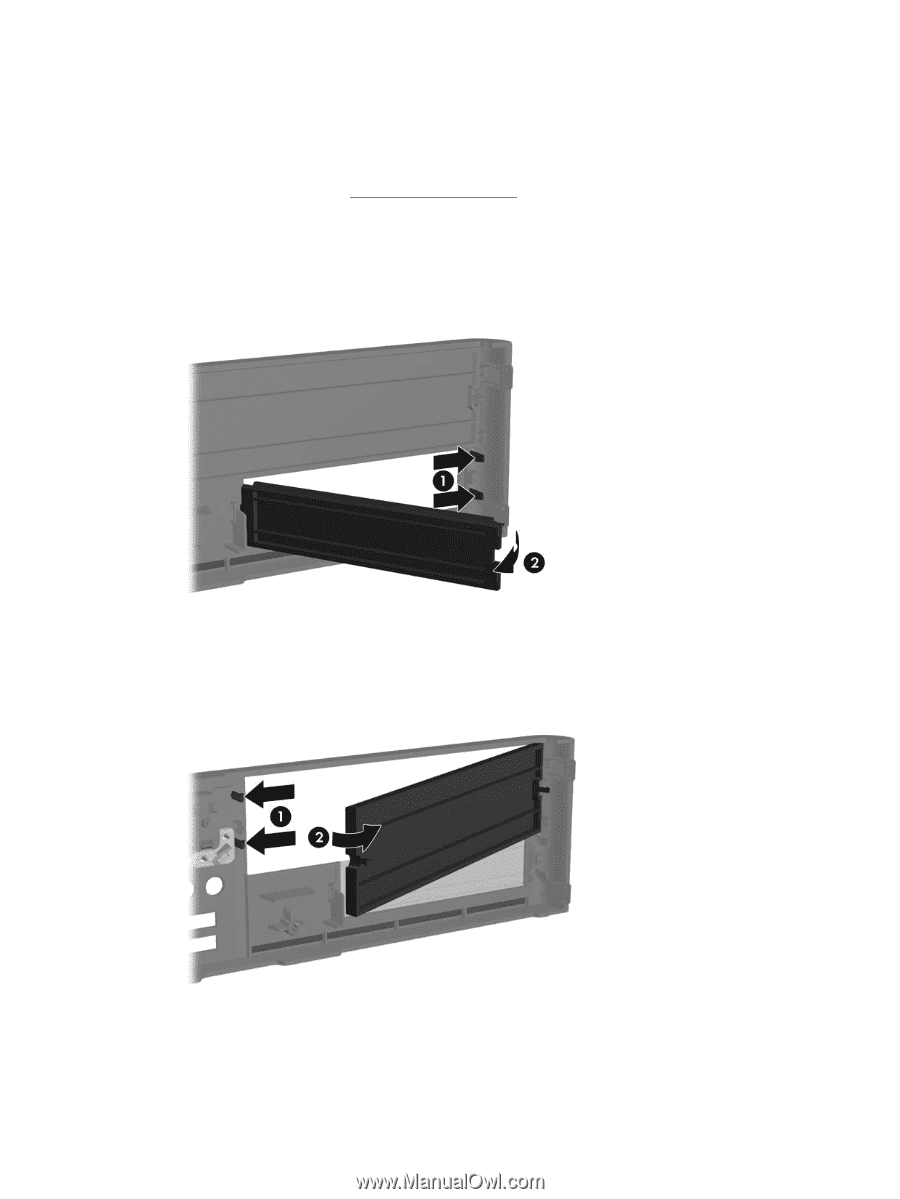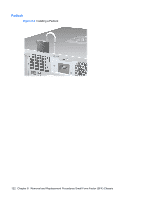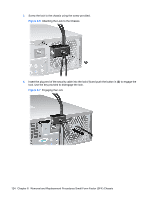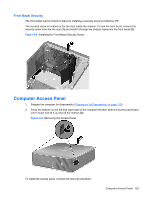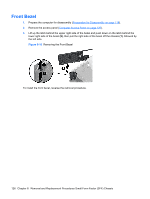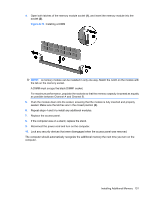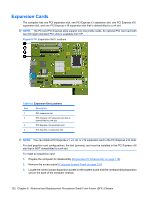HP Dc7900 Service Reference Guide: HP Compaq dc7900 Business PC - Page 139
Bezel Blanks, Removing a 3.5-inch Bezel Blank
 |
UPC - 884962028483
View all HP Dc7900 manuals
Add to My Manuals
Save this manual to your list of manuals |
Page 139 highlights
Bezel Blanks On some models, there are bezel blanks covering the 3.5-inch and 5.25-inch external drive bays that need to be removed before installing a drive. To remove a bezel blank: 1. Remove the front bezel (Front Bezel on page 126).. 2. To remove the 3.5-inch bezel blank, push the two retaining tabs that hold the bezel blank in place towards the outer right edge of the bezel (1) and slide the bezel blank to the right to remove it (2). Figure 8-11 Removing a 3.5-inch Bezel Blank 3. To remove the 5.25-inch bezel blank, push the two retaining tabs that hold the bezel blank in place towards the outer left edge of the bezel (1) and pull the bezel blank inwards to remove it (2). Figure 8-12 Removing a 5.25-inch Bezel Blank 4. Replace the front bezel. Bezel Blanks 127