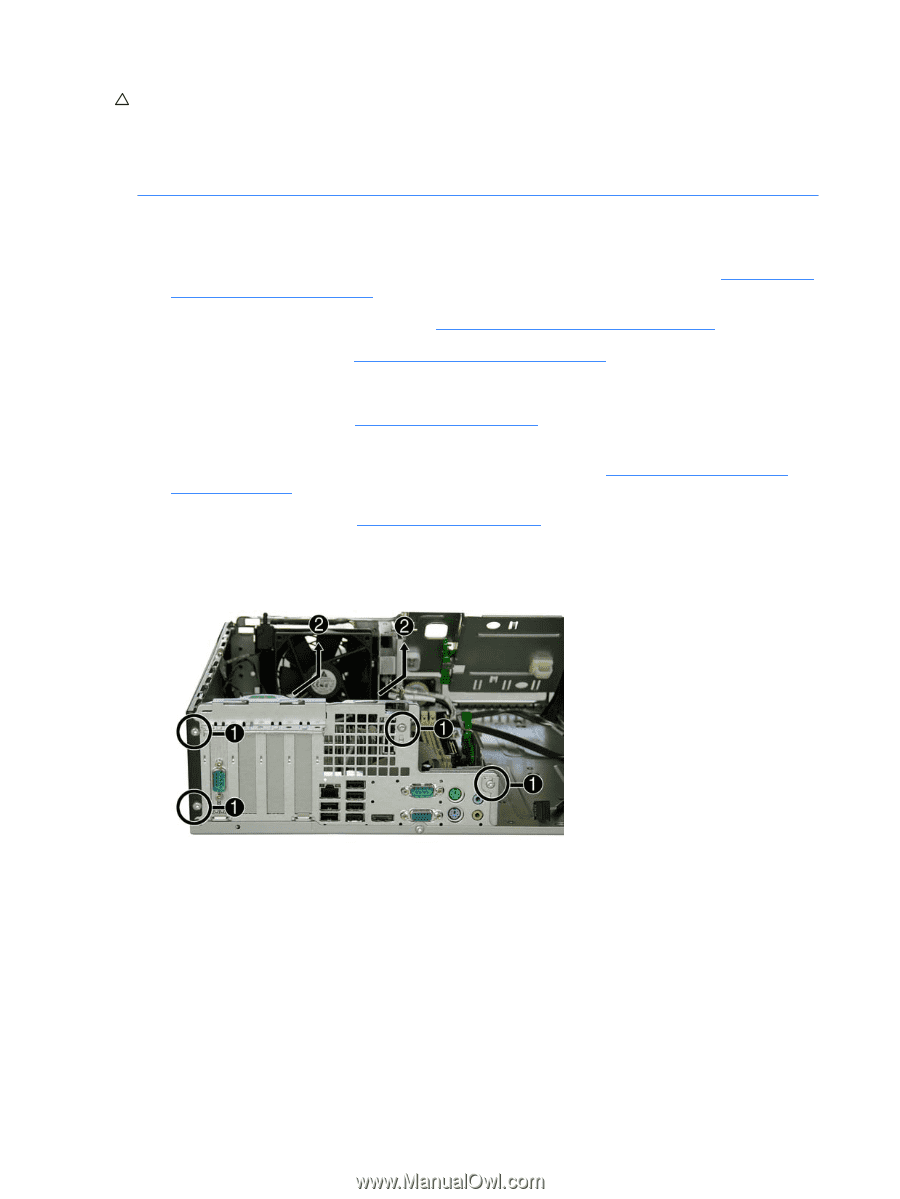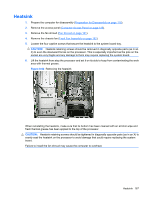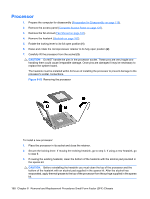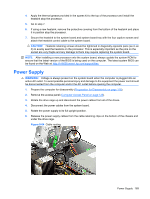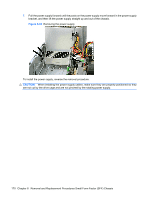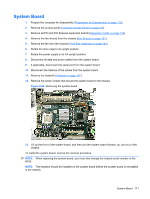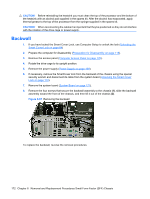HP Dc7900 Service Reference Guide: HP Compaq dc7900 Business PC - Page 184
Backwall, CAUTION,
 |
UPC - 884962028483
View all HP Dc7900 manuals
Add to My Manuals
Save this manual to your list of manuals |
Page 184 highlights
CAUTION: Before reinstalling the heatsink you must clean the top of the processor and the bottom of the heatsink with an alcohol pad supplied in the spares kit. After the alcohol has evaporated, apply thermal grease to the top of the processor from the syringe supplied in the spares kit. CAUTION: When reconnecting the cables it is important that they be positioned so they do not interfere with the rotation of the drive cage or power supply. Backwall 1. If you have locked the Smart Cover Lock, use Computer Setup to unlock the lock (Unlocking the Smart Cover Lock on page 64) 2. Prepare the computer for disassembly (Preparation for Disassembly on page 118). 3. Remove the access panel (Computer Access Panel on page 125). 4. Rotate the drive cage to its upright position. 5. Remove the power supply (Power Supply on page 169). 6. If necessary, remove the SmartCover lock from the backwall of the chassis using the special security wrench and disconnect its cable from the system board (Unlocking the Smart Cover Lock on page 119). 7. Remove the system board (System Board on page 171). 8. Remove the four screws that secure the backwall assembly to the chassis (1), slide the backwall assembly toward the front of the chassis, and then lift it out of the chassis (2). Figure 8-67 Removing the backwall To replace the backwall, reverse the removal procedures. 172 Chapter 8 Removal and Replacement Procedures Small Form Factor (SFF) Chassis