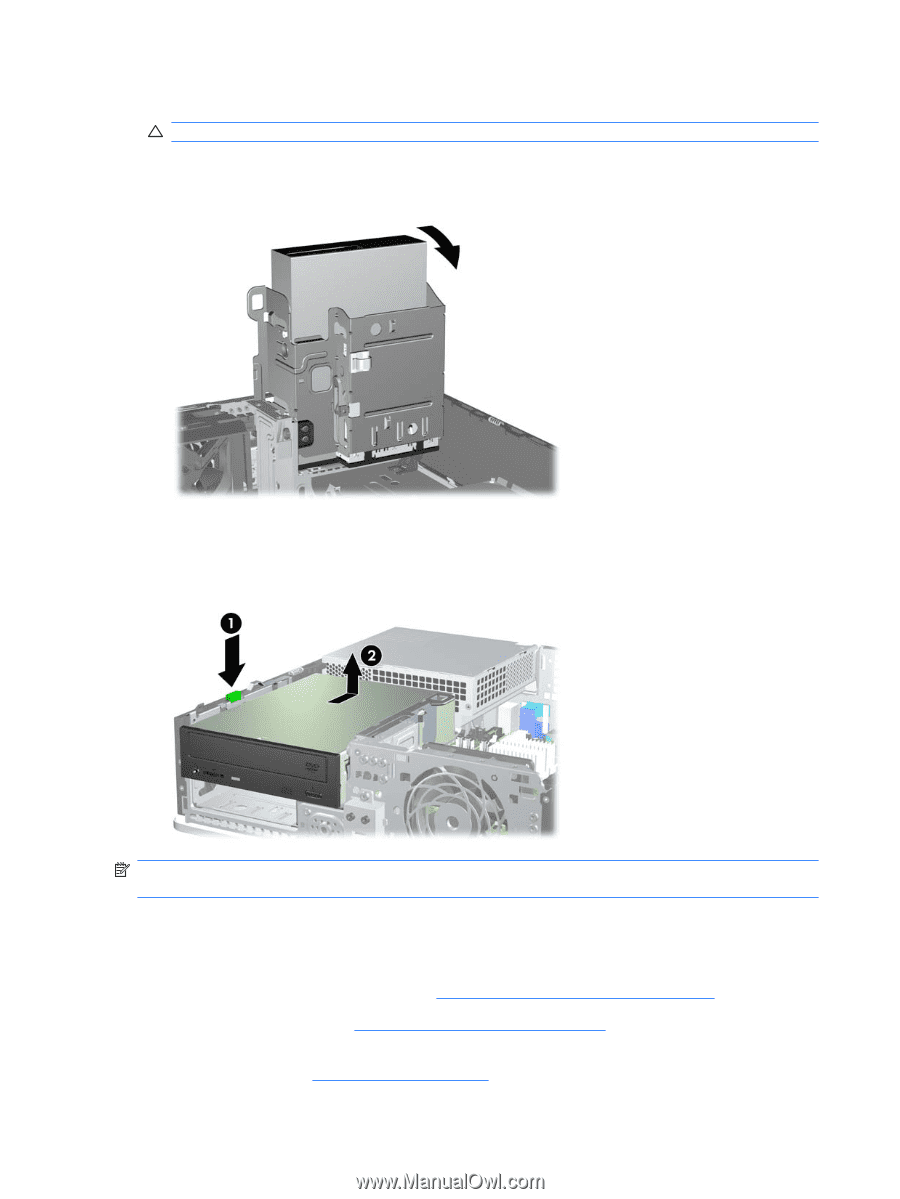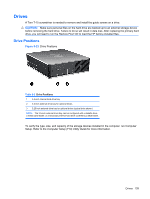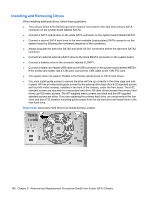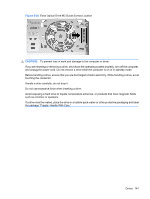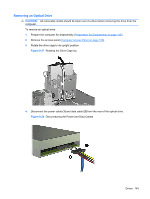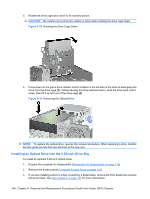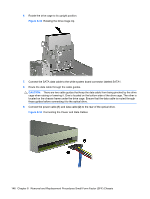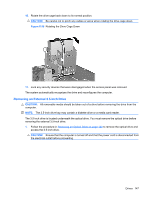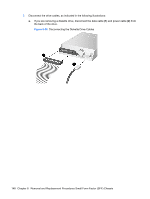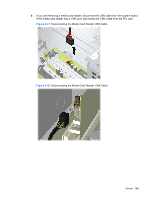HP Dc7900 Service Reference Guide: HP Compaq dc7900 Business PC - Page 156
Installing an Optical Drive into the 5.25-inch Drive Bay, CAUTION,
 |
UPC - 884962028483
View all HP Dc7900 manuals
Add to My Manuals
Save this manual to your list of manuals |
Page 156 highlights
5. Rotate the drive cage back down to its normal position. CAUTION: Be careful not to pinch any cables or wires when rotating the drive cage down. Figure 8-29 Rotating the Drive Cage Down 6. Press down on the green drive retainer button located on the left side of the drive to disengage the drive from the drive cage (1). While pressing the drive retainer button, slide the drive back until it stops, then lift it up and out of the drive cage (2). Figure 8-30 Removing the Optical Drive NOTE: To replace the optical drive, reverse the removal procedure. When replacing a drive, transfer the four guide screws from the old drive to the new one. Installing an Optical Drive into the 5.25-inch Drive Bay To install an optional 5.25-inch optical drive: 1. Prepare the computer for disassembly (Preparation for Disassembly on page 118). 2. Remove the access panel (Computer Access Panel on page 125). 3. If you are installing a drive in a bay covered by a bezel blank, remove the front bezel then remove the bezel blank. See Bezel Blanks on page 127 for more information. 144 Chapter 8 Removal and Replacement Procedures Small Form Factor (SFF) Chassis